Adding a hidden system menu in a base map, Adding, Hidden – Lenovo ThinkPad R400 User Manual
Page 117: System, Menu, Base
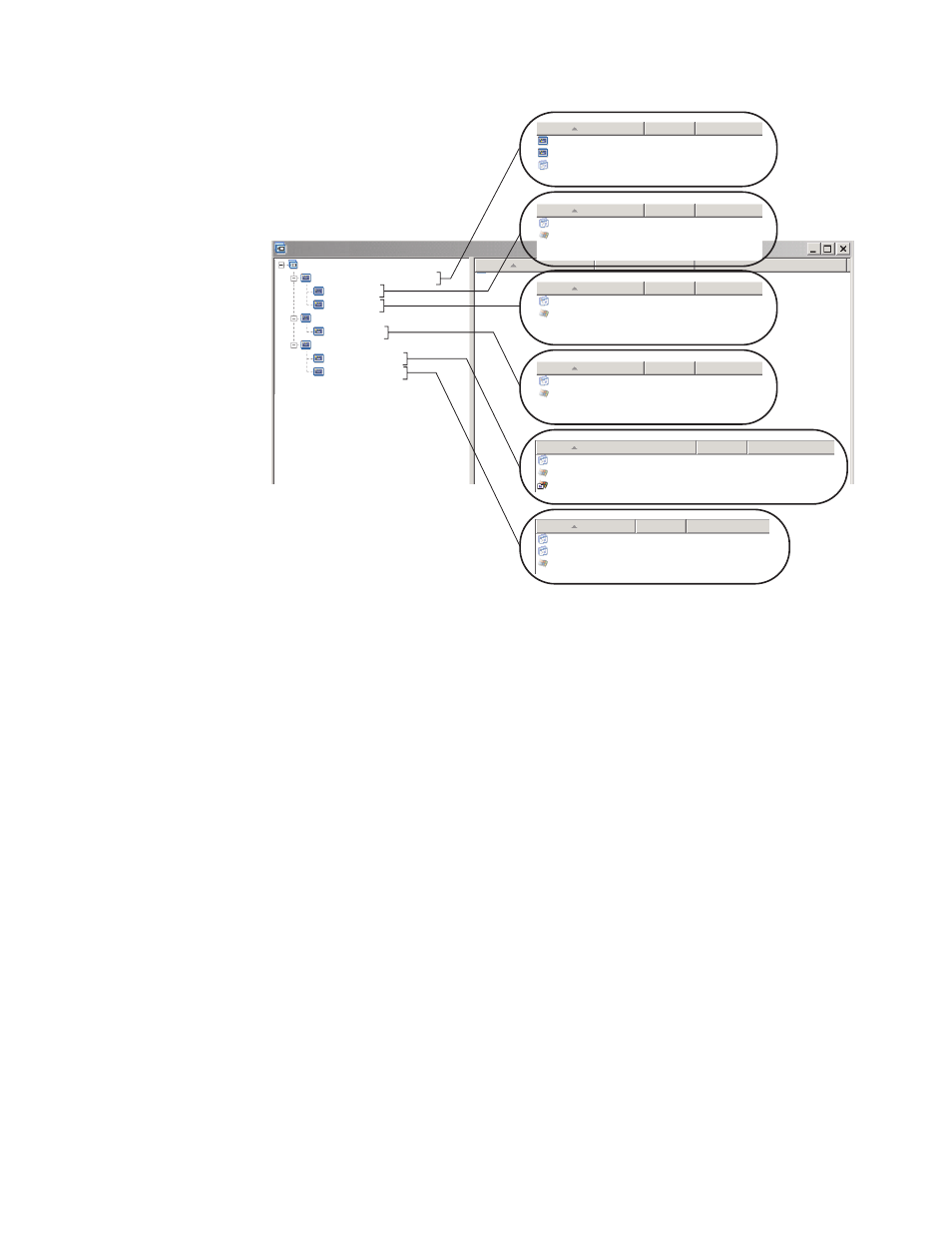
Sample Base Map : Base Map *
Name
Name
Name
Name
Name
Version
Version
Version
Version
Version
Type
Type
Type
Type
Type
English (Legal)
French (Legal)
Global_Application_1
Menu Item
Menu Item
Application
Application
Application
Application
Application
Application
Operating system
Operating system
Operating system
Operating system
Sample Base Map
Windows XP with legal software
Windows XP with sales software
WINXPPRO_ENG
WINXPPRO_FR
WINXPPRO_ENG
WINXPPRO_ENG
Windows XP with accounting software
English (legal)
English (sales)
English (
)
accounting
French (legal)
French (
)
accounting
ENG_Application_7
FR_Application_5
ENG_Application_2
ENG_Application_1
ENG_Application_2
2.0
2.0
2.0
2.0
Application
Operating system
Operating system
WINXPPRO_FR
WINXPPRO_FR_Service_Pack_1
FR_Application_1
2.0
Name
Version
Type
Adding
a
hidden
system
menu
in
a
base
map
A
hidden
system
menu
provide
a
method
to
make
menu
items
available
outside
of
the
normal
flow
of
the
installation
menus.
For
example,
you
might
want
to
make
several
utilities
available
through
a
hidden
system
menu
to
help
solve
diagnostic
or
recovery
issues
on
the
target
computer.
Instead
of
including
the
menu
as
part
of
the
normal
flow,
by
using
a
hidden
system
menu
the
utilities
would
be
available
anytime
while
the
installation
menus
are
active
by
typing
a
system
menu
keyword,
and
the
utilities
would
be
accessible
only
persons
authorized
to
perform
the
advanced
functions
associated
with
the
utilities.
You
are
limited
to
one
hidden
system
menu
per
base
map.
To
set
a
menu
as
a
hidden
system
menu,
open
your
base
map,
1.
Open
your
base
map
and
expand
the
tree
structure.
2.
Right-click
the
menu
item
that
controls
the
menu
that
you
do
not
want
to
appear
during
the
installation
process;
then,
click
Set
as
System
Menu
.
3.
Click
the
Save
icon
located
in
Main
window
toolbar.
You
assign
a
system
menu
keyword
at
a
map
level.
To
assign
a
system
menu
keyword,
do
the
following:
1.
Open
your
base
map.
2.
In
the
Main
window
menu
bar,
click
Tools
then
click
Settings...
.
The
Map
Settings
window
opens.
3.
Click
the
General
tab.
4.
In
the
System
Menu
Keyword
field,
type
the
keyword
you
want
to
assign
to
the
hidden
system
menu.
System
Menu
keywords
are
case
sensitive
and
limited
to
64
alpha-numeric
characters;
do
not
use
symbols.
Chapter
6.
Map
construction
overview
103
- THINKPAD X60 ThinkPad T43 ThinkPad R61e THINKPAD T61 ThinkPad X301 ThinkPad R50e ThinkPad R50p ThinkPad X40 ThinkPad SL300 ThinkPad SL400 ThinkPad X200 ThinkPad T500 ThinkPad R51 ThinkPad T41 ThinkPad T60 ThinkPad X61 Tablet ThinkPad X41 Tablet ThinkPad X61s THINKPAD X61 ThinkPad R61 ThinkPad X200 Tablet ThinkPad Z61e ThinkPad T400 ThinkPad R61i ThinkPad R52 ThinkPad R50 ThinkPad W700 ThinkPad R500 ThinkPad SL500 ThinkPad X200s THINKPAD Z60M ThinkPad W500 ThinkPad T61p ThinkCentre A30 ThinkPad T42 THINKPAD T40 ThinkPad X300 ThinkCentre M55e
