Returning to the master switch – Allied Telesis AT-S39 User Manual
Page 53
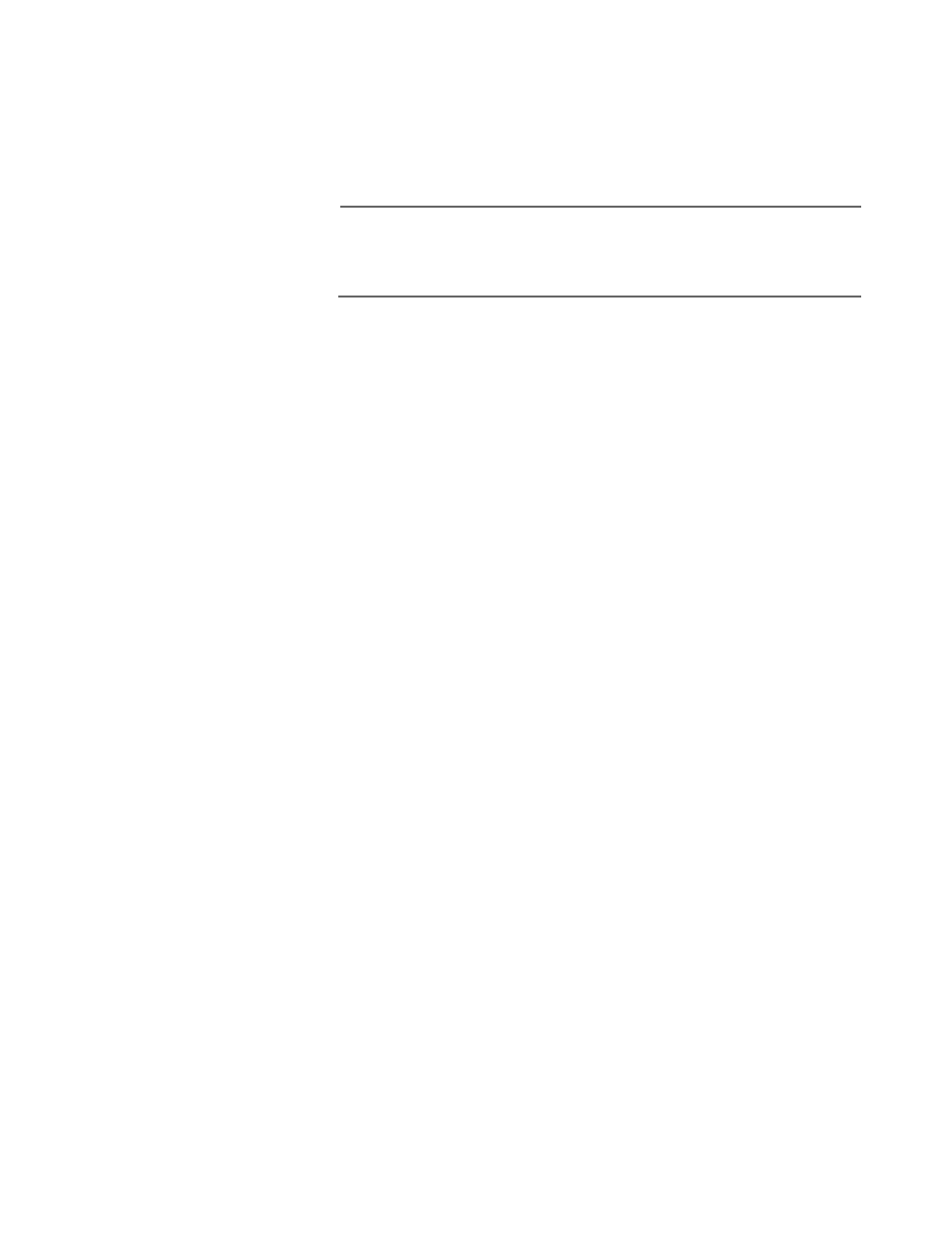
AT-S39 User’s Guide
53
3. Type G to select Get/Refresh List of Switches.
The Master switch polls the network for all slave and Master
switches in the subnet and displays a list of the switches in the
Stacking Services window.
Note
The Master switch on which you started the management session is
not included in the list. Nor are any switches with an enhanced
stacking status of Unavailable.
4. Type A to select Access Switch.
A prompt similar to the following is displayed:
Enter the switch number -> [1 to 24}
5. Type the number of the switch you want to manage.
A prompt is displayed if the switch has been assigned a password.
6. Enter the switch’s password and press Return.
The default password is “admin”. The password is case-sensitive.
The Main Menu of the slave switch is displayed. You now can
manage the selected switch. Any management tasks you perform
effect only the selected switch.
Returning to
the Master
Switch
When you have finished managing a slave switch and want to manage
another switch in the subnet, return to the Main Menu of the slave
switch and type Q for Quit. This returns you to the Master switch screen
listing the switches in the subnet. Once you see that window, you are
again addressing the Master switch from which you started the
management session.
You can either select another switch in the list to manage or, if you want
to manage the Master switch, return to the master switch’s Main Menu
by typing R twice.
