Figure 29: create a vlan window – Allied Telesis AT-S39 User Manual
Page 107
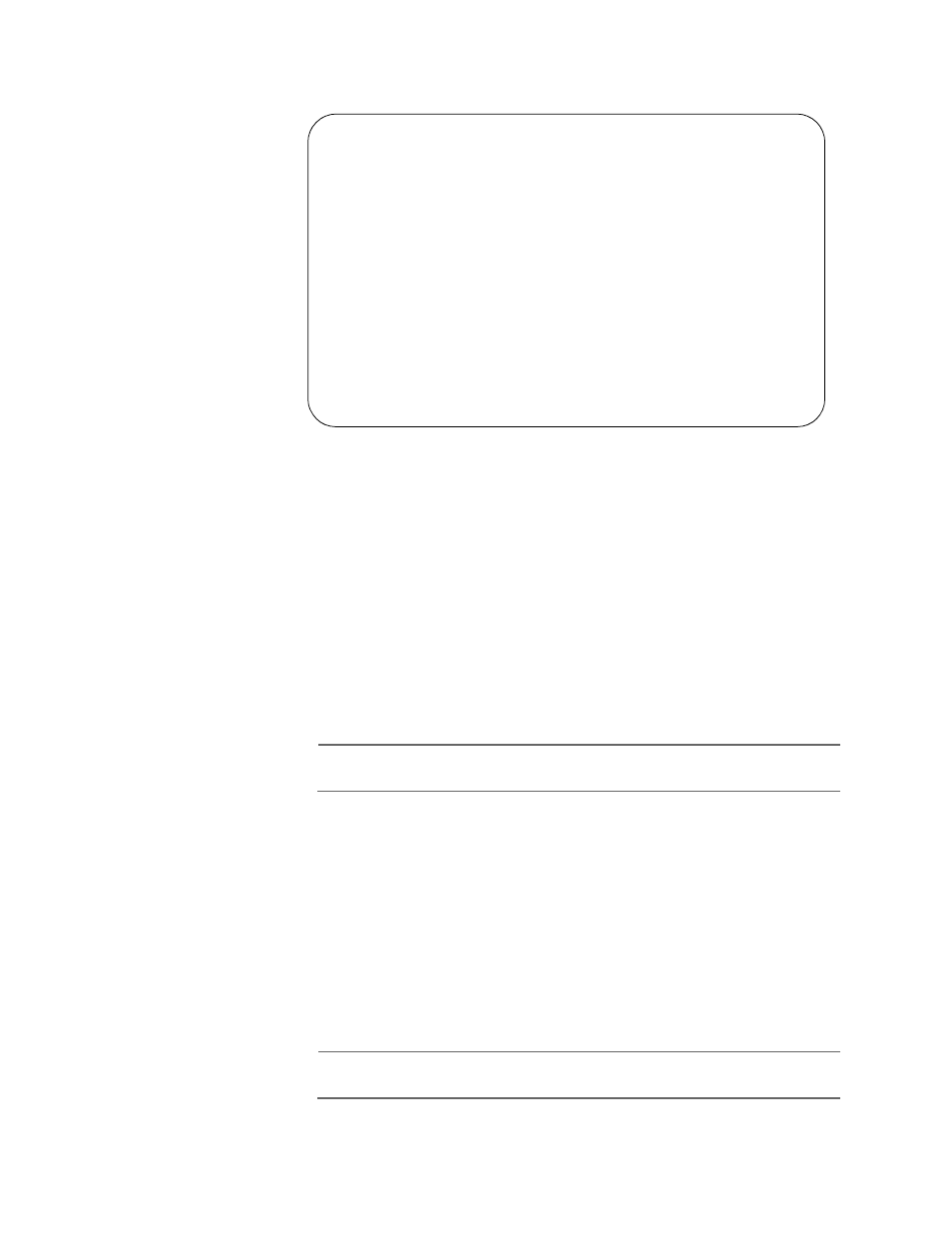
AT-S39 User’s Guide
107
The Create a VLAN window in Figure 29 is displayed.
Figure 29 Create a VLAN Window
4. Type 1 to select VLAN Name and enter a name for the new VLAN.
The name can be from one to ten characters in length. The name
should reflect the function of the nodes that will be a part of the VLAN
(for example, Sales or Accounting). The name can contain spaces, but
not special characters, such as asterisks (*) or exclamation points (!).
If the VLAN will be unique in your network, then the name should be
unique as well. If the VLAN will be part of a larger VLAN that spans
multiple switches, then the name for the VLAN should be the same on
each switch where nodes of the VLAN are connected.
Note
A VLAN must be assigned a name.
5. Type 2 to select VLAN ID (VID) and enter a VID value for the new VLAN.
The permitted range of the VID value is 2 to 4096.
The management software will use the next available VID number on
the switch as the default value. If this VLAN will be unique in your
network, then its VID must also be unique. If this VLAN will be part of
a larger VLAN that spans multiple switches, than the VID value for the
VLAN should be the same on each switch. For example, if you are
creating a VLAN called Sales that will span three switches, you must
assign the Sales VLAN on each switch the same VID value.
Note
A VLAN must have a VID.
Allied Telesyn AT-8024 Ethernet Switch
Create a VLAN
1 - VLAN Name ............
2 - VLAN ID (VID) ........ 0
3 - Tagged Ports .........
4 - Untagged Ports .......
5 - Mirroring Port ....... 0
6 - Send to CPU (Y/N) ....
C - Create VLAN
R - Previous Menu
Enter your selection:
