Starting a web browser management session – Allied Telesis AT-S39 User Manual
Page 173
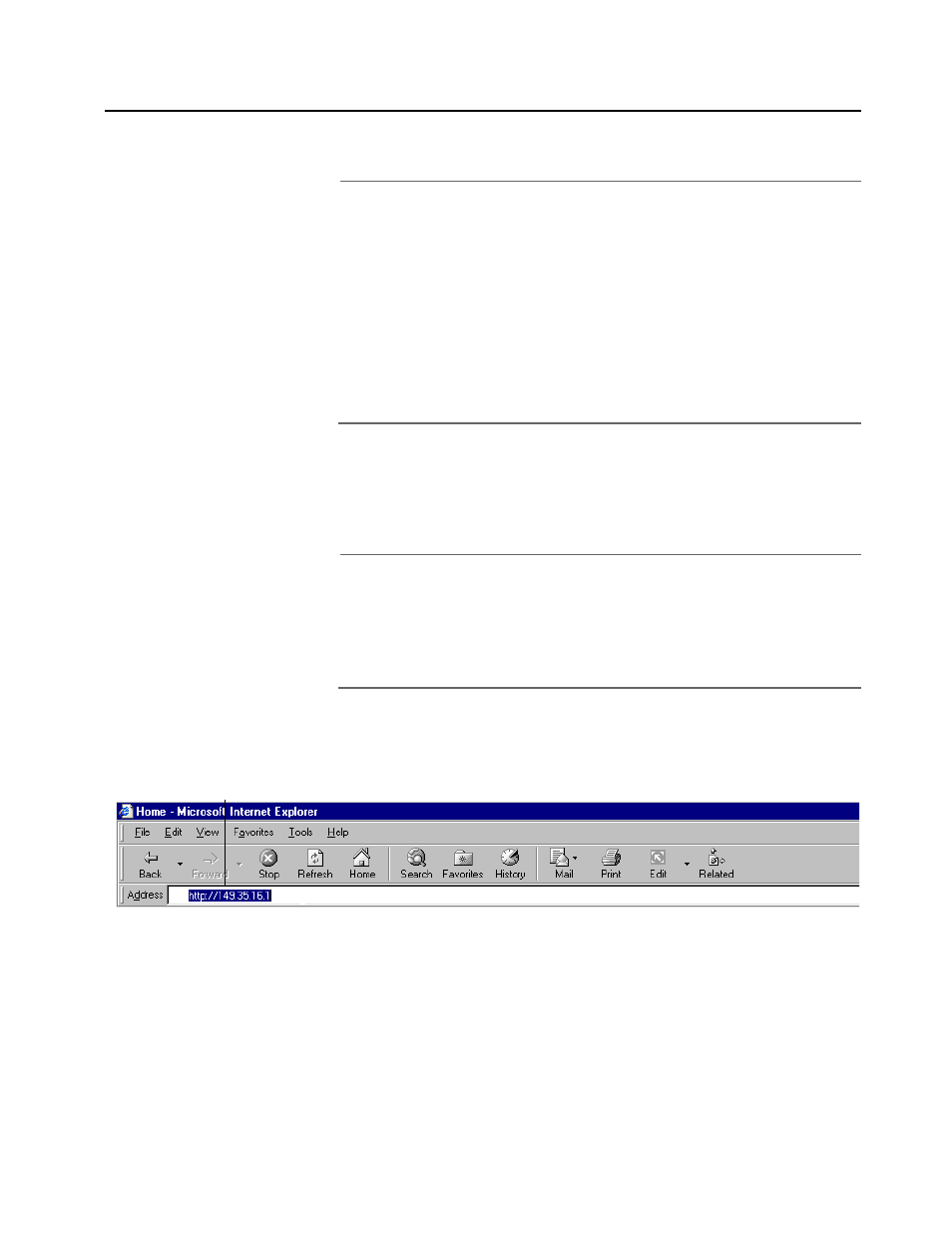
AT-S39 User’s Guide
173
Starting a Web Browser Management Session
This section explains how to start a web browser management session.
Note
In order for you to manage an AT-8024, AT-8024GB, or AT-8026FC
switch using a web browser, the switch must have an IP address.
Initially assigning an IP address to a switch can only be done
through a local management session. For instructions, refer to
Configuring an IP Address and Switch Name on page 34.
The enhanced stacking feature of the switch is not supported from
a web browser management session. Consequently, you must
establish a separate management session on each switch to be
managed.
To start a web browser management session, perform the following
procedure:
1. Start your web browser.
Note
If your PC with the web browser is connected directly to the switch
to be managed or is on the same side of a firewall as the switch, you
must configure your browser’s network options not to use proxies.
Consult your web browser’s documentation on how to configure
the switch’s web browser not to use proxies.
2. Enter the IP address of the switch you want to manage in the URL field
of the browser, as shown in Figure 52.
Figure 52 Entering a Switch’s IP Address in the URL Field
3. When prompted, enter the user name and password. The user name
is “manager” and the default password is “admin”. (The password is
case-sensitive.)
The user name cannot be changed. To change the password, refer
to Configuring an IP Address and Switch Name on page 34.
Switch’s IP Address
