Configuring cos – Allied Telesis AT-S39 User Manual
Page 230
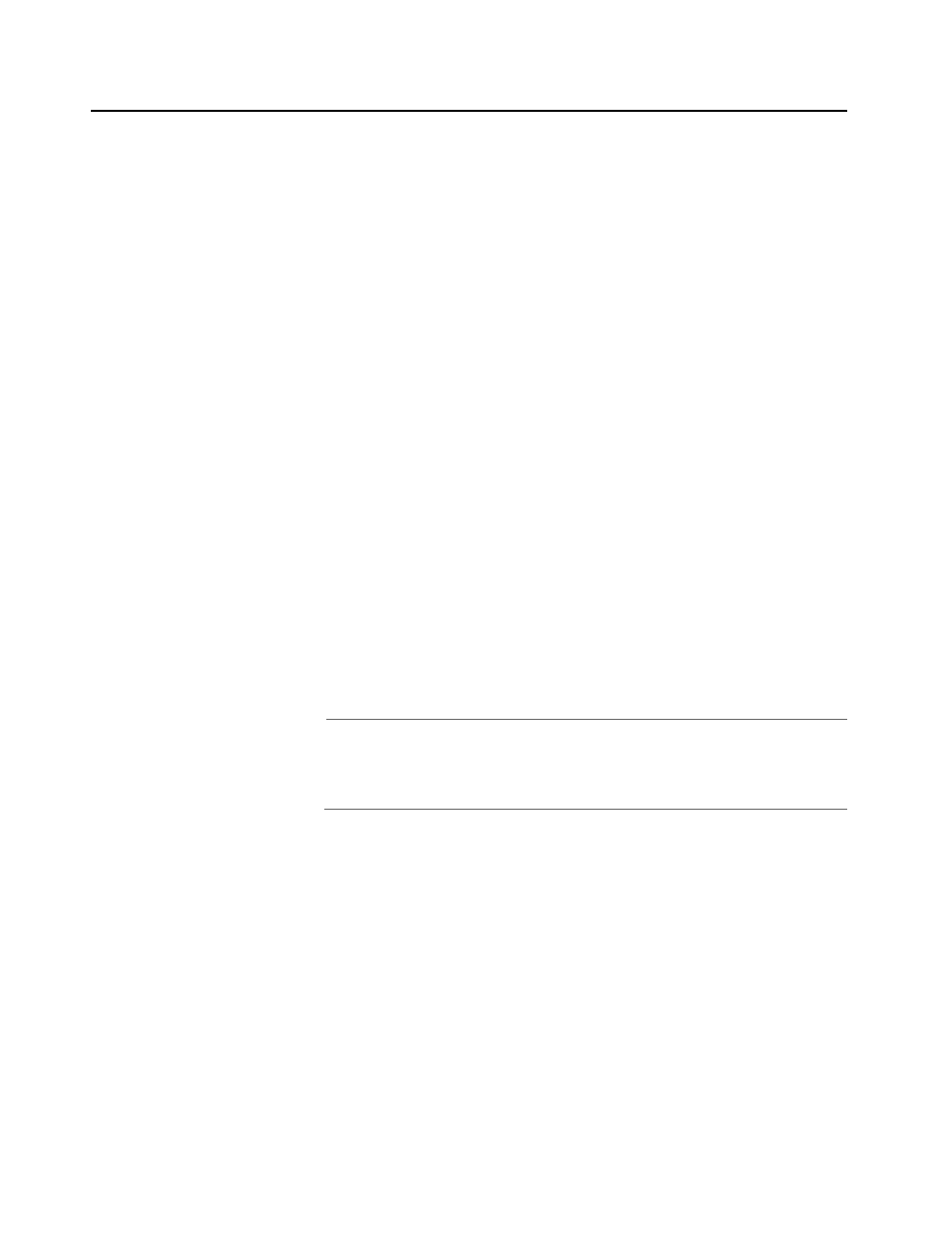
Section III: Web Browser Management
230
Configuring CoS
To configure CoS, perform the following procedure:
1. From the Home page, select Configuration.
2. From the Configuration page, select Layer 2.
3. From the Layer 2 page, select the CoS tab.
A graphical image of the switch is displayed.
4. Click the port where you want to configure CoS. You can select only
one port at a time. A selected port turns white. (To deselect a port,
click it again.)
5. Click Modify.
The CoS Settings window in Figure 71 on page 220 is displayed.
6. If you want all tagged and untagged frames received on the port to
go to the low priority queue, select any level from Level 0 to Level 3
from the Priority pull-down menu. (It does not matter which of these
levels you select.) If you want all frames received on the port to go to
the high priority queue, select any level from Level 4 to Level 7.
(Again, it does not matter which of these levels you select.)
7. If you are configuring a tagged port and you want the switch to
ignore the priority tag in the tagged frames entering the port, click
the Override Priority option.
All tagged frames will be directed to either the low or high priority
queue specified in Step 5.
Note
The tagged information in a frame is not changed as the frame
traverses the switch. A tagged frame exits the switch with the same
priority level that it had when it entered.
The default for this parameter is No, meaning that the priority
level of tagged frames is determined by the priority level specified
in the frame itself.
8. Click Apply.
Configuration changes are immediately activated on the switch.
