Allied Telesis AT-S39 User Manual
Page 108
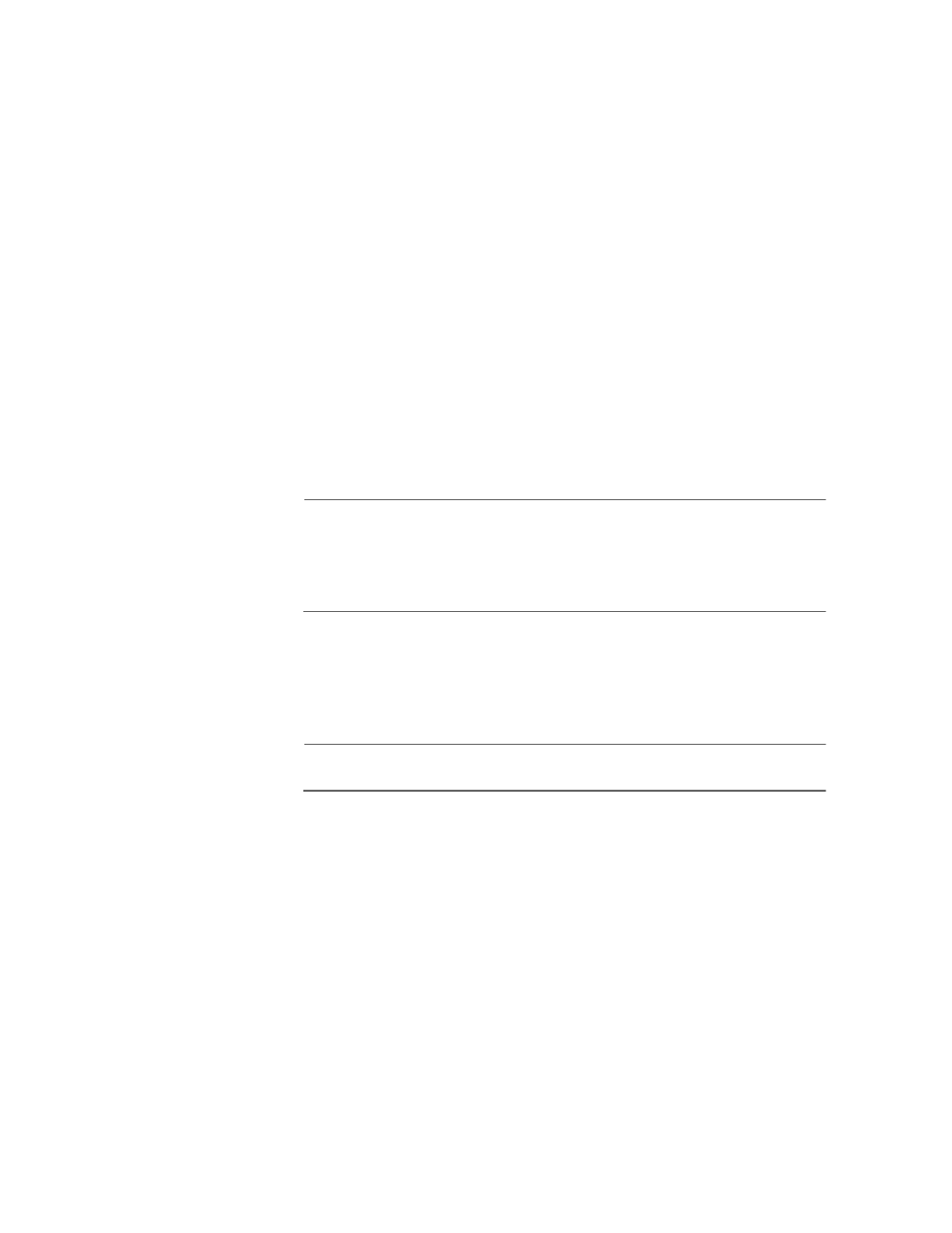
Section II: Local and Telnet Management
108
6. If the VLAN will contain tagged ports, type 3 to select Tagged Ports
and specify the ports. If this VLAN will not contain any tagged ports,
leave this field empty.
You can specify the ports individually (e.g., 2,3,5), as a range (e.g., 7-9),
or both (e.g., 2,5,7-9)
7. Type 4 to select Untagged Ports and specify the ports on the switch
to function as untagged ports in the VLAN. If this VLAN will not
contain any untagged ports, leave this field empty.
You can specify the ports individually (e.g., 2,3,5), as a range (e.g., 7-9),
or both (e.g., 2,5,7-9).
8. If you want all received traffic on the ports of the VLAN to be mirrored
to another port on the switch, type 5 to select Mirroring Port and
enter a port number when prompted.
This feature is useful when troubleshooting a VLAN. By placing a
packet sniffer on the mirroring port, you can analyze the VLAN traffic.
Note
In most cases, this parameter should be left with its default value of
0. A value of 0 means that the VLAN traffic will not be mirrored. For
more information on port mirroring, refer to Port Mirroring
Overview on page 79.
9. If you want all traffic received on the ports of the VLAN to be sent to
the switch’s CPU, type 6 and, when prompted, Y for yes.(If you do not
to activate this feature, either do not select this option or select it and
type N for no.)
Note
In most situations you should not activate this feature.
10. Type C to select Create VLAN.
If the switch is successful in creating the new VLAN, you will see the
following message:
SUCCESS - Press any key to continue.
11. Press any key.
The Virtual LAN Definitions menu in Figure 28 is displayed.
12. Type S to select Save Configuration Changes.
13. To verify that the VLAN was created correctly, type 4 to select Show
All VLANs.
