Installing onto a server 70, Installing onto a server – Apple LaserWriter 12/640 PS User Manual
Page 95
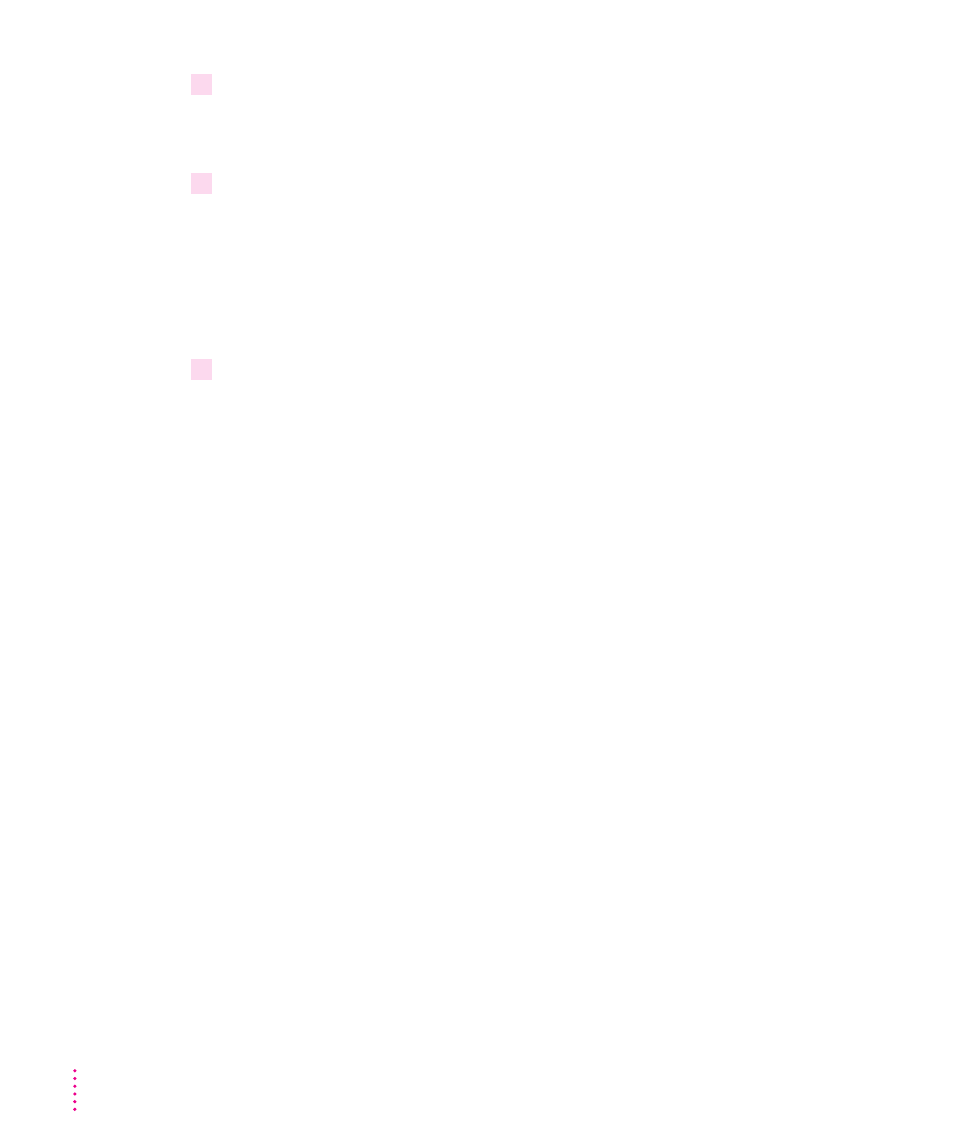
13
Select another Apple LaserWriter printer, if you want, and click Install to install. Repeat
for each printer you want to install.
You can install other Apple LaserWriter printers supported by the software.
`
14
When you’re done, click Close.
A message appears telling you to use the Printers control panel to connect
and set up the printers you've installed. By default, each printer uses LPT1.
The Printers control panel Setup dialog box lets you specify a different port,
for example, LPT2, or a NetWare queue.
Installation is complete.
15
Choose how to proceed:
For users connected via the parallel cable, the default printer driver settings
should suffice.
For instructions on using the Apple LaserWriter Utility, see “Setting
Additional Parameters With the Apple LaserWriter Utility for Windows,” later
in this chapter.
To configure your printer software with NetWare, see “Initial Novell NetWare
Setup,” later in this chapter.
Installing onto a server
You can install the software on a server for users who share the server’s copy
of Windows. Follow the steps given below and specify the appropriate server
volumes and paths.
You can also copy the software folders from the CD-ROM disc to a hard disk.
Your users can install the software from the server as described below.
70
Chapter 3
