Sending postscript files to the printer 57, Restarting the printer 57, Sending postscript files to the printer – Apple LaserWriter 12/640 PS User Manual
Page 82: Restarting the printer
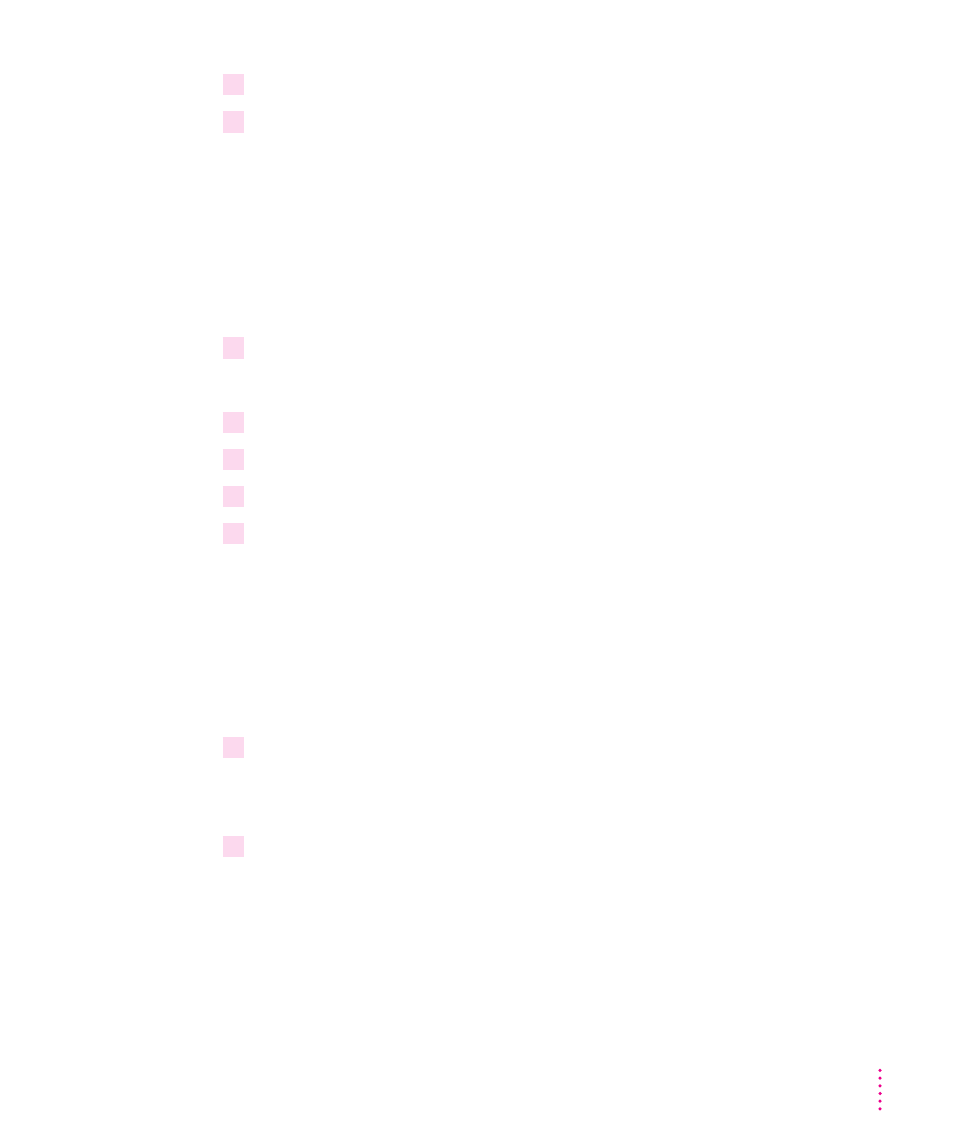
2
Turn the printer off and back on again.
3
Set the communication switch on the printer to the Normal (in) position.
Sending PostScript files to the printer
You can download PostScript files to the printer to print a PostScript program
or to run a PostScript program to change the internal settings of the printer.
You can create a PostScript file in a variety of text-editing programs or
by printing any document to a file (just click the File button in the Print
dialog box).
1
Choose Send PostScript File from the Utilities menu.
The Send File dialog box is displayed for the currently selected printer.
2
Select the PostScript file that you want to send to the printer.
3
Click Add.
4
Click Send.
5
In the Save As dialog box, give the PostScript log file a name and path, then click OK.
The Apple Printer Utility uses the PostScript log file to record error
information if an error occurs during printing.
Restarting the printer
You may need to restart the printer to clear its memory if you experience any
problems printing.
1
Choose Restart from the Utilities menu.
A dialog box appears asking you to confirm that you want to restart the
selected printer.
2
To confirm that you want to restart the printer, click Restart.
When the printer Ready light stops blinking, the printer is ready to print.
The same effect can be achieved by physically turning the printer on and
off again.
57
Setting Up the Printer for Mac OS Users
