Setting paper-handling options 97, Setting paper-handling options – Apple LaserWriter 12/640 PS User Manual
Page 122
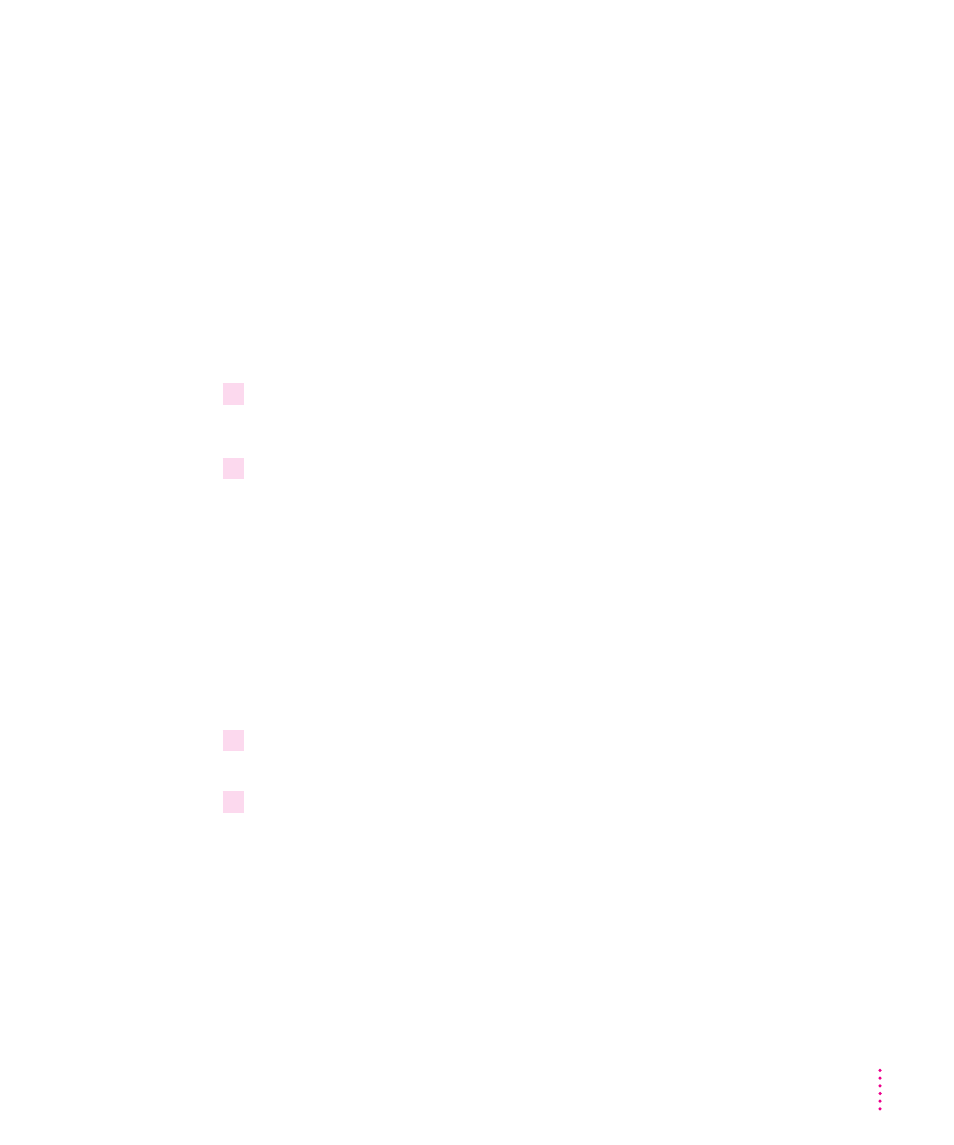
Setting paper-handling options
When the LaserWriter 12/640 PS runs out of paper in one tray, it can
automatically switch and use paper in the paper cassette or multipurpose tray.
By using automatic tray switching between the 250-sheet paper cassette and
the 80-sheet multipurpose tray, you can print 330 sheets without reloading
paper. If you have the optional 500-sheet cassette and feeder, and it contains
the same size paper, automatic tray switching includes it as a paper source.
Combining all three paper sources lets you print up to 830 sheets without
reloading paper.
You can also set the printer to use a particular size paper in the multipurpose
tray.
1
Choose Paper Handling from the Utilities menu.
The Paper Handling dialog box appears.
2
Choose a default paper size for the multipurpose tray.
The Paper Handling dialog box provides the Auto Select option, which allows
the printer to draw paper from any paper source that holds the correct size
paper. Similarly, the automatic tray switching feature allows the printer to
select another paper source that holds the correct size paper when a paper
source runs out. However, the printer is not able to detect the size of paper
you may have placed in the multipurpose tray, so you must tell it. If the paper
size for the multipurpose tray is the same as the paper in the standard paper
cassette (and automatic tray switching is turned on), the printer automatically
uses the multipurpose tray as a paper source.
3
Choose a default envelope size for the envelope tray from the list box, if the envelope
cassette option is installed.
4
Click On or Off to turn Automatic Tray Switching on or off.
97
Setting Up the Printer for Windows, DOS, and NetWare Users
