Printing from windows applications 206, Printing from windows applications, Selecting page setup options – Apple LaserWriter 12/640 PS User Manual
Page 231
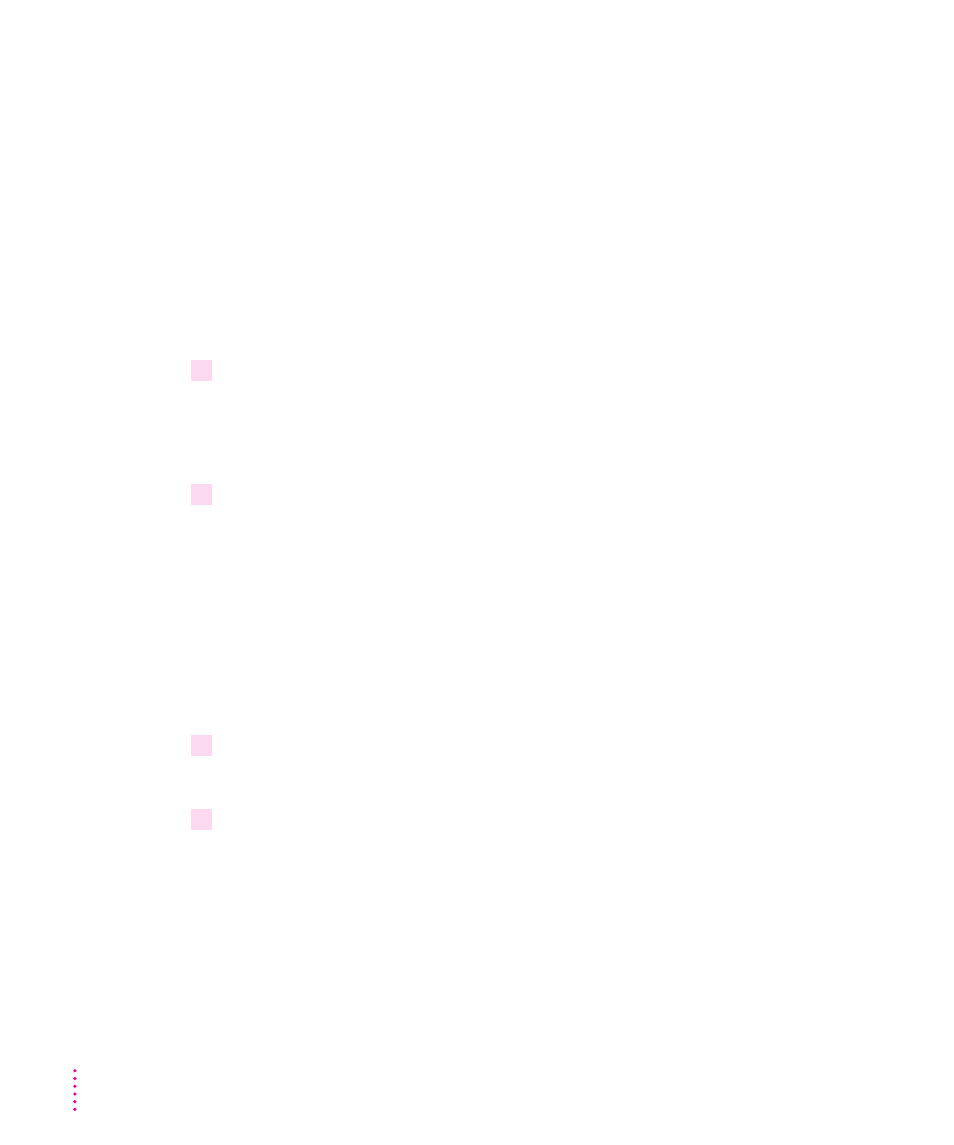
Printing from Windows applications
After you have connected the printer to your computer and installed and set
up the printer software, you’re ready to start printing. This section explains the
basic steps required to print a document, though the details can vary from one
program to another. To find out more about printing from your programs,
read the documentation that came with them. If you have Windows NT, print
using the TCP/IP protocol or using AppleTalk protocol. See your Windows
NT manual for information on configuring.
To print a document from a Windows program, the program must be open
and the document window must be active.
1
Choose Print from the File menu.
In most cases a Print dialog box appears in which you can select options,
including the number of copies and the pages to print. Depending on your
program, the Print dialog box may offer other options.
2
In the dialog box that appears, select the options you want and click Print.
Selecting page setup options
The Windows Page Setup dialog box allows you to specify certain aspects of
your document, such as its page size, input paper tray source, and orientation.
You can change these settings for every document you create. It’s
recommended that you set your page setup options when you first create a
document. Then, as you view and format the document it will closely
resemble its final printed form.
1
Choose Page Setup (sometimes called Print Setup) from the File menu.
The Page Setup dialog box appears.
2
Select the page setup options you want.
206
Chapter 7
