Installing from the floppy disks 168, Installing from the floppy disks – Apple LaserWriter 12/640 PS User Manual
Page 193
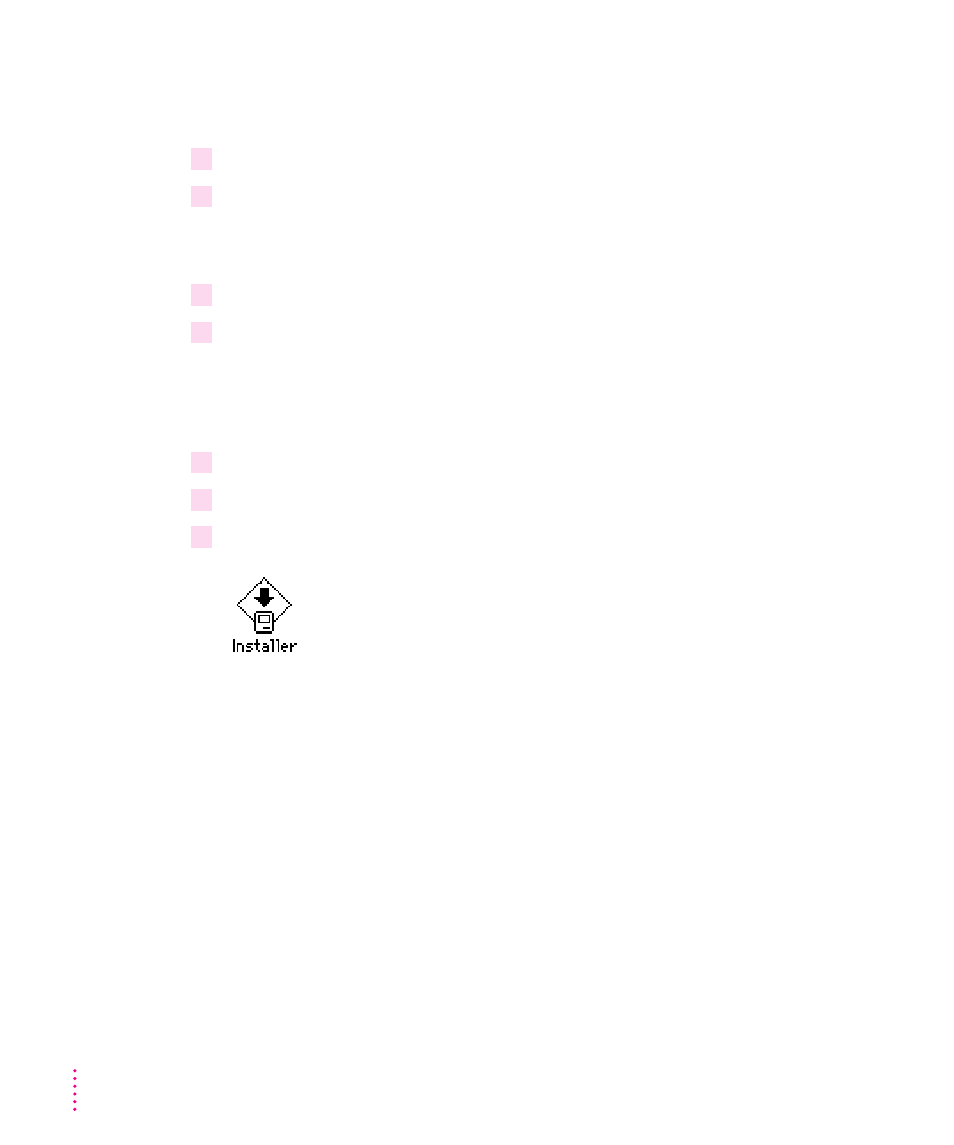
Installing from the floppy disks
To install the printer software on a Mac OS computer, follow these steps:
1
Quit any programs you are running.
2
Turn off any automatic virus-detection programs you have on your computer.
If you don’t, problems may occur during the installation. After installation is
complete, you can turn the virus-detection programs back on.
3
Make sure the disks are locked.
4
Insert
LaserWriter Disk 1 for Mac OS into a disk drive.
The disk’s icon appears on the desktop.
Note: If you are installing from floppy disks made from the CD, the floppy
disk label may be different.
5
Double-click the disk icon to open the disk, if necessary.
6
Read the Before You Install file to check for late-breaking news.
7
Double-click the Installer icon to start the Installer program.
After a moment, a Welcome dialog box appears.
168
Chapter 6
