Getting mac os users started using the printer 58, Getting mac os users started using the printer – Apple LaserWriter 12/640 PS User Manual
Page 83
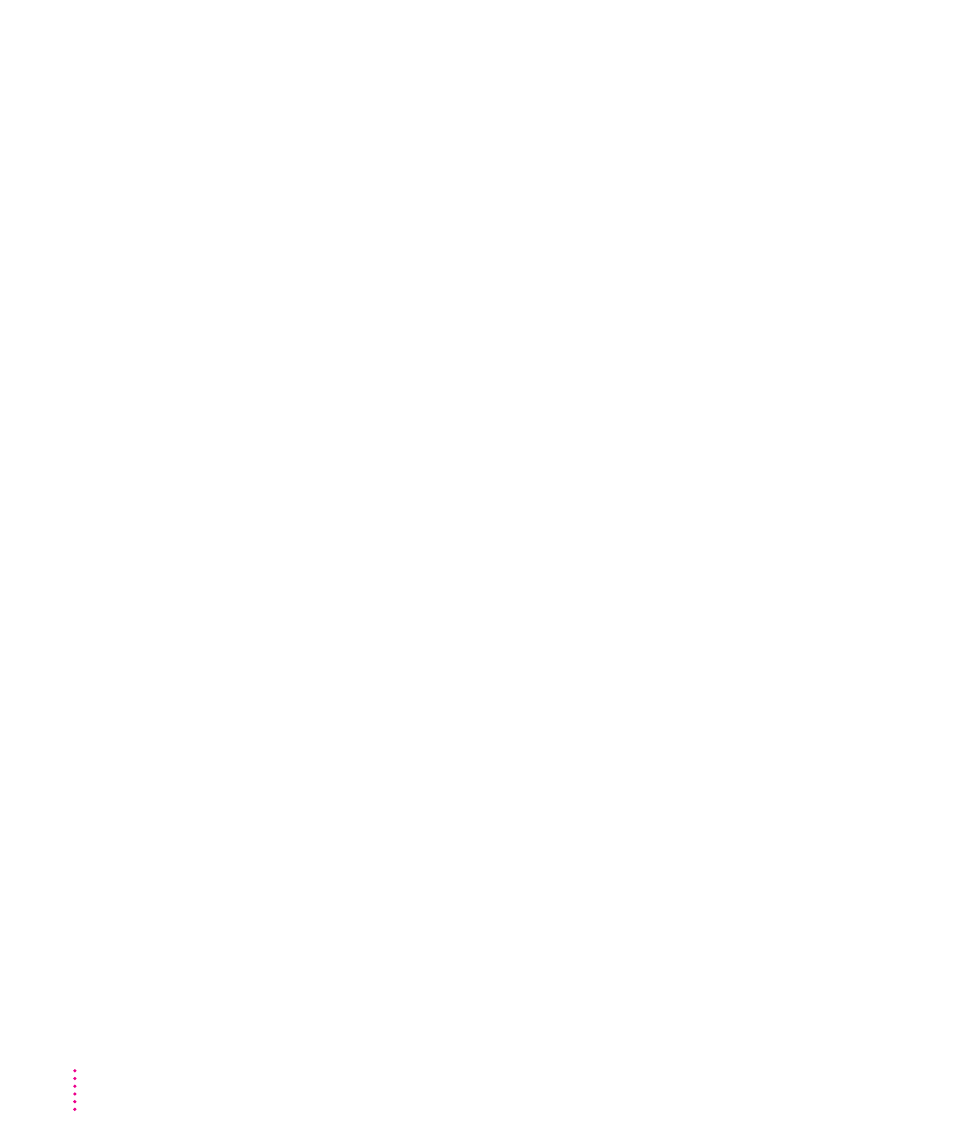
IMPORTANT
If the LaserWriter 12/640 PS is on a network shared by other
users, make sure that no one is attempting to use the printer when you
restart it. If someone’s printing job is canceled, they must resubmit it.
Manually downloaded fonts are removed from the printer’s RAM when you
restart the printer.
Printing a configuration page
You can print a listing of the current configuration settings and other
information about the printer. This page serves as a reference whenever you
connect a computer to the printer.
m
Choose Print Configuration Page from the Utilities menu.
Getting Mac OS users started using the printer
As soon as you connect the LaserWriter 12/640 PS printer to the network,
it’s ready to use. In preparing to print on it, users follow the same basic steps
that you did to install the software and set up the printer.
Each user
m
installs the printer software and fonts on the Mac OS computer
m
selects and sets up the printer from the Chooser
You can get Mac OS users started with the printer and the new printer
software in whatever way you’re used to. Chapter 6 explains to users how to
install the software from the software disks or the CD. If you’d prefer not to
pass around the software disks, you can place the software on a server, as
explained in the next section. If you prefer, you can of course install the
software on each user’s computer yourself. If you have the users install their
own software, make sure you give them:
m
the printer software and instructions for installing it
m
the name of the AppleTalk zone on which the printer is located
m
the name you gave the LaserWriter 12/640 PS printer if you renamed it
with the Apple Printer Utility
58
Chapter 2
