What to do next 204 – Apple LaserWriter 12/640 PS User Manual
Page 229
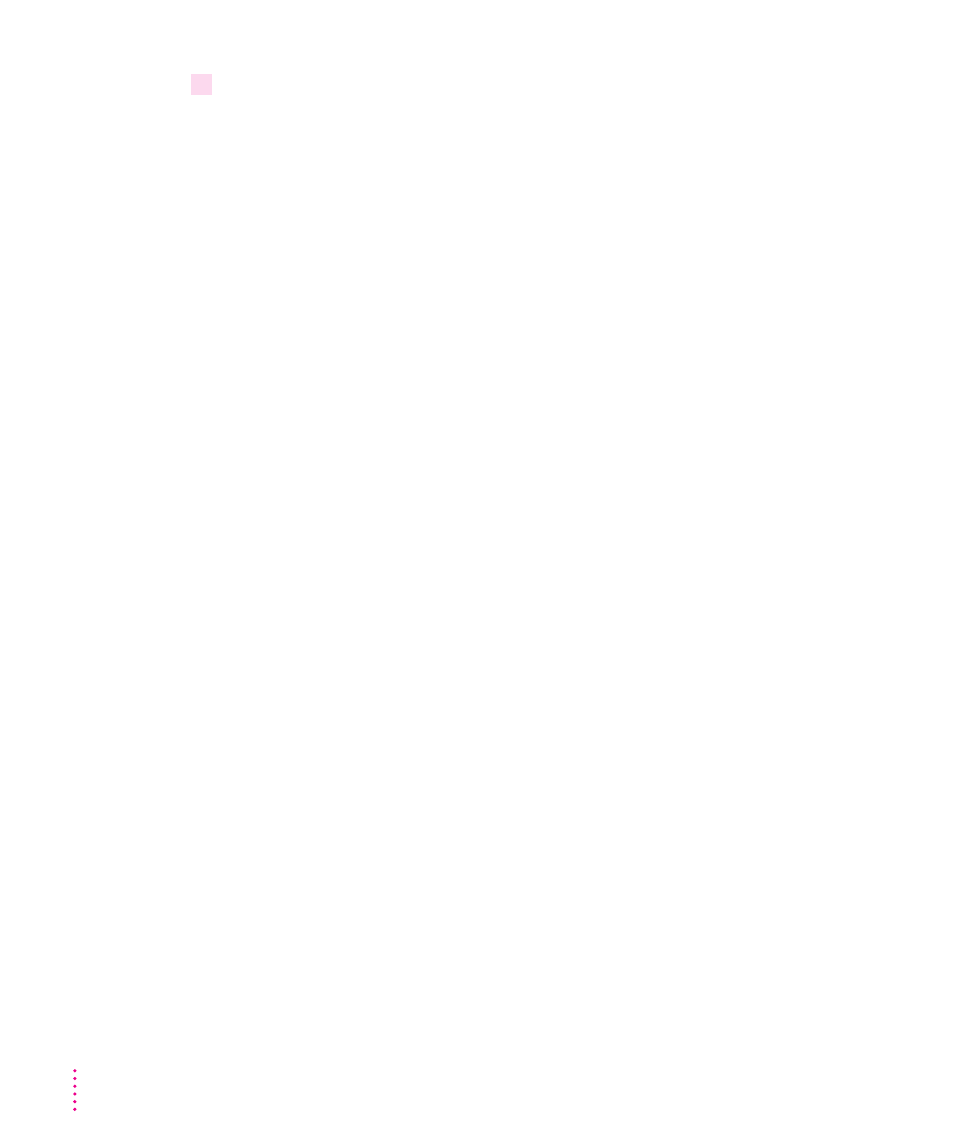
18
Choose how to proceed:
For most users connected via the parallel cable, the default printer driver
settings should suffice. If your computer is connected to the printer over a
NetWare network, follow these steps:
m
From Windows, click Control Panel.
m
Click Printers.
m
Click Connect. The Connect dialog box opens.
m
Click Network. The NetWare Printer Connections dialog box opens.
m
Select the queue and the port the printer is assigned to.
m
Click Capture and click Close to close the dialog box.
m
Highlight the queue and port combination you specified earlier and
click OK.
m
In the Printers control panel, set the LaserWriter 12/640 PS printer as the
default printer and click Close.
Note: If you don’t already have your NetWare queues set up, go to “Initial
Novell NetWare Setup,” in Chapter 3, when you finish installing the software.
For instructions on using the Apple LaserWriter Utility for Windows, see
“Setting Additional Parameters with the Apple LaserWriter Utility for
Windows” in Chapter 3.
To configure your printer software with NetWare, see “Initial Novell NetWare
Setup,” in Chapter 3.
For instructions on using Adobe Type Manager, see the documentation
accompanying the ATM software.
What to do next
The PostScript Printer Driver and other software are now installed. To learn
to use the PostScript Printer Driver, turn to “Printing From Windows
Applications,” later in this chapter.
204
Chapter 7
