Printing a list or samples of printer fonts 99, Viewing or changing communication settings 99, Printing a list or samples of printer fonts – Apple LaserWriter 12/640 PS User Manual
Page 124: Viewing or changing communication settings
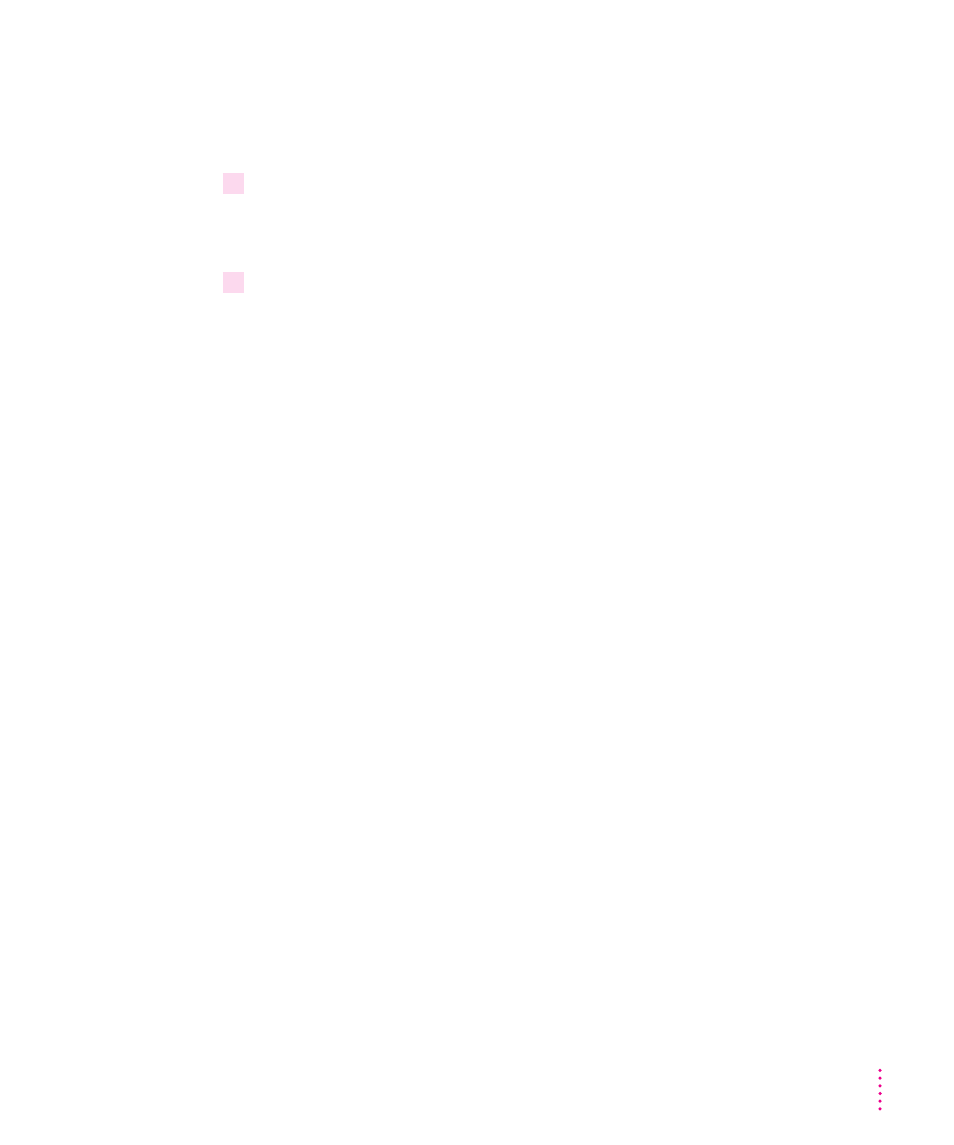
Printing a list or samples of printer fonts
You can print a list or samples of the PCL or PostScript fonts currently stored
in the printer’s memory or attached hard disk.
1
Choose Print PostScript Fonts or Print PCL Fonts from the File menu.
For PCL fonts, samples print automatically. For PostScript fonts, the Print
Fonts dialog box appears.
2
Click Print Font Catalog or Print Font Samples.
PostScript font samples or a list of PostScript fonts are printed.
Viewing or changing communication settings
The standard communication settings of the LaserWriter 12/640 PS work for
most environments. To make sure the printer is set up to use the standard
settings, check that the communication switch on the left side of the printer is
in the Normal (in) position. The switch is located below the interface
connectors.
You can view and change the standard communication settings for the printer
with the Apple LaserWriter Utility. The NetWare, TCP/IP, and Parallel
interfaces are set to AutoSelect, which turns on automatic language sensing.
Automatic language sensing allows the printer to receive information over
the network and determine which page-description language—PostScript or
PCL5—is required.
99
Setting Up the Printer for Windows, DOS, and NetWare Users
