Apple LaserWriter 12/640 PS User Manual
Page 57
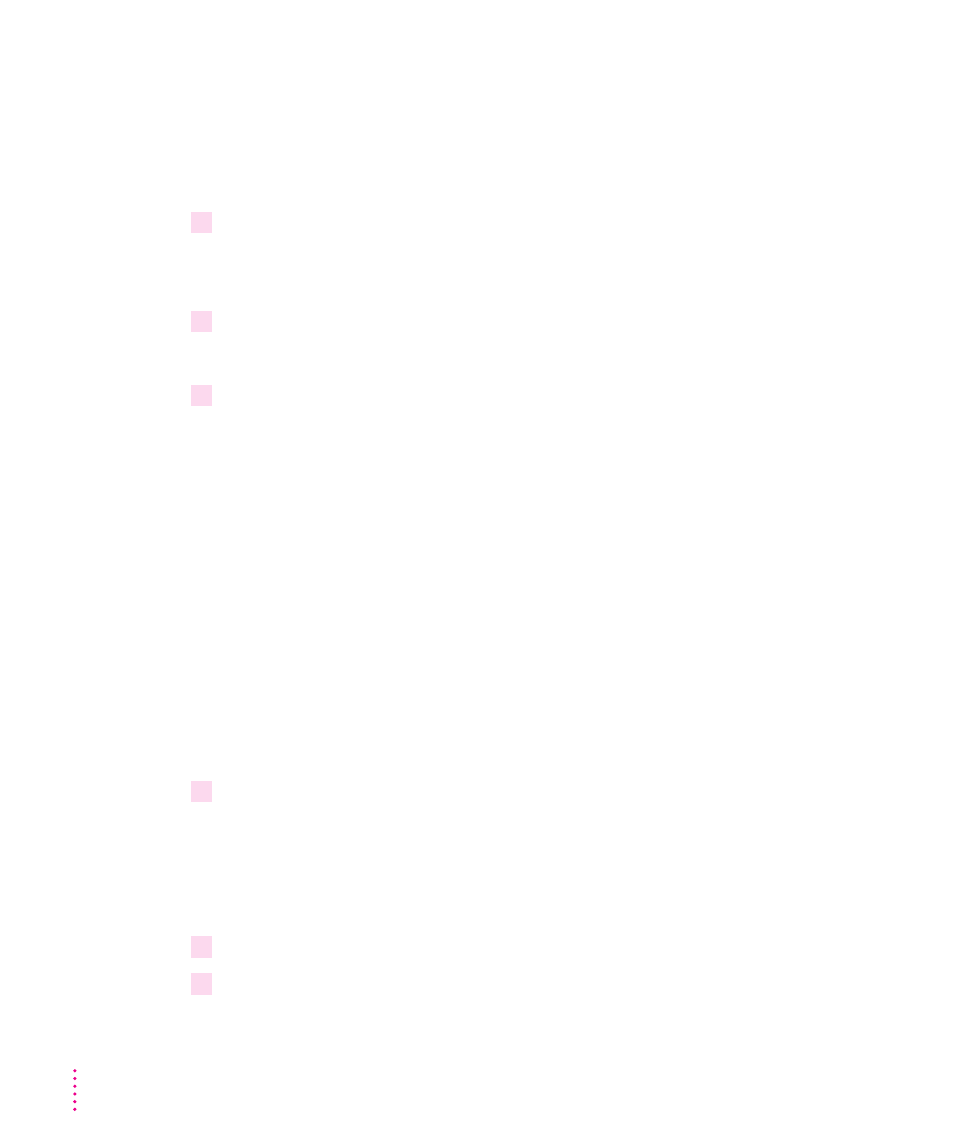
IMPORTANT
The Installer checks to make sure you have what you need to use
the printer software. If you’re missing anything, a message tells you what you
need. You won’t be able to install the software until you correct the problem.
If a dialog box says you don’t have the correct system software, you can
purchase a new version from an Apple-authorized dealer.
10
Click the Install button.
The Installer takes a few moments to calculate what needs to be done and
then begins to copy files.
11
Follow the instructions on the screen until the installation is complete.
After the installation, the Installer tells you to restart your computer.
12
Click the Restart button.
The software is now installed on the hard disk. If you turned off any
automatic virus-detection programs on your computer, turn them back
on now.
After you restart, you may notice a new icon on your desktop, one that
represents a desktop printer.
You will also see the Apple LaserWriter Software folder on your hard disk.
This folder contains the Apple Printer Utility and Read Me files.
Creating installation disks from the CD-ROM disc
You can create installation floppy disks from the CD-ROM disc if you don’t
want to give the disc to your users, or if some of your user systems don’t have
a CD-ROM drive. You’ll need nine blank floppy disks. To create installation
disks, follow these steps:
1
Insert the
LaserWriter 12/640 PS Software Installation CD-ROM disc into the
CD-ROM drive.
The disc’s icon appears on the desktop.
Note: Some systems require you to place the disc into a caddy before
inserting it into the CD-ROM drive.
2
Double-click the disc icon to open the disc, if necessary.
3
Double-click the MACINTOSH folder, if necessary.
32
Chapter 2
