Step 2: choosing the printer 35, Step 2: choosing the printer – Apple LaserWriter 12/640 PS User Manual
Page 60
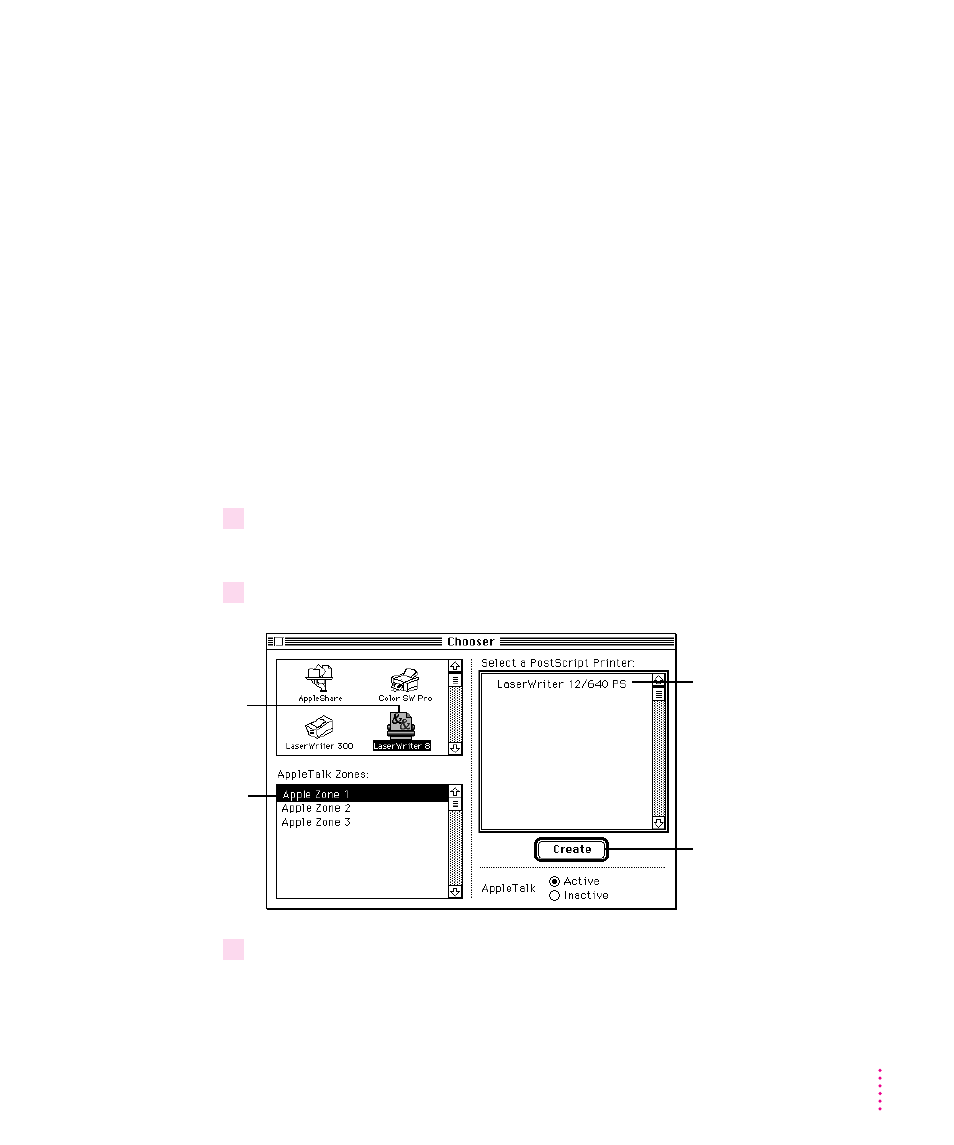
More information about the Installer program
In the procedure just described, the Installer places all the software you need
onto your hard disk. In rare circumstances, you may want to install only a
subset. For example, you may not want to install the Apple Printer Utility on
your users’ systems because this utility changes the settings for the printer for
all users. In that case, choose Custom Install from the pop-up menu in the
Installer. A list of choices appears. To install something from the list, click to
select it, then click the Install button. (There is also a Custom Remove
feature.)
Step 2:
Choosing the printer
Before you can print with the printer, you must use the Chooser to select the
printer and set up the printer software. You only have to set up the printer
software once, when you first select it. You don’t need to do it again unless
you add or remove LaserWriter 12/640 PS options, such as adding an optional
duplex printing unit or increasing memory (see Chapter 5).
1
Choose the Chooser from the Apple (
K
) menu.
The Chooser window appears.
2
In the Chooser dialog box, click items to select them.
3
Close the Chooser.
35
Setting Up the Printer for Mac OS Users
Third, click the name of the
printer you want to use. (An
icon beside a printer name
means the printer software
has already been set up.)
Finally, click Create (or
double-click the printer
name—a shortcut).
Second, if the
network has zones,
click the zone where
the printer is located.
First, click this icon.
(If necessary, use the
scroll bar and arrows
to find the icon.)
