Printing with a desktop printer 187, Printing with a desktop printer – Apple LaserWriter 12/640 PS User Manual
Page 212
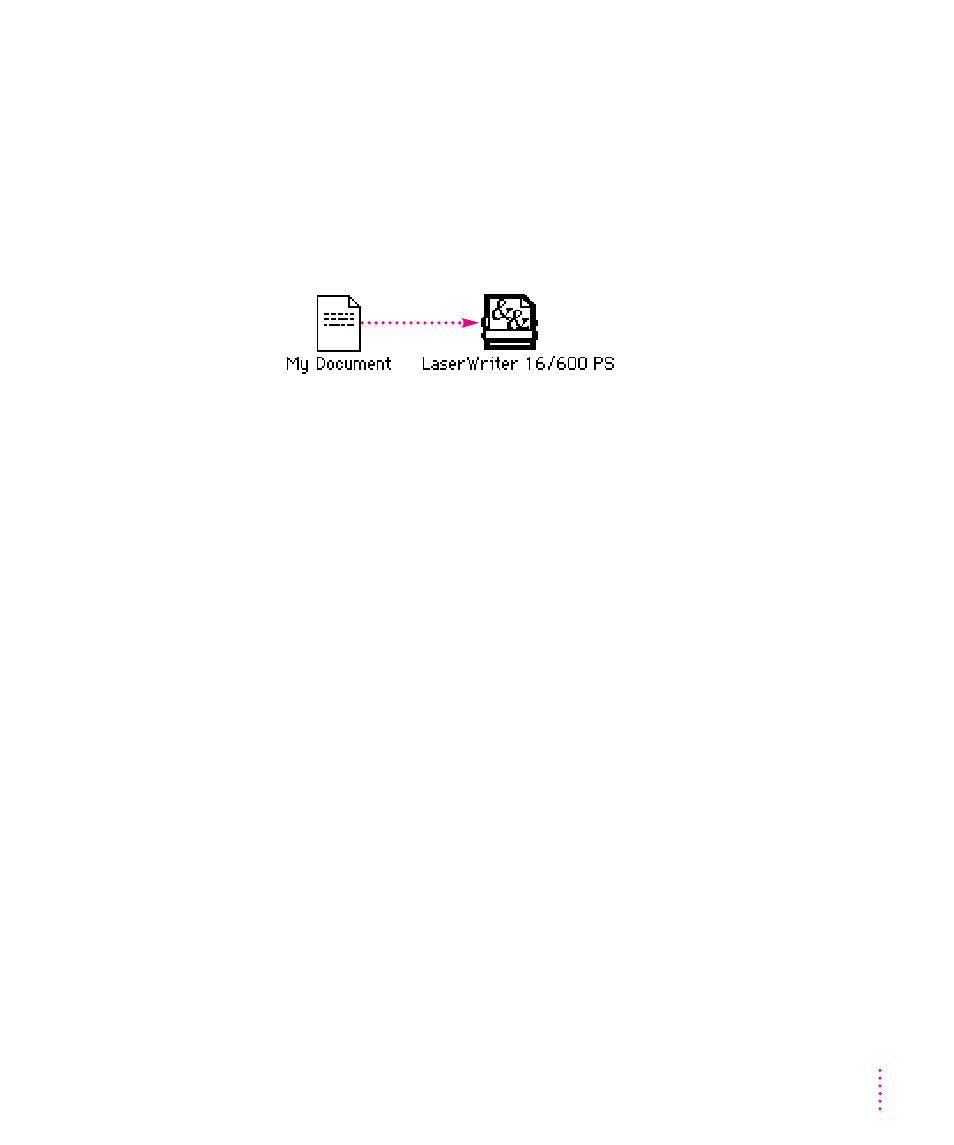
Printing with a desktop printer
You can also print documents without leaving the Finder, using one of the two
methods described here. These methods are particularly efficient when you
have a number of documents from the same application that you want to print
at once.
m
Drag the icons of the documents (from one application) to the desktop icon
of the printer you want to use.
or
m
Select the icons of the documents you want to print and choose the Print
command from the File menu. The documents will be printed on the
default printer. (See “Switching Between Printers,” next.)
In either case, the computer will show you the Print dialog box so you can
choose printing options. Make your choices, then click the Print button.
After a few moments, the document starts to print. If background printing is
turned on, you can continue working while the document is printing. You can
also monitor and control the documents that are waiting to print. (See
“Monitoring Printing,” later in this chapter.)
187
Mac OS Users
