Apple LaserWriter 12/640 PS User Manual
Page 255
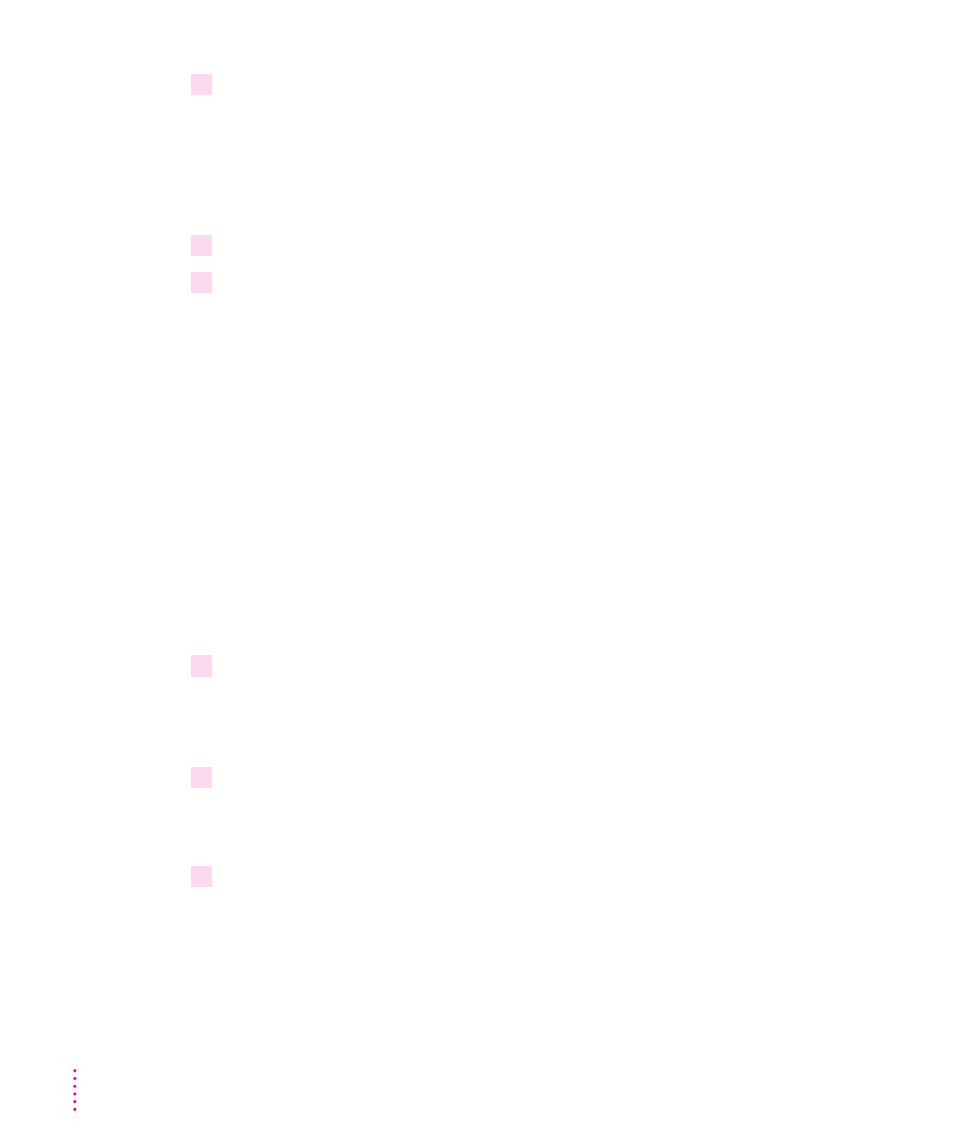
6
Click Next if you have no other open applications.
If you have open applications, click Cancel to stop this installation. Close all
other applications and start the installation process again.
A message appears that lets you view the README.WRI file for late-
breaking news.
7
Click Yes to view the README.WRI file.
8
When you have finished reading the README.WRI file, choose Exit from the File menu in
the WordPad application.
A dialog box appears that allows you to select Express Installation, Custom
Installation, or Printer Driver Only.
Express Installation installs all the software you need. It creates the Apple
LaserWriter Software program group and installs within it the PostScript
printer driver, a ReadMe file, and the Apple LaserWriter Utility for Windows,
which you use to name the printer and perform various printer administrative
functions.
Custom Installation lets you specify what portions of the software you would
like to install.
Printer Driver Only installs only the PostScript printer driver and printer
description files.
9
Click Express Installation.
A window appears that keeps you informed as file decompression proceeds.
Insert other printer disks (and click OK) as the program asks for them.
10
Click Next when the Installer prompts you to add a PostScript printer to your system.
A message appears that lets you install the setup program onto your
hard disk.
11
Select Yes, if desired, and click Next.
The Setup Program Location dialog box appears.
230
Chapter 8
