Setting up for parallel port printing 65, Installing from the cd-rom disc 65, Setting up for parallel port printing – Apple LaserWriter 12/640 PS User Manual
Page 90: Installing from the cd-rom disc
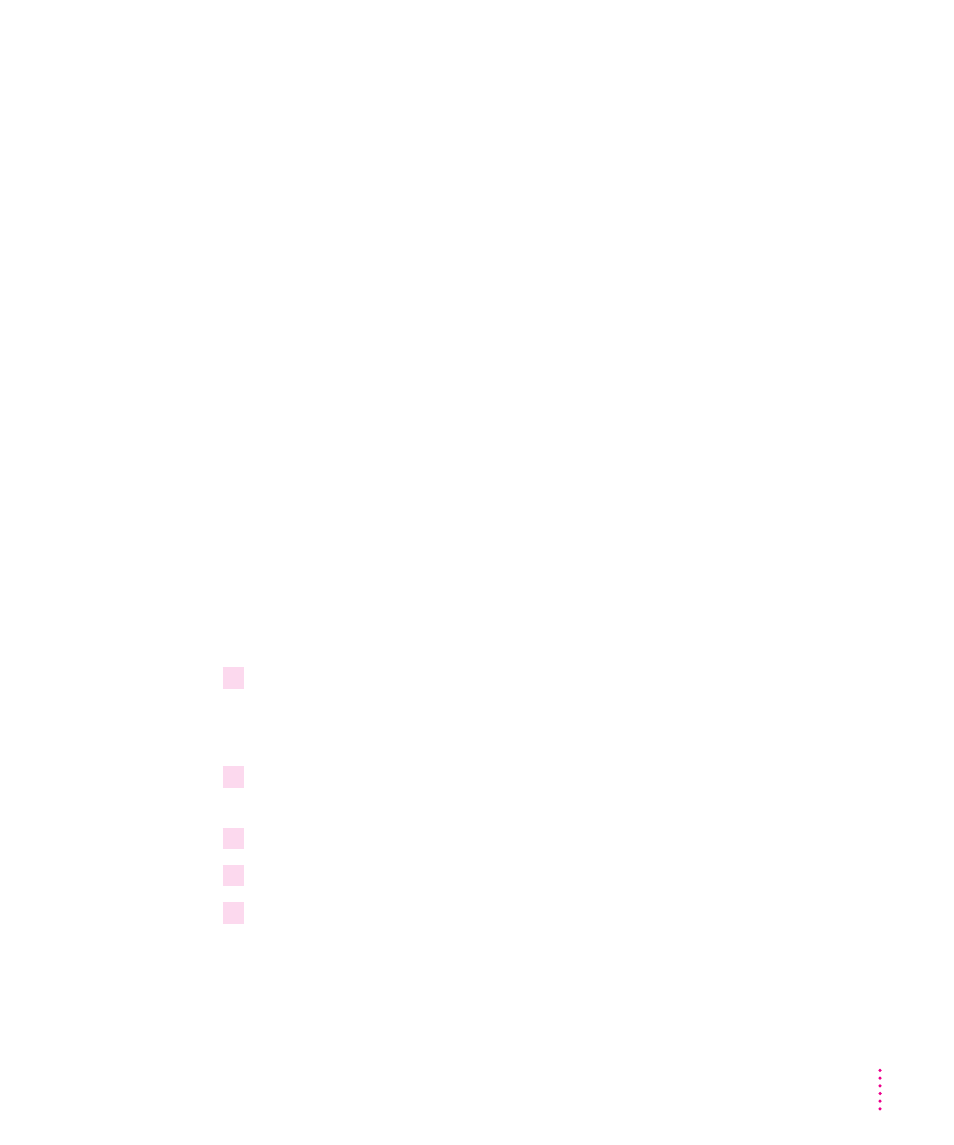
Setting up for parallel port printing
Your LaserWriter 12/640 PS printer uses a standard parallel port. By default,
your printer’s parallel port is ready to receive data, and you should not need
to make any changes to either your computer’s or the printer’s parallel port
settings.
Installing the printer software for Windows 95 and Windows 3.1
As the printer administrator, you must install the printer software on each
computer that will print to the LaserWriter 12/640 PS. You can do so by using
the installation program that comes on the software disks included with the
printer.
Note: Be sure you have Windows on your computer, before installing the
LaserWriter 12/640 PS software.
To install the Windows printer software, follow these steps. These instructions
assume that you have a mouse or similar pointing device. If you do not, see
the instructions that came with Windows to find out how to perform these
steps using a keyboard.
Installing from the CD-ROM disc
Installing onto a Windows 95 computer
1
Start Windows 95.
Before installing the software, make sure the Control Panel and Printers
folder are closed.
2
Insert the
LaserWriter 12/640 PS Software Installation CD-ROM disc into the
CD-ROM drive.
3
Open the WINDOWS directory.
4
Open the directory on the CD called WIN95\DISK1.
5
Double-click the setup.exe file.
After a few moments, a message appears warning you to close all other
applications before continuing with this installation.
65
Setting Up the Printer for Windows, DOS, and NetWare Users
