Step 4: configuring users’ workstations 113, Configuring sun solaris 113, Step 4: configuring users’ workstations – Apple LaserWriter 12/640 PS User Manual
Page 138: Configuring sun solaris
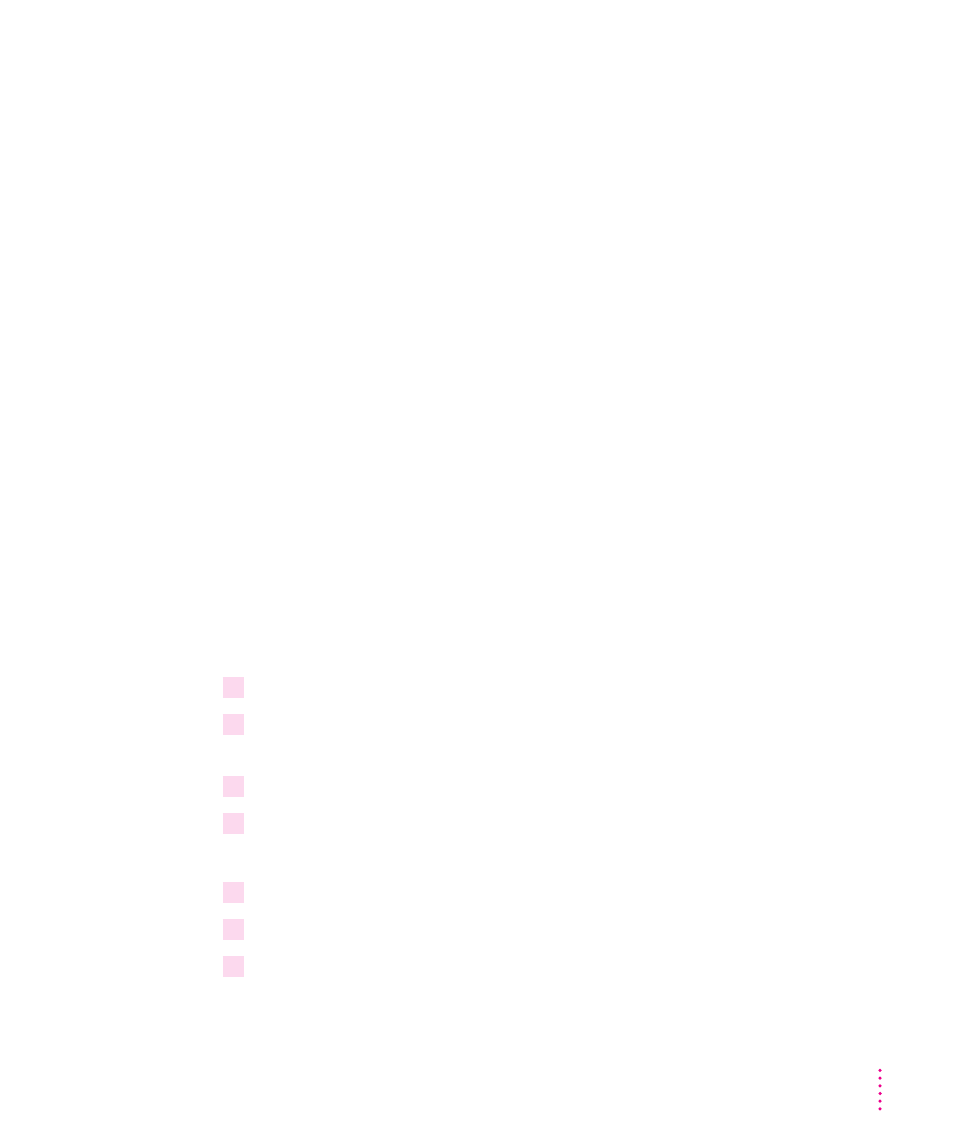
Step 4:
Configuring Users’ Workstations
If your network has subnets, you can set the subnet mask, as described in
“Setting the Subnet Mask,” in the “Using the TCP/IP Configuration Utility”
section later in this chapter. If your network is connected to other networks,
you can set the default gateway address, as described in “Setting the Default
Gateway Address,” in the “Using the TCP/IP Printer Configuration Utility”
section later in this chapter.
You can now set up users’ workstations.
m
If you’re using Sun Solaris, see “Configuring Sun Solaris,” next.
m
If you’re using Sun OS version 4.1, see “Configuring Sun OS 4.1, Ultrix,
A/UX, or Other BSD Systems,” later in this chapter.
m
If you’re using HP-UX, see “Configuring HP-UX Version 8.07” or
“Configuring HP-UX Version 9.x,” later in this chapter.
m
If you’re using SCO UNIX, see “Configuring SCO UNIX,” later in this
chapter.
m
If you’re using IBM AIX, see “Configuring IBM AIX Version 3.x,” later in
this chapter.
m
If you’re using a Silicon Graphics workstation, see “Configuring Silicon
Graphics IRIX,” later in this chapter.
Configuring Sun Solaris
1
Log in as
root
.
2
Assign an IP address and IP name to the printer, as described in “Step 3: Assigning an
IP Address to the Printer,” earlier in this chapter.
3
Make sure the printer’s IP name and IP address are entered in the
/etc/hosts
file.
4
Run admintool.
admintool &
5
Select Print Manager.
6
From the Edit menu, choose Add Printers and then Add Access to Remote Printer.
7
Enter the queue name that you want to use in the Printer Name field.
113
Setting Up the Printer for UNIX Users
