Printing grayscale documents 178, Printing grayscale documents – Apple LaserWriter 12/640 PS User Manual
Page 203
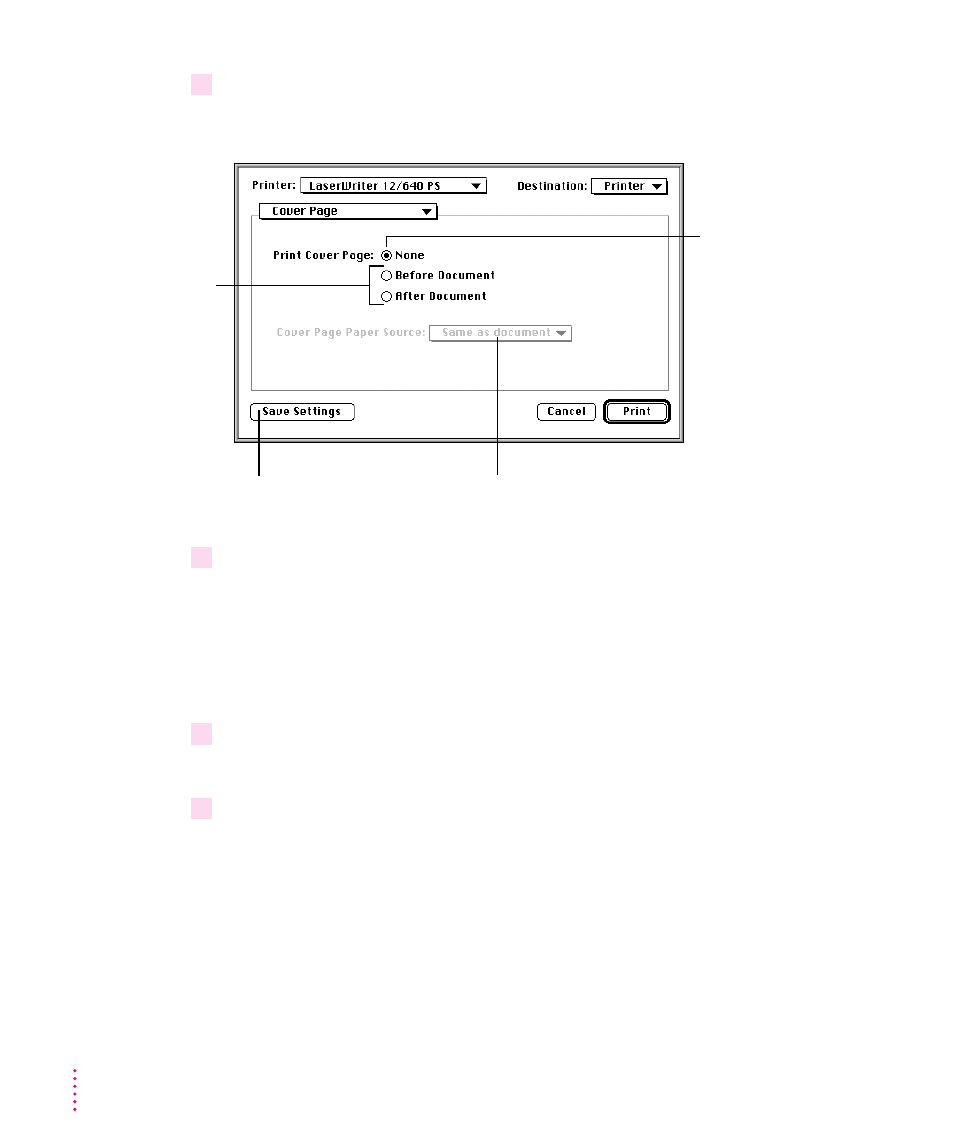
178
Chapter 6
3
Select Cover Page from the pop-up menu.
The cover page options dialog box appears.
4
When the selections are as you want, choose another setting from the Settings pop-up
menu, or click Print.
Printing grayscale documents
When you print a document containing shades of gray, you can choose to
maximize either image quality or speed.
1
Choose Print from the File menu.
The Print dialog box appears.
2
Choose Color Matching from the Settings pop-up menu.
The Color Matching dialog box appears.
To use your settings as the default
settings, click Save Settings.
For a cover page
that appears at
the front or at the
end of the
document, click
Before Document or
After Document.
To print the document
without a cover page,
click None.
To define a different paper source
for the cover page, choose one
from the pop-up menu.
