Selecting printer options in the setup dialog box – Apple LaserWriter 12/640 PS User Manual
Page 233
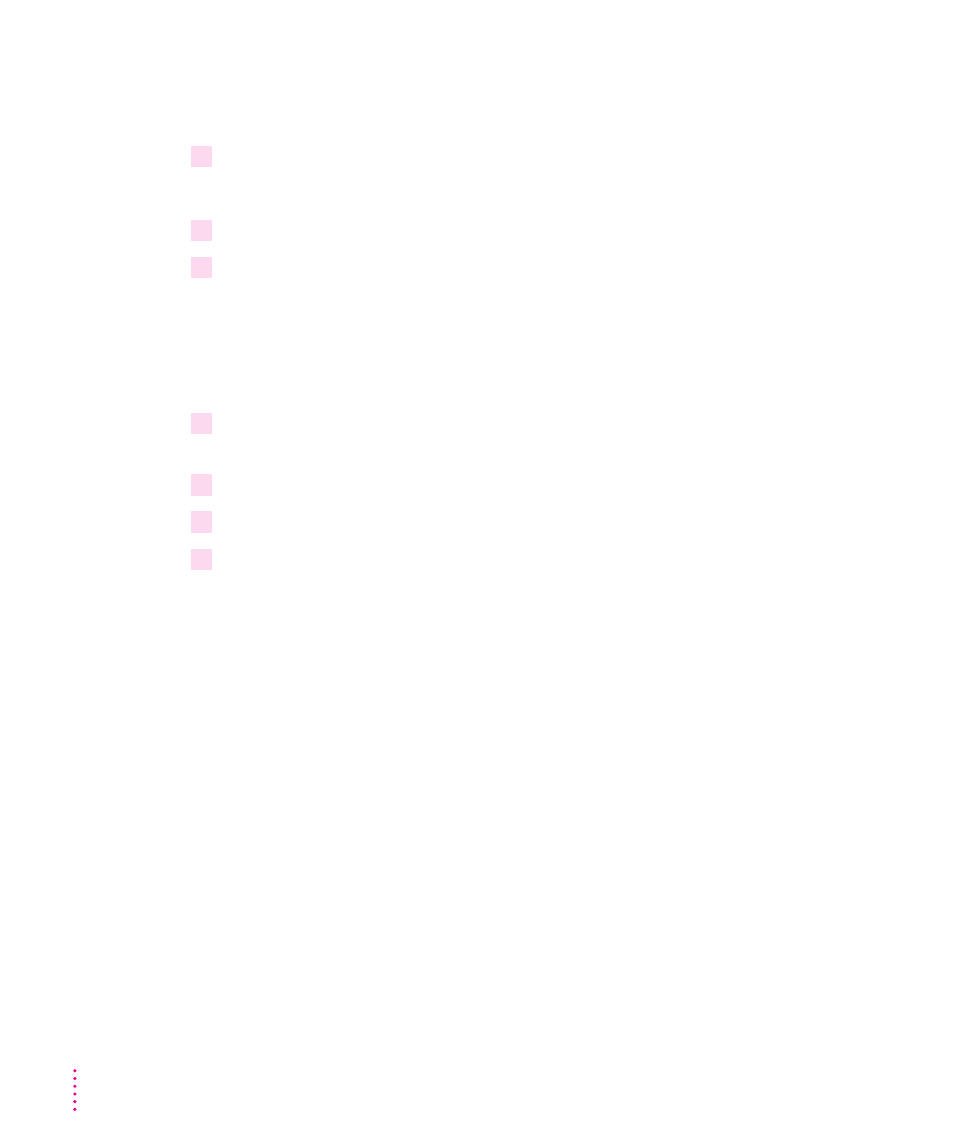
Opening the printer Setup dialog box from your application
Most applications have a Print Setup command in their File menus.
1
Choose the Print Setup command from the File menu.
This command usually displays the Print Setup dialog box.
2
If you are using more than one printer, select the printer you want to set up.
3
Click the Options (or Setup) button to display the Setup dialog box.
Note: The names of the commands and buttons used to display the printer
Setup dialog box vary from program to program. See your program’s
documentation for the precise command and button names it uses.
Opening the printer Setup dialog box from the Print Manager
1
From the Program Manager, double-click the Print Manager icon to display the
Print Manager.
2
Select the printer you want to set up from the list of Printers.
3
Choose the Setup or Printer Setup command from the Options menu.
4
Select the printer you want to set up and click Setup.
Selecting printer options in the Setup dialog box
You can change the most commonly used printer settings from the Setup
dialog box. (The tabs in the dialog box also give you access to additional
printer settings. For information about these settings, see “Additional
Printer Options,” next.) The previous sections explain how to open the
Setup dialog box.
208
Chapter 7
