Apple LaserWriter 12/640 PS User Manual
Page 146
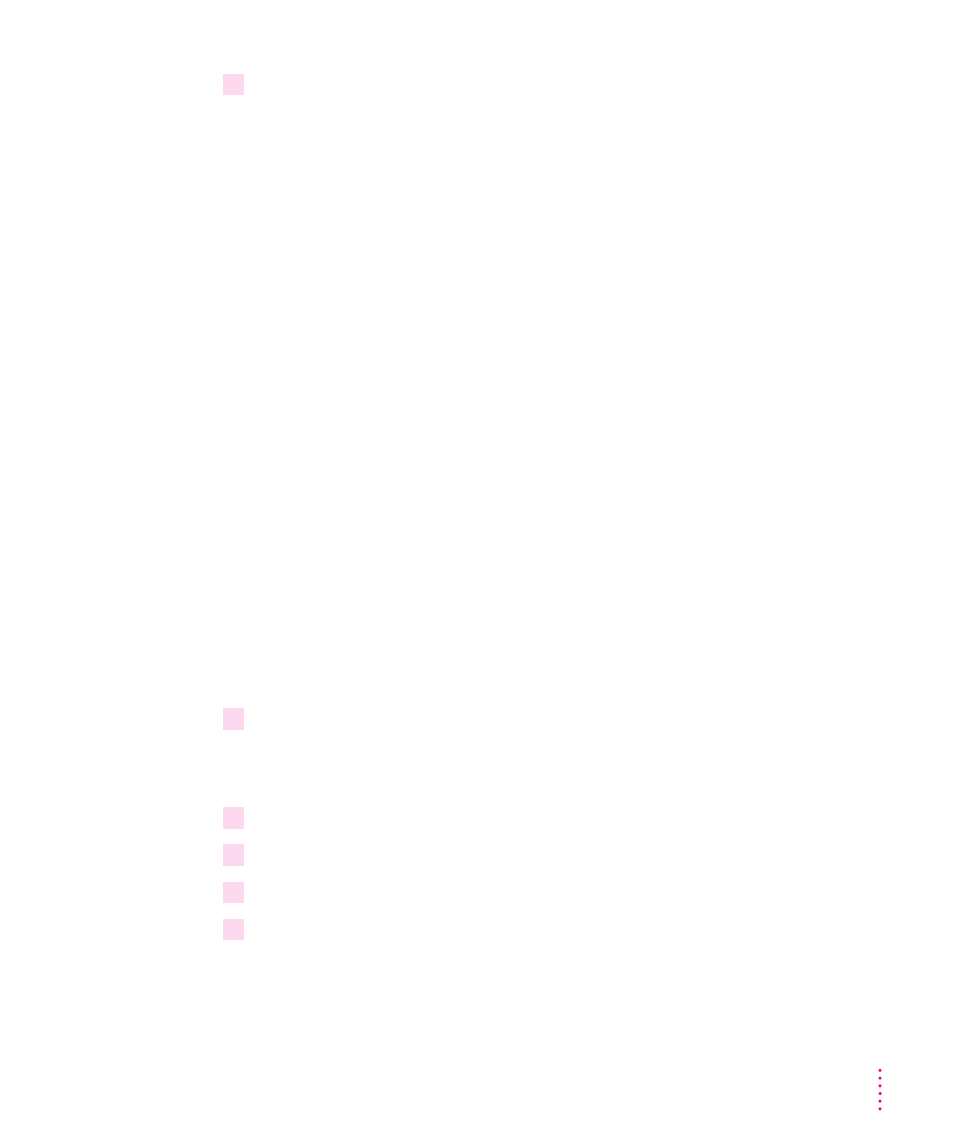
6
Enter information into the remote printer form as follows:
m
Printer name
Type the local queue name users will use as the name for
the printer.
m
Remote system name
Type the IP name assigned to the printer as described
in “Step 3: Assigning an IP Address to the Printer,” earlier in this chapter.
m
Remote printer name
Type
text
m
text
indicates that the printer should append a carriage return to the
end of each line in the document as it’s printed; otherwise, each new
line of text will start where the previous one left off, creating a stairstep
effect. Use this for ASCII files.
m
raw
indicates that the printer should not add any special control
characters to the document, as is appropriate for PostScript and PCL5
print jobs.
m
Remote cancel model
Used for remote printer job removal; type
rcmodel
m
Remote status model
Used for remote printer queue status; type
rsmodel
m
Printer class
Optional
m
Make this the system default printer?
Check the box to make this printer the
default printer for all workstations on this segment of the network.
m
Allow anyone to cancel requests
Check this box if anyone should be able to
cancel requests.
m
Remote printer on a BSD system?
Because this printer is a Berkeley-style
remote printer, check this box.
7
Select the OK button.
A message appears asking you whether you want to add the printer to the
Printer’s subpanel.
8
Click Yes or No.
9
Click OK.
10
Choose Exit from the File menu.
11
Click the Exit SAM button.
121
Setting Up the Printer for UNIX Users
