Before you install the printer software 166, Installing the printer software 166, Installing from the cd-rom disc 166 – Apple LaserWriter 12/640 PS User Manual
Page 191: Before you install the printer software, Installing the printer software, Installing from the cd-rom disc
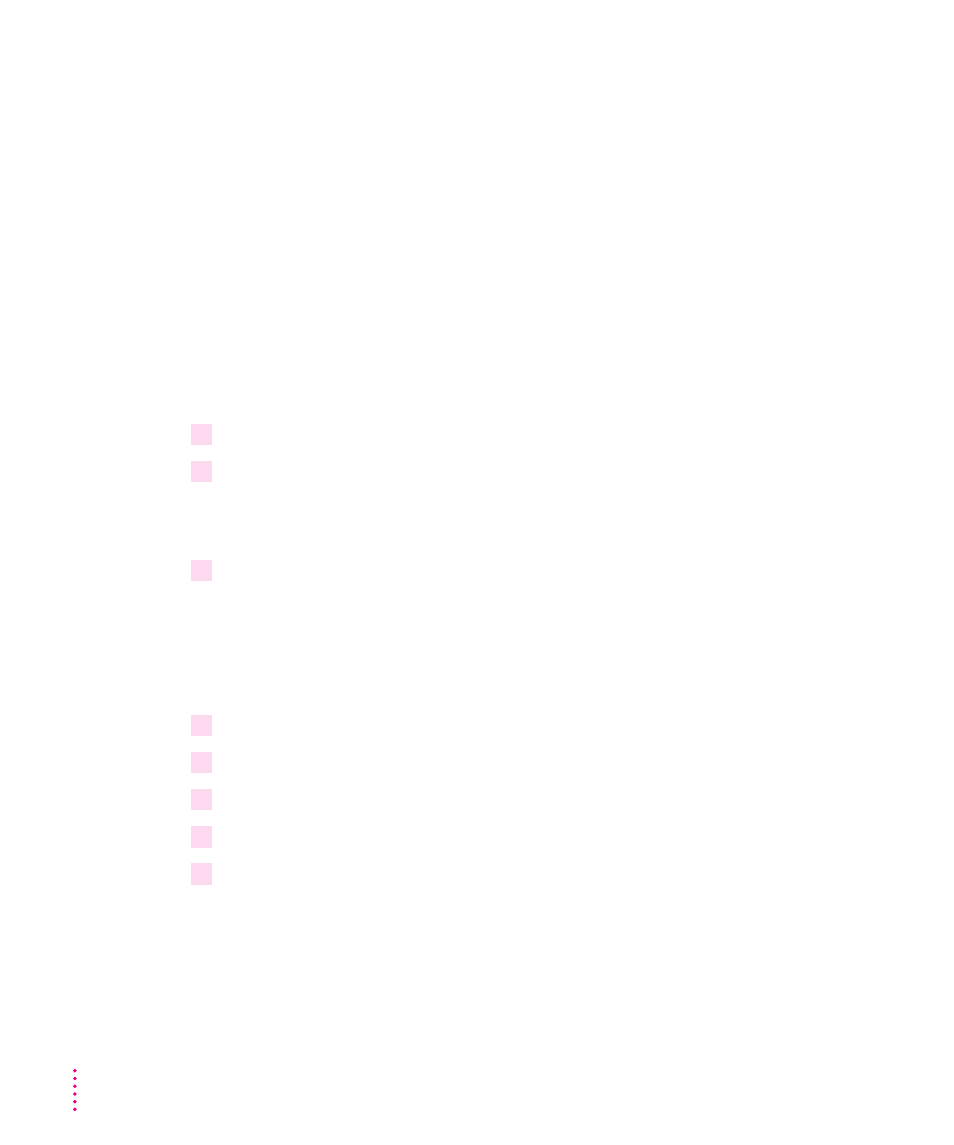
Before you install the printer software
Before you install the printer software and fonts, you need to protect your
original disks (by locking them and making copies of them—if your printer
software was shipped on a CD-ROM disc, you can skip this step) and make
sure you have the correct version of system software.
Installing the printer software
IMPORTANT
Do not “drag install” the printer software. If you do, the files
won’t be properly decompressed and won’t work.
Installing from the CD-ROM disc
1
Quit any programs you are running.
2
Turn off any automatic virus-detection programs you have on your computer.
If you don’t, problems may occur during the installation. After installation is
complete, you can turn the virus-detection programs back on.
3
Insert the
LaserWriter 12/640 PS Software Installation CD-ROM disc into the CD-ROM
drive.
The disc’s icon appears on the desktop.
Note: Some systems require you to place the CD into a caddy before
inserting it into the CD-ROM drive.
4
Double-click the disc icon to open the disk, if necessary.
5
Double-click the MACINTOSH folder, if necessary.
6
Double-click the INSTALL folder, if necessary.
7
Read the Before You Install file to check for late-breaking news.
8
Double-click the Installer icon to start the Installer program.
After a moment, a Welcome dialog box appears.
166
Chapter 6
Chapter 6
