Apple LaserWriter 12/640 PS User Manual
Page 323
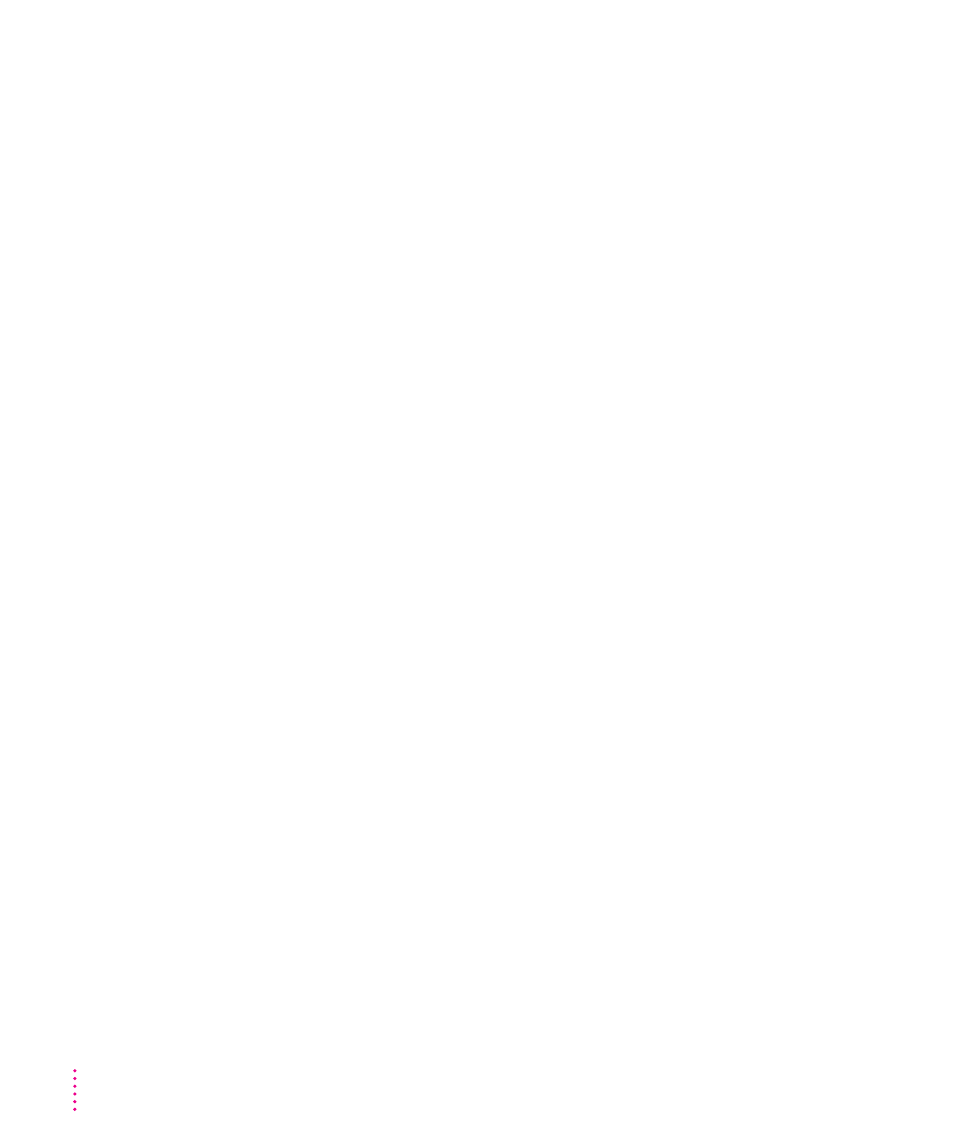
298
Chapter 12
Nothing is printed on the paper.
If you get a blank document, try the following steps.
m
If the cartridge is new, be sure to remove the plastic tape.
m
Redistribute the toner powder by gently rocking the toner cartridge.
If you still get a blank document, the cartridge has run out of toner and needs
replacing.
The image prints in black and white although the original document is in color or
grayscale.
If the printed image contains only black and white areas instead of grays, try
the following step.
m
Check to make sure that grayscale printing is turned on (on a Mac OS
computer, select the Color/Grayscale option in the Print Options dialog
box).
The image is too light.
If the printed images are too light, try the following steps.
m
Change the print density to a darker level.
m
Replace the toner cartridge.
If you are using a Mac OS computer, you can change print density with the
Apple Printer Utility. For more information, see “Setting the Print Density”
in Chapter 2. If you are using an IBM PC or compatible computer, you can
change print density with the LaserWriter Utility for Windows. For more
information, see “Setting the Print Density” in Chapter 3.
The image is too dark.
If the image is too dark, try the following steps.
m
Change the print density to a lighter level. (If you are using a Mac OS
computer, see “Setting the Print Density” in Chapter 2 for details. If you
are using an IBM PC or compatible computer, see “Setting the Print
Density” in Chapter 3. )
m
Replace the toner cartridge; it may need to be changed.
