Setting up job handling 51, Setting up job handling – Apple LaserWriter 12/640 PS User Manual
Page 76
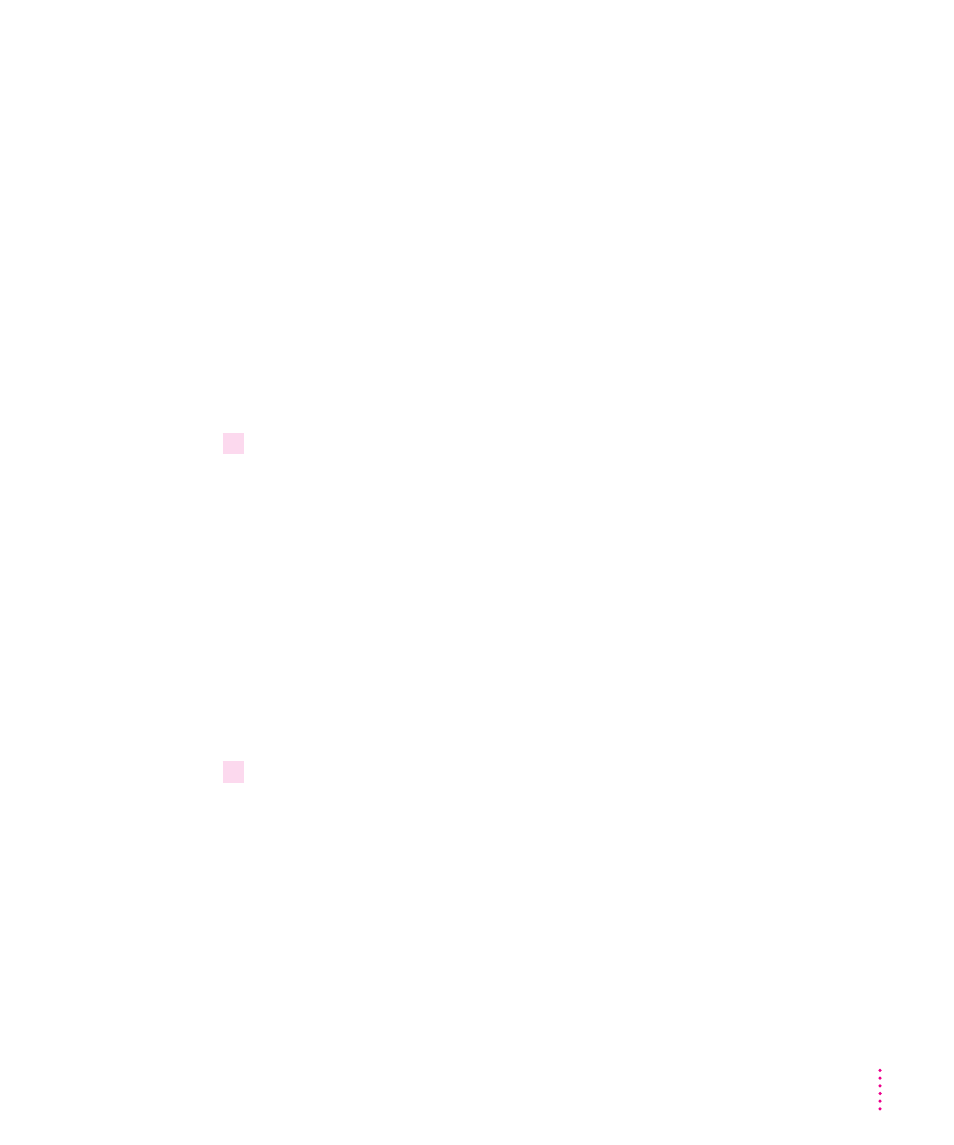
Setting up job handling
You can specify how the printer handles jobs for each type of network. You
can set the printer to maintain contact with the computer until all pages of a
job are finished printing. This allows users to receive printer messages, such
as a message telling them that the printer is out of paper, while their job is
printing. You can also have the printer break contact with the computer once
the print job has been sent to the printer (but is still being processed). This
provides faster handling of print jobs by allowing the printer to begin
processing the next job before all pages of the previous job are printed.
However, users may not receive feedback about paper outages and problems
such as paper jams until after their job has been processed and the connection
has been broken.
You can set job handling for individual network protocols that you use.
1
Set the communication switch on the printer to the Normal (in) position to select the
custom settings.
The communication switch must be in the Normal (in) position, or the printer
will reset the job-handling settings to the factory defaults when it is turned
off or restarted.
Note: Changing the communication switch setting may alter some of your
network settings. For example, when the switch is in the Reset (out) position,
the default mode for the NetWare, TCP/IP, and parallel interfaces is
AutoSelect; but when the switch is in the Normal (in) position, the mode
could be PostScript, depending on how you set the communication settings.
To change the settings, see “Viewing and Changing Communication Settings,”
later in this chapter.
2
Open the Extended Job Status category.
51
Setting Up the Printer for Mac OS Users
