Apple LaserWriter 12/640 PS User Manual
Page 110
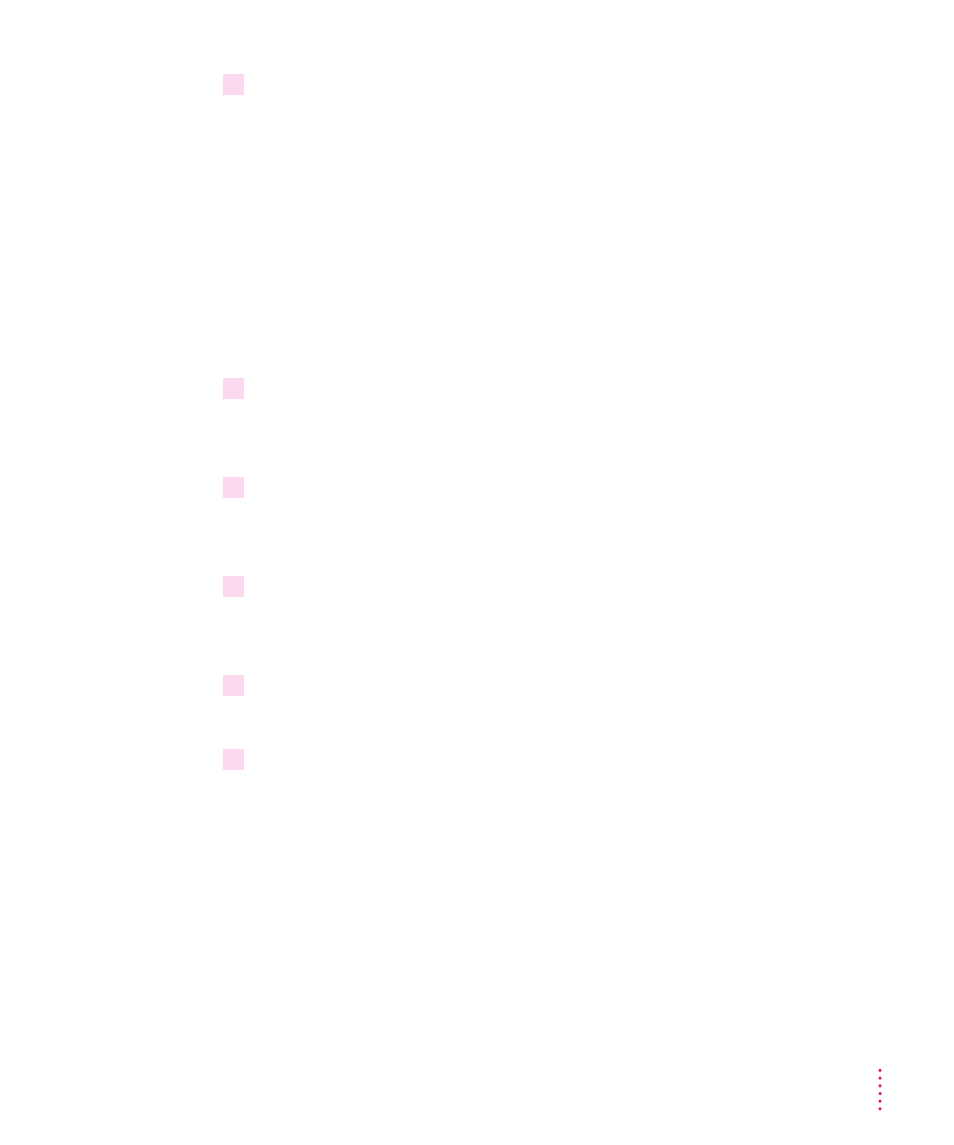
4
If the new queue name is not already selected, use the arrow keys to highlight the queue
name and press Enter.
The Print Queue Information menu appears, displaying options for managing
the print queue.
Print Jobs
Status
Attached Print Servers
Information
Users
Operators
Print Servers
5
In the Print Queue Information menu, select Print Servers and press Enter.
The Print Servers window appears. Because you have not yet assigned a
server to the queue, the listing should be empty.
6
Press Ins to view a list of available queue servers.
The Print Server Candidates menu appears, listing candidates for queue
servers.
7
Select the name of the print server you created earlier and press Enter.
The selected server now appears in the Print Servers window, indicating that
the queue is now associated with that server.
8
Press Esc until PCONSOLE quits.
You will be asked to confirm your exit from PCONSOLE by pressing Enter.
9
Turn the printer off and then back on.
85
Setting Up the Printer for Windows, DOS, and NetWare Users
