Installing from the floppy disks 229, Installing from the floppy disks – Apple LaserWriter 12/640 PS User Manual
Page 254
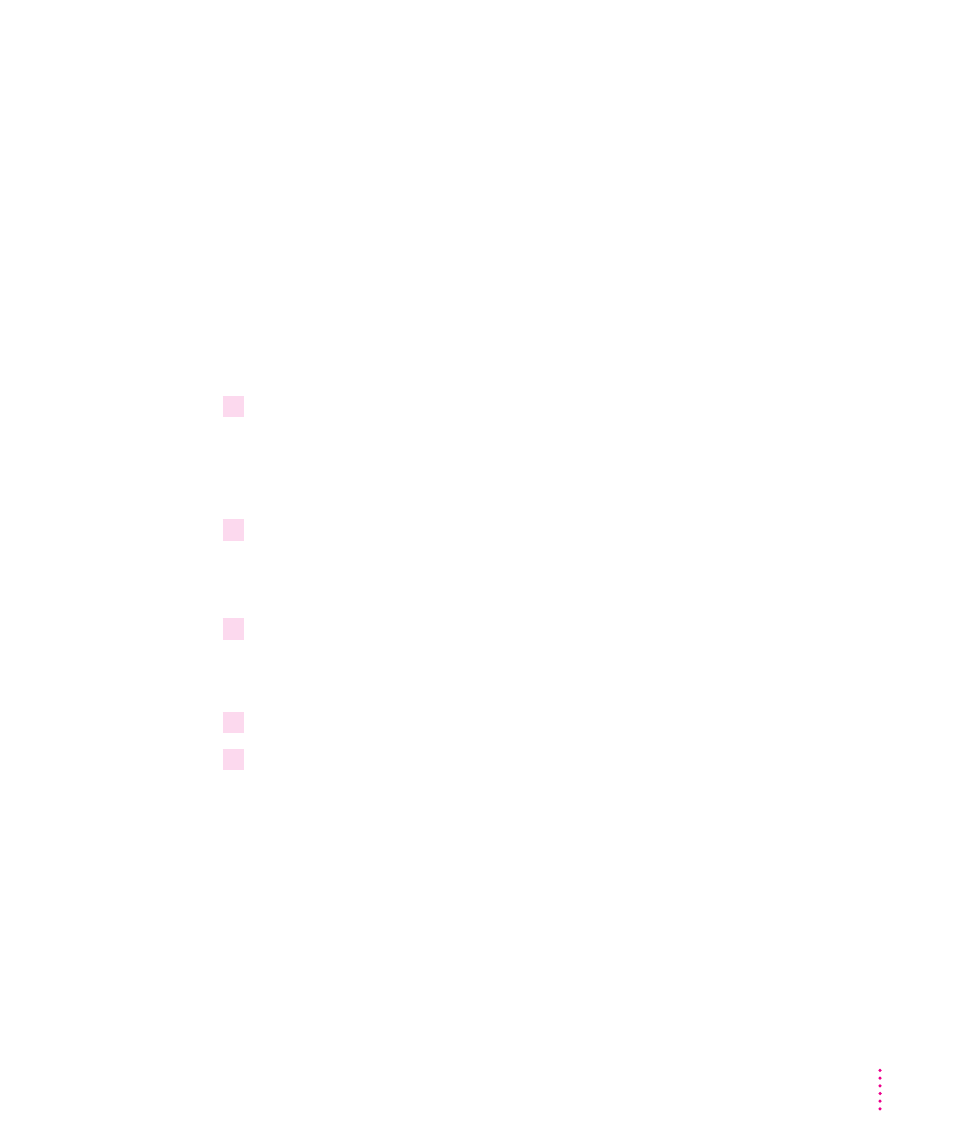
Note: If you don’t already have your NetWare queues set up, go to “Initial
Novell NetWare Setup,” in Chapter 3, when you finish installing the software.
For instructions on using the Apple LaserWriter Utility for Windows, see
“Setting Additional Parameters With the Apple LaserWriter Utility for
Windows” in Chapter 3.
To configure your printer software with NetWare, see “Initial Novell NetWare
Setup” in Chapter 3.
For instructions on using Adobe Type Manager, see the documentation
accompanying the ATM software.
Installing from the floppy disks
1
Find the Windows disks containing the printer software and make sure they’re write-
protected.
Slide up the write-protection tab in one corner of the floppy disk so that you
can see through the hole.
2
Start Windows 95.
Before installing the software, make sure the Windows Control Panel and
Printer folder are closed.
3
Insert
LaserWriter Disk 1 for Windows 95 into a floppy disk drive.
Note: If you are installing from disks made from the CD, the floppy disk
labels may be different.
4
Click the Start Icon on the Task-Bar and select Run.
5
Type
a:\setup
or
b:\setup
(depending on which drive holds your installation
disk) in the command line field and click OK.
After a few moments, a message appears warning you to close all other
applications before continuing with this installation.
229
Windows 95 Users
