Apple LaserWriter 12/640 PS User Manual
Page 196
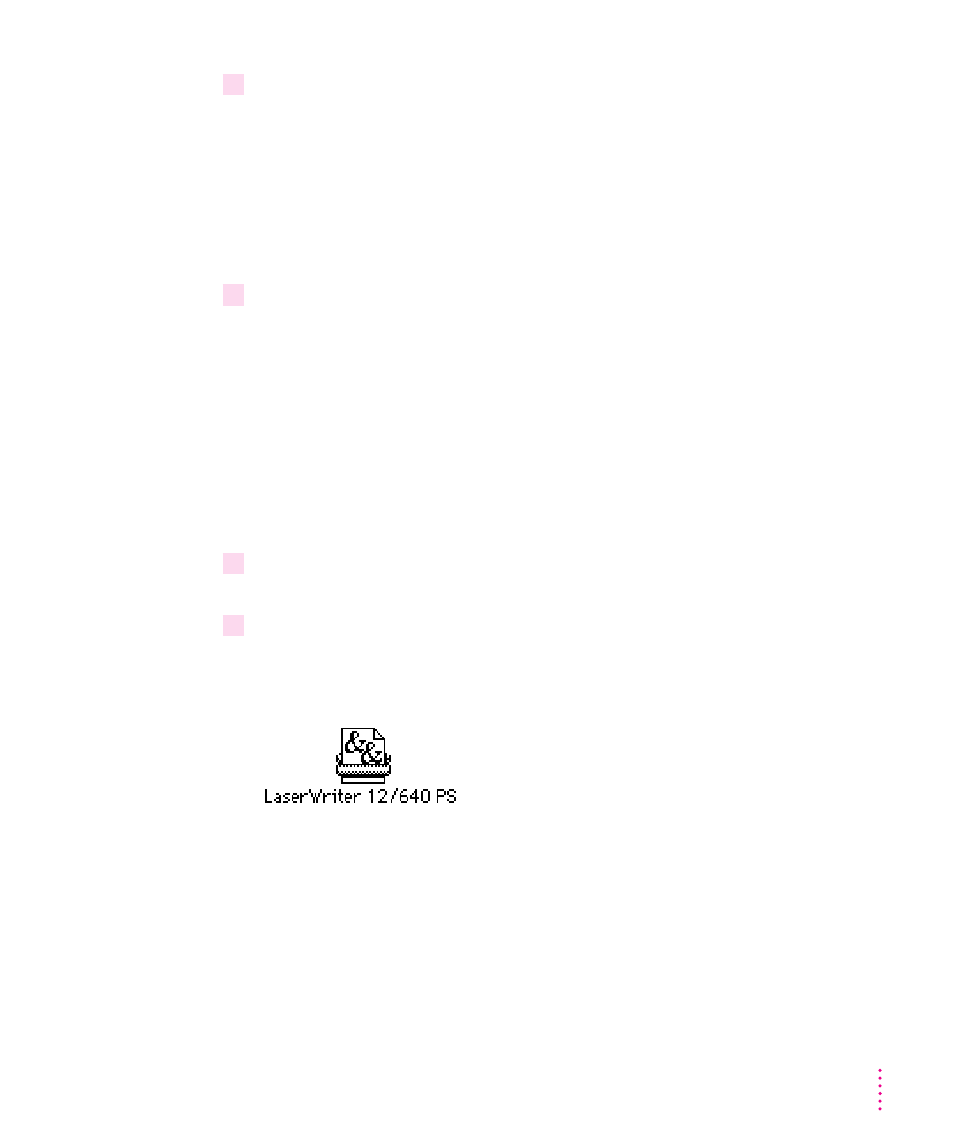
171
Mac OS Users
4
Click the name of your LaserWriter 12/640 PS.
You’ve now selected the LaserWriter 12/640 PS printer for printing.
If this is the first time you’re using the printer, you must set up the printer
software. When the printer software has been set up, a small printer icon
appears beside the printer name. If your printer software has already been set
up and an icon appears beside the printer name, skip to step 6. To set up the
software, continue with step 5.
5
Set up the printer.
m
To let the Chooser identify the type of printer and automatically set up the printer
software,
click Create.
By the way: Double-clicking the printer name is a shortcut for clicking the
name and clicking Create.
m
To manually set up the printer software,
press the Option key and click Create.
Click the name of the PostScript Printer Description file to be used with
the printer and click Select.
A small printer icon appears beside the printer name.
6
If you want, you can repeat steps 4 and 5 to create desktop printer icons for other
printers.
7
Close the Chooser.
After you click Create, the new desktop printer icon for the LaserWriter
12/640 PS appears on the desktop.
