Printing to a file 182, Printing to a file – Apple LaserWriter 12/640 PS User Manual
Page 207
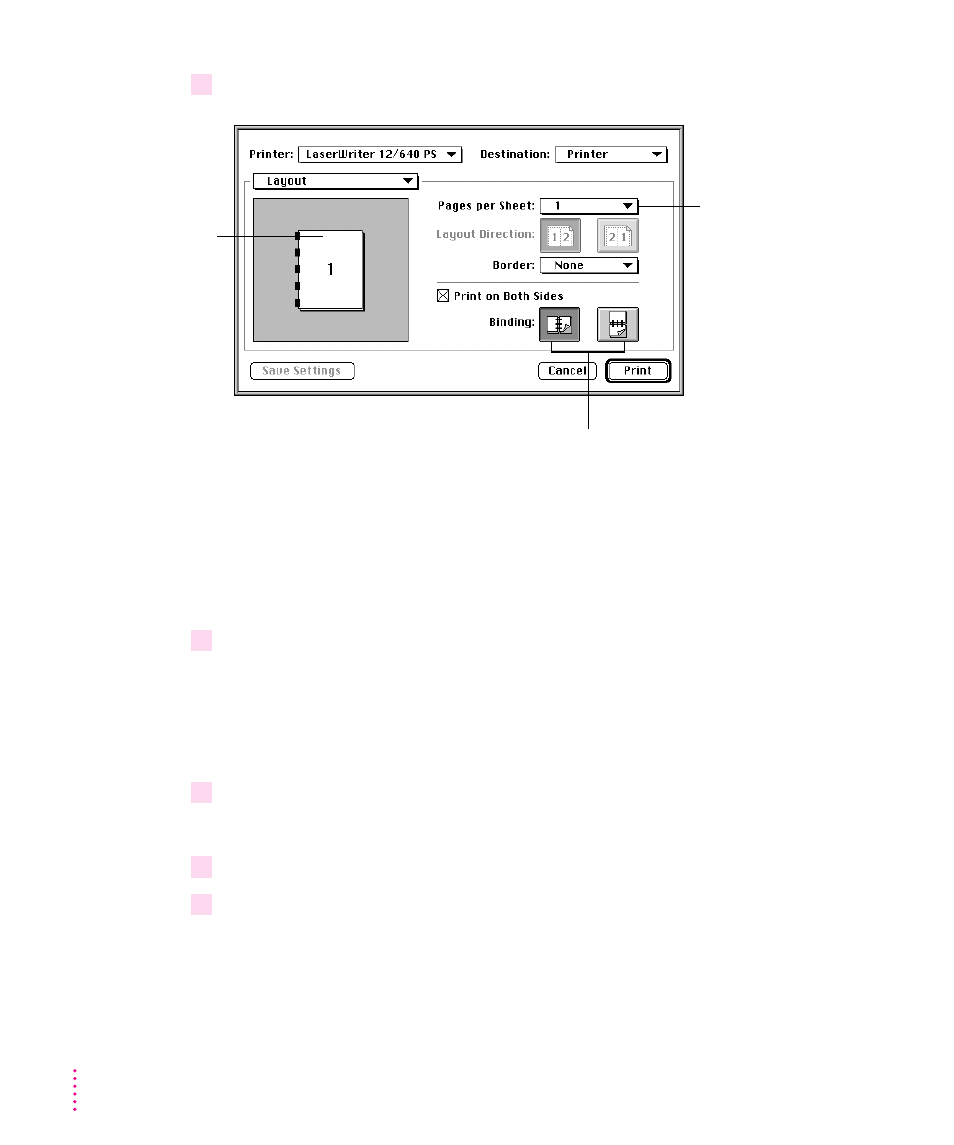
3
Make the selections you want.
m
Binding determines how pages are printed when you are printing on both
sides of the paper. If you want the binding orientation along the side of the
paper (like in a book or magazine), click the left binding button. If you
want the binding orientation along the bottom of the paper (such as in a
calendar), click the right binding button.
4
When the selections are what you want, choose another setting from the Settings pop-up
menu or click Print.
Printing to a file
You can save your document as a PostScript file or an EPS file.
1
Choose Print from the File menu.
The Print dialog box appears.
2
Choose File from the Destination pop-up menu.
3
Choose PostScript Printer Options from the Settings pop-up menu.
The PostScript Printer Options dialog box appears.
182
Chapter 6
This picture
illustrates your
choice of pages per
sheet and direction,
and it reflects
changes as you
make them.
Use the “Pages per
Sheet” pop-up menu
to choose 1, 2, 4, 6, 9,
or 16 pages per sheet.
(The printer reduces or
enlarges pages to fit
the layout.)
To duplex print, select Print on
Both Sides and select the
binding orientation.
