Viewing and changing the communication settings 54, Viewing and changing the communication settings – Apple LaserWriter 12/640 PS User Manual
Page 79
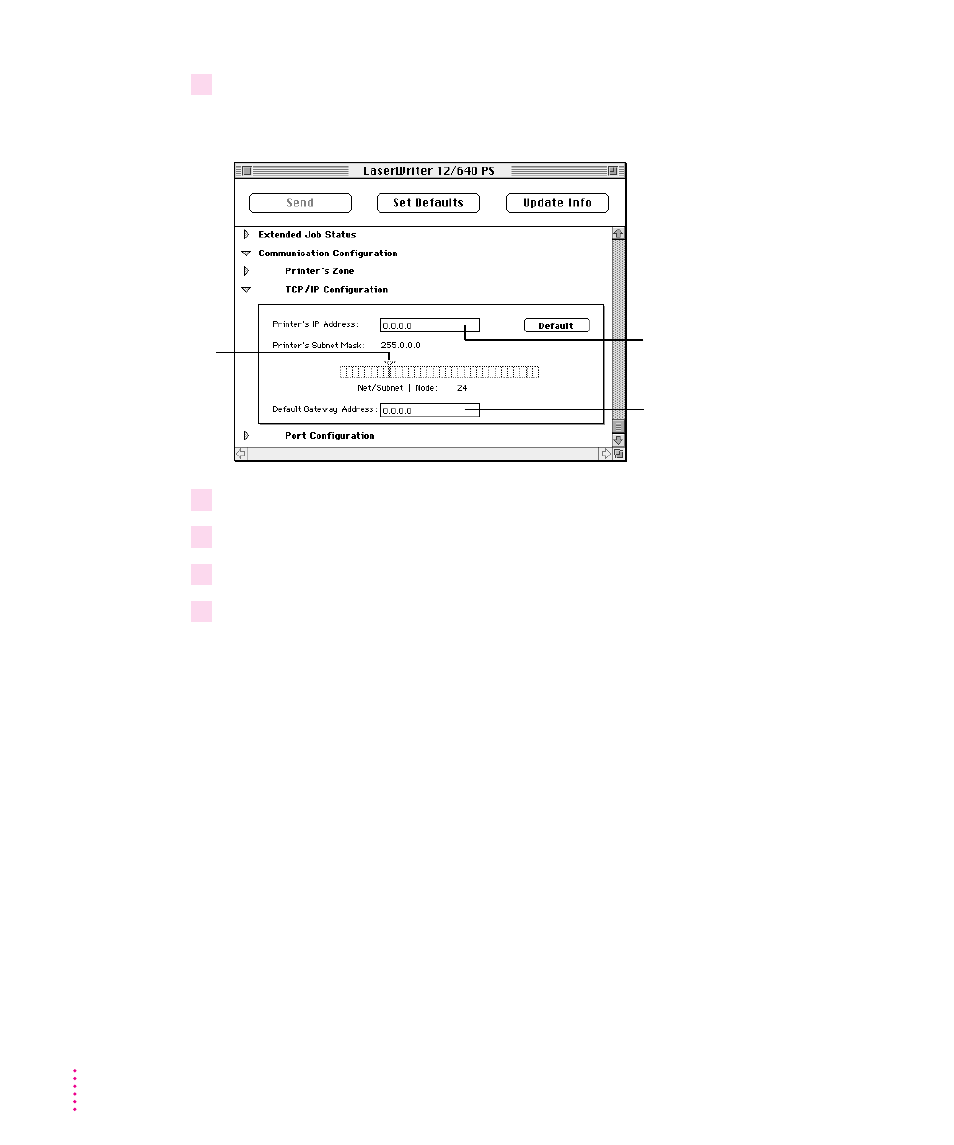
2
Open the TCP/IP Configuration category.
A panel appears in which you can enter the IP address.
3
Enter the IP address.
4
Drag the slider to set the printer’s subnet mask.
5
Enter the default Gateway Address.
6
Click Send to send the TCP/IP configuration to the printer.
Viewing and changing the communication settings
The standard communication settings of the LaserWriter 12/640 PS work for
most environments. To make sure the printer is set up to use the standard
settings, check that the communication switch on the left side of the printer is
in the Normal (in) position. The switch is located below the interface
connectors.
You can view and change the standard communication settings for the printer
with the Apple Printer Utility. The NetWare, TCP/IP, and Parallel interfaces
are set to AutoSelect, which turns on automatic language sensing. Automatic
language sensing allows the printer to receive information over the network
and determine which page-description language—PostScript or PCL5—is
required.
54
Chapter 2
Type the IP address here.
IP address of the default
gateway used for sending
packets off the local network
Drag the slider to
change the printer’s
subnet mask.
You can drag the
slider only if the
printer’s IP address
is not 0.0.0.0.
