Restarting the printer 105, Connecting to a network printer manually 105, Restarting the printer – Apple LaserWriter 12/640 PS User Manual
Page 130: Connecting to a network printer manually
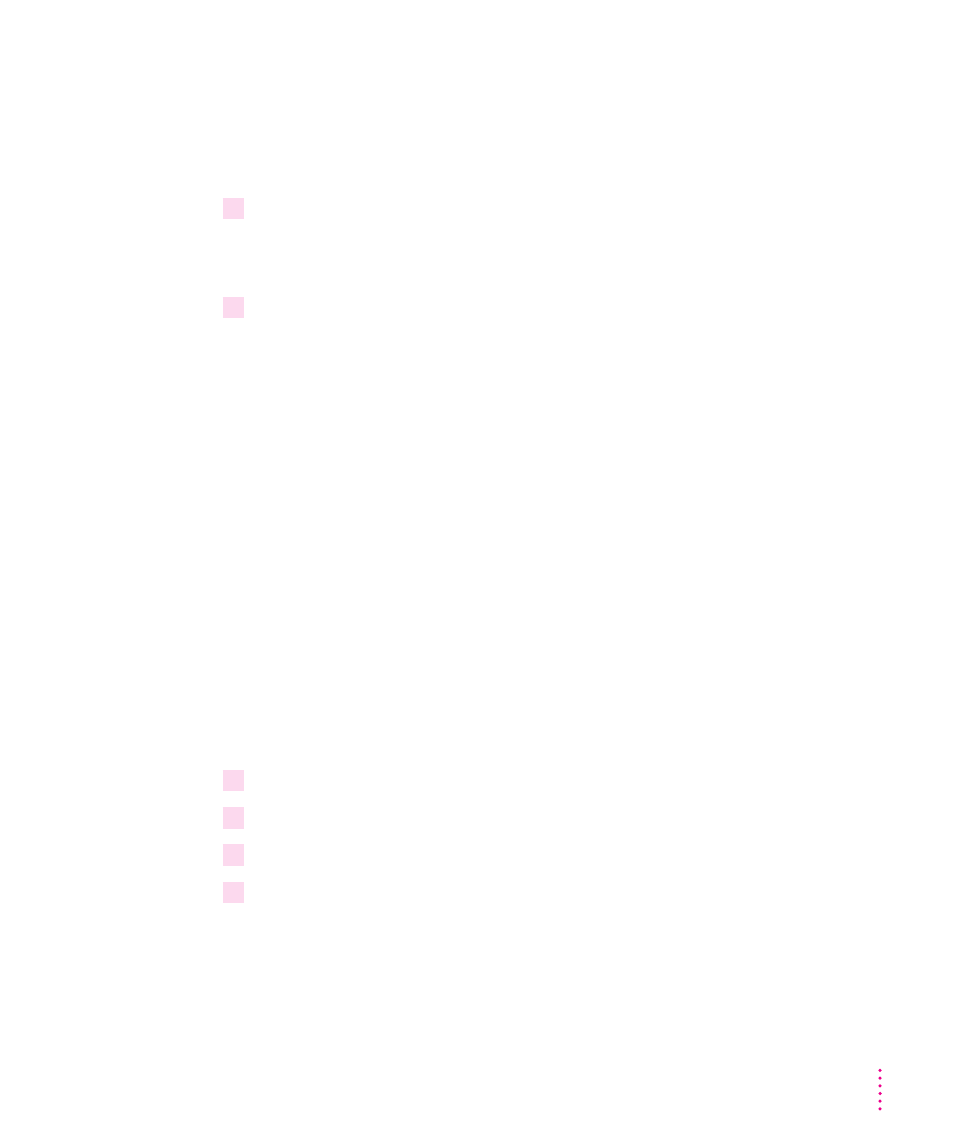
Restarting the printer
You may need to restart the printer to clear its memory if you have any
problems printing. For information on troubleshooting printing problems, see
Chapters 11 and 12.
1
Choose Restart Printer from the Utilities menu.
A dialog box appears, asking you to confirm that you want to restart the
selected printer.
2
Click Restart.
It takes a few minutes for the printer to restart and be ready to print.
The same effect can be achieved by turning the printer off and then on again.
IMPORTANT
If the LaserWriter 12/640 PS is on a network shared by other
users, make sure that no one is attempting to use the printer before you
restart it.
Connecting to a network printer manually
In certain situations you may need to connect to your printer manually before
you can configure it. For example,
m
the printer is on a different network segment than the file server
m
the printer’s Ethernet frame type is not the frame type that your want to
use (See the “Novell Netware Troubleshooting” section in Chapter 13 for
more information.)
To connect to a network printer manually, follow these steps:
1
Start Windows.
2
Start the Apple LaserWriter Utility for Windows.
3
In the Printer Selection window that appears, select the LaserWriter 12/640 PS printer.
4
Choose “Connect to Network Printer” from the Network menu.
105
Setting Up the Printer for Windows, DOS, and NetWare Users
