Configuring sco unix 123, Configuring sco unix – Apple LaserWriter 12/640 PS User Manual
Page 148
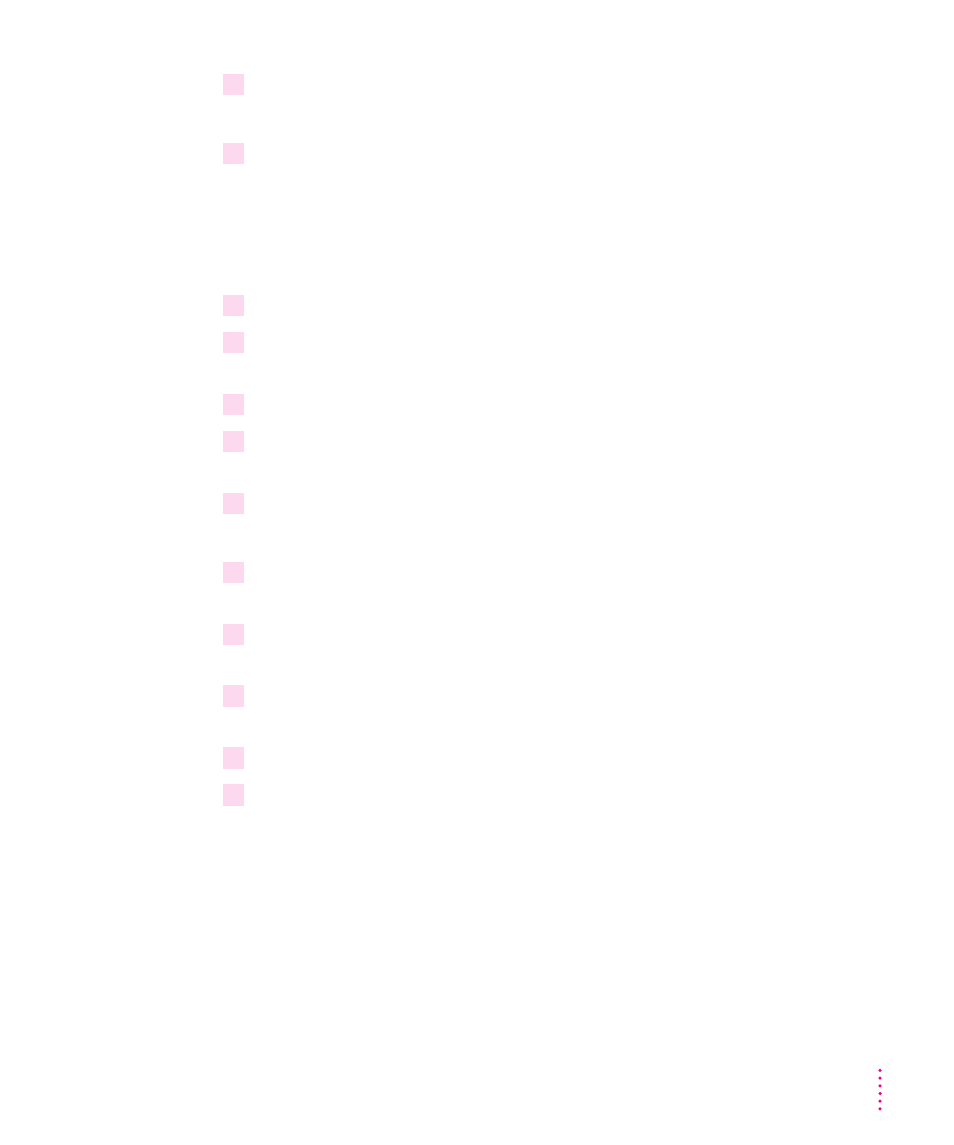
5
Start
inetd
by typing the following command at the UNIX prompt:
/etc/inetd -c
6
Repeat the steps in “Configuring HP-UX Version 9.x.”
Configuring SCO UNIX
To configure Santa Cruz Operation (SCO) version 1.2 or later of UNIX,
follow these steps:
1
Log in to the SCO machine as
root
.
2
Assign an IP address and IP name to the printer, as described in “Step 3: Assigning an
IP Address to the Printer,” earlier in this chapter.
3
Make sure the printer’s IP name and IP address are entered in the
/etc/hosts
file.
4
Make sure you can use
telnet
to log in to the printer, as described earlier in this
chapter.
5
At the UNIX prompt, type
mkdev rlp
6
When the
mkdev
program asks if you want to install or remove remote line printing,
choose install even if it is already installed.
7
If remote line printing is already installed, the program will ask if you want to continue
installing the system. Answer “no” and skip to step 11.
8
If remote line printing is not already installed, the program will ask if you wish to change
the
/etc/printcap
file. Answer “no.”
9
The program then asks if you want to run
/etc/rlpconf
. Answer “no.”
10
When asked if you want to start the remote daemon, answer “yes.”
You return to the UNIX prompt.
123
Setting Up the Printer for UNIX Users
