Apple LaserWriter 12/640 PS User Manual
Page 109
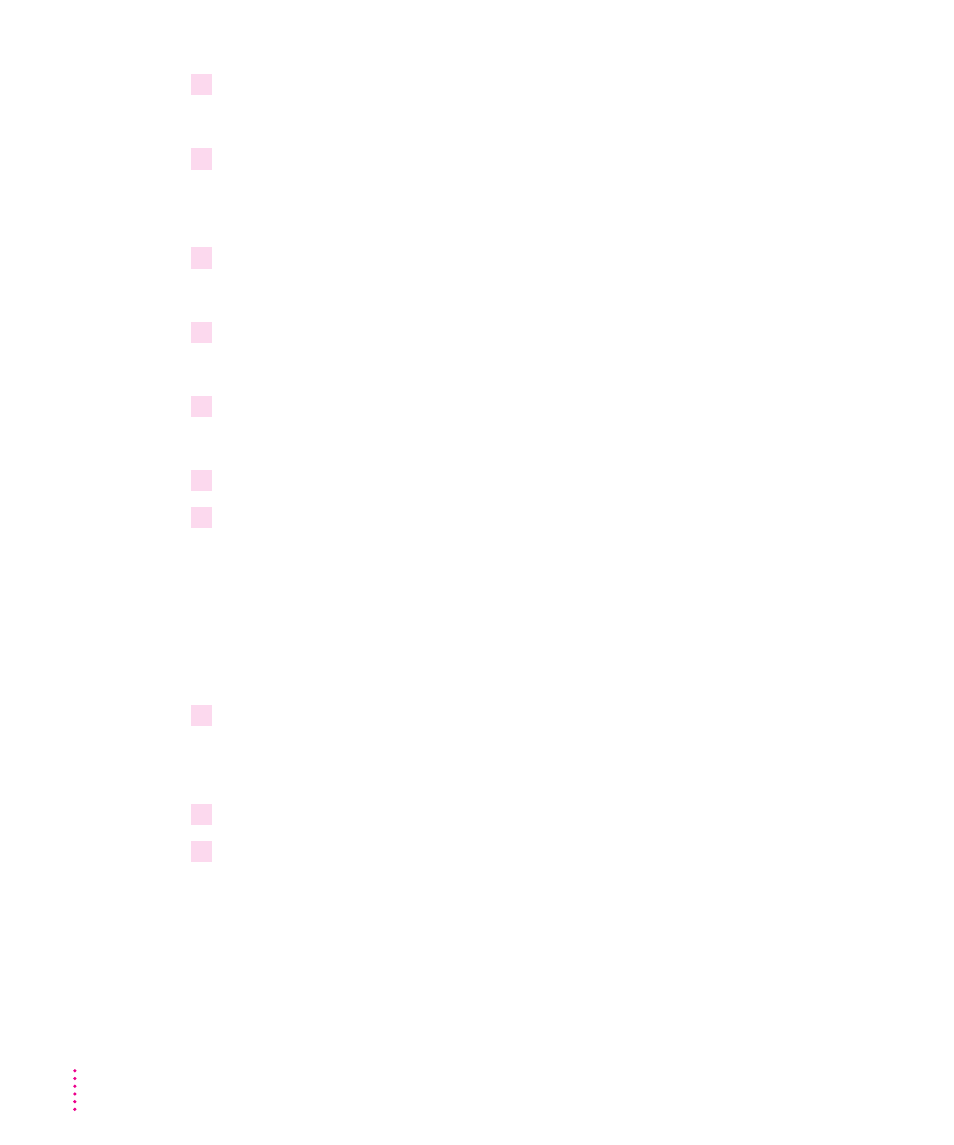
2
Select Printers and press Enter.
The Defined Printers list appears.
3
Press Ins, then type a name for the printer and press Enter.
Choose a useful name associated with the printer’s location or other
identifying feature.
4
Select the printer you just named and press Enter.
The Printer Configuration menu for your printer appears.
5
Select “Printer type” and press Enter.
The “Printer type” list appears.
6
Choose Other/Unknown from the list, and press Enter.
Ethernet falls into the Other/Unknown category.
7
To save the changes, press Esc once, then press Enter.
8
Press Esc three times to return to the Available Options menu.
Now that the print server is specified and an operating mode is selected, you
need to create a print queue and associate it with the print server, as
described in the next section.
Creating a print queue and associating it with the print server
In this section you will create a print queue to associate with the printer.
1
In the Available Options menu, select Print Queues and press Enter.
The Print Queues window appears, listing currently existing queues (if any
exist).
2
Press Ins to create a new print queue.
3
At the prompt, type the new queue name and press Enter.
The new queue name now appears in the list of print queues.
84
Chapter 3
