Viewing node versions – HP VMA-series Memory Arrays User Manual
Page 68
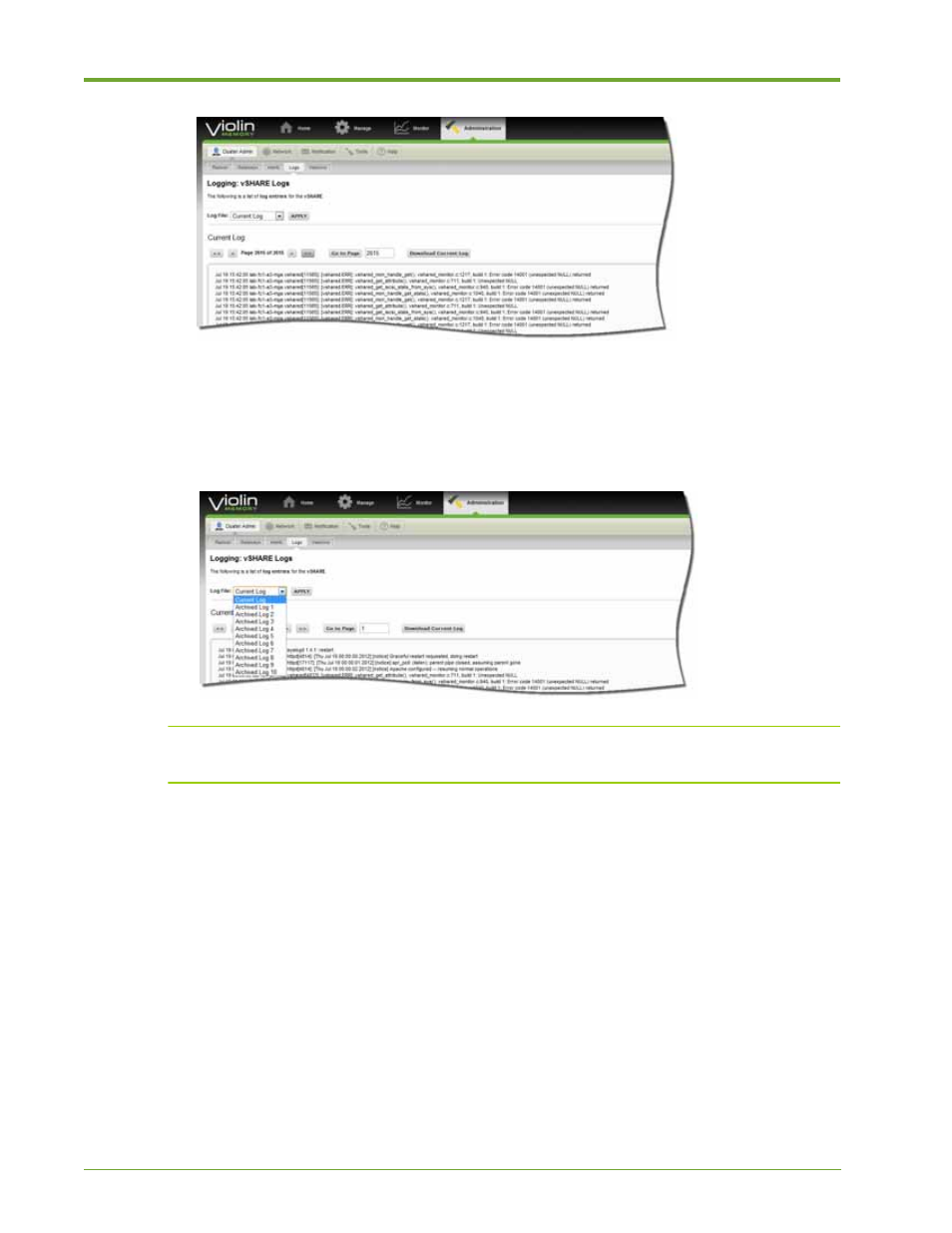
68
HP VMA SAN Gateway User’s Guide
AM456-9026A
3.
To go to the most recent log entries, click the double arrow icon (>>) last available page in the
log and scroll to the bottom.
4.
To view a historical log, or to return to the current log after viewing another one, click the Log
File field, select a file from the drop-down list, then click Apply.
Note:
The Log File field displays the top file in the drop-down list (“Current log”). It does not display
the name of the log file that you are viewing, which appears directly below the Log File field.
Viewing Node Versions
The Versions page shows the software version running on each SAN Gateway and identifies the
current boot image. It also shows how long each SAN Gateway has been running (Uptime) and
identifies the boot SAN Gateway and next SAN Gateway to be booted (Boot/Next).
To view version details for a SAN Gateway node, do the following:
1.
Select
Administration > Cluster Admin > Versions
. The Versions page appears with a list of
active nodes and the following information for each:
— Gateway ID: Node name
— Uptime: How long each node has been running
— Version: Software version running on the node
— Boot/Next: The boot SAN Gateway and next SAN Gateway to be booted
