Inserting servers manually, Insert servers manually – HP Storage Mirroring Software User Manual
Page 88
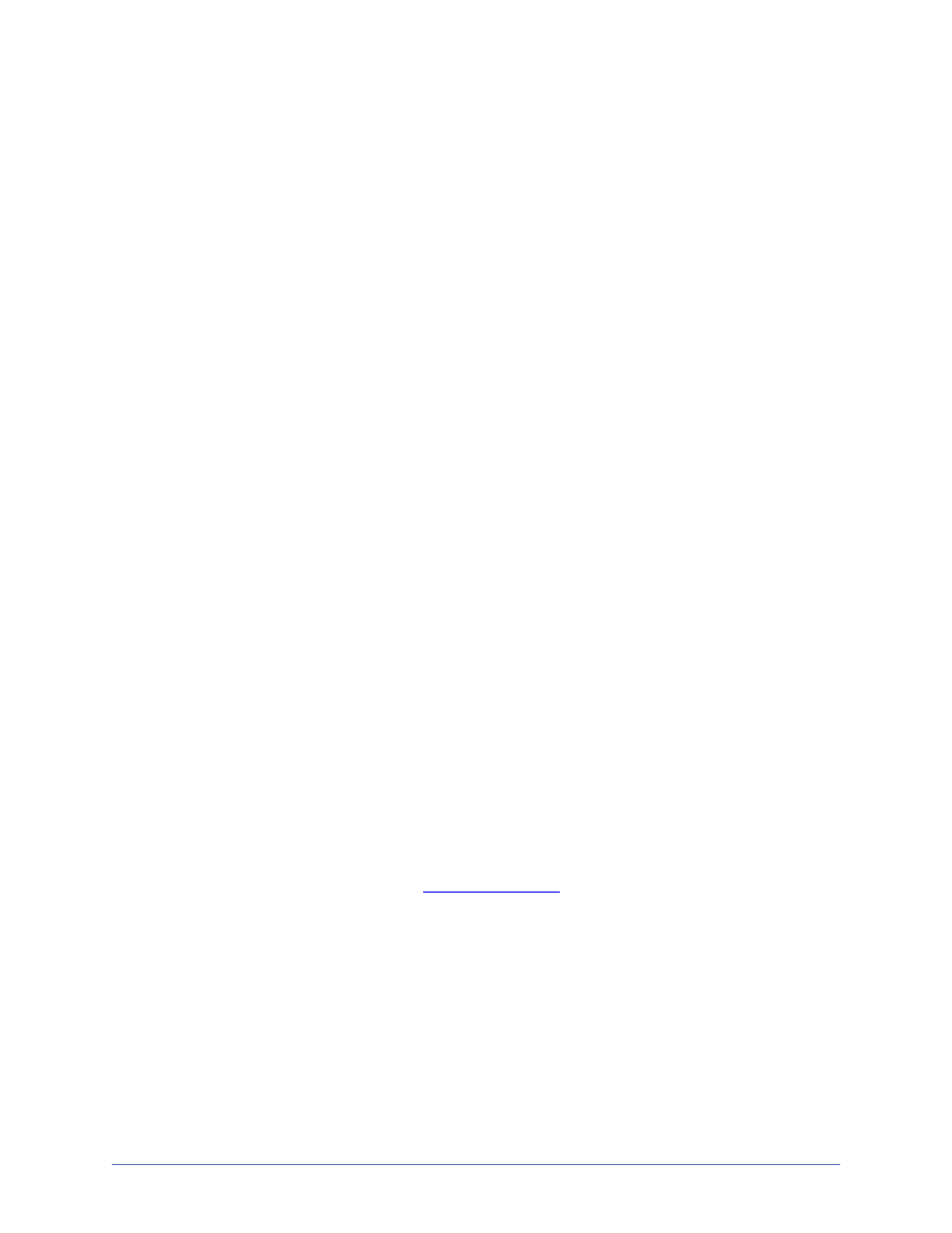
Storage Mirroring Console
Page 87 of 677
Inserting servers manually
1. Select Get Started from the toolbar.
2. Select Add servers and click Next.
3. On the Manual Entry tab, specify the server information.
l
Server—This is the name of the server to be added to the console.
l
User name—Specify a user that is a member of the Double-Take Admin or
Double-Take Monitors security group on the server.
l
Password—Specify the password associated with the User name you
entered.
4. If necessary, specify the domain or protocol under More Options.
l
Domain—If you are working in a domain environment, specify the Domain.
l
Protocol—Specify the protocol type that the console will use to
communicate with the server.
l
Automatically detect protocol—Storage Mirroring Recover will check the
server to determine the protocol type to use.
l
XML web services protocol—Select this option to use XML web services
as your protocol. Select this option if your server is running Storage Mirroring
Recover version 5.2 or later.
l
Legacy protocol—Select this option to use the legacy proprietary Storage
Mirroring protocol. Select this option if your server is running Storage
Mirroring version 5.1 or earlier.
5. After you have specified the server information, click Add.
6. Repeat steps 3 through 5 for any other servers you want to add.
7. If you need to remove servers from the list of Servers to be added, highlight a
server and click Remove. You can also remove all of them with the Remove All
button.
8. When your list of Servers to be added is complete, click OK.
You will automatically be taken to the
page.
