Establishing full-server protection – HP Storage Mirroring Software User Manual
Page 196
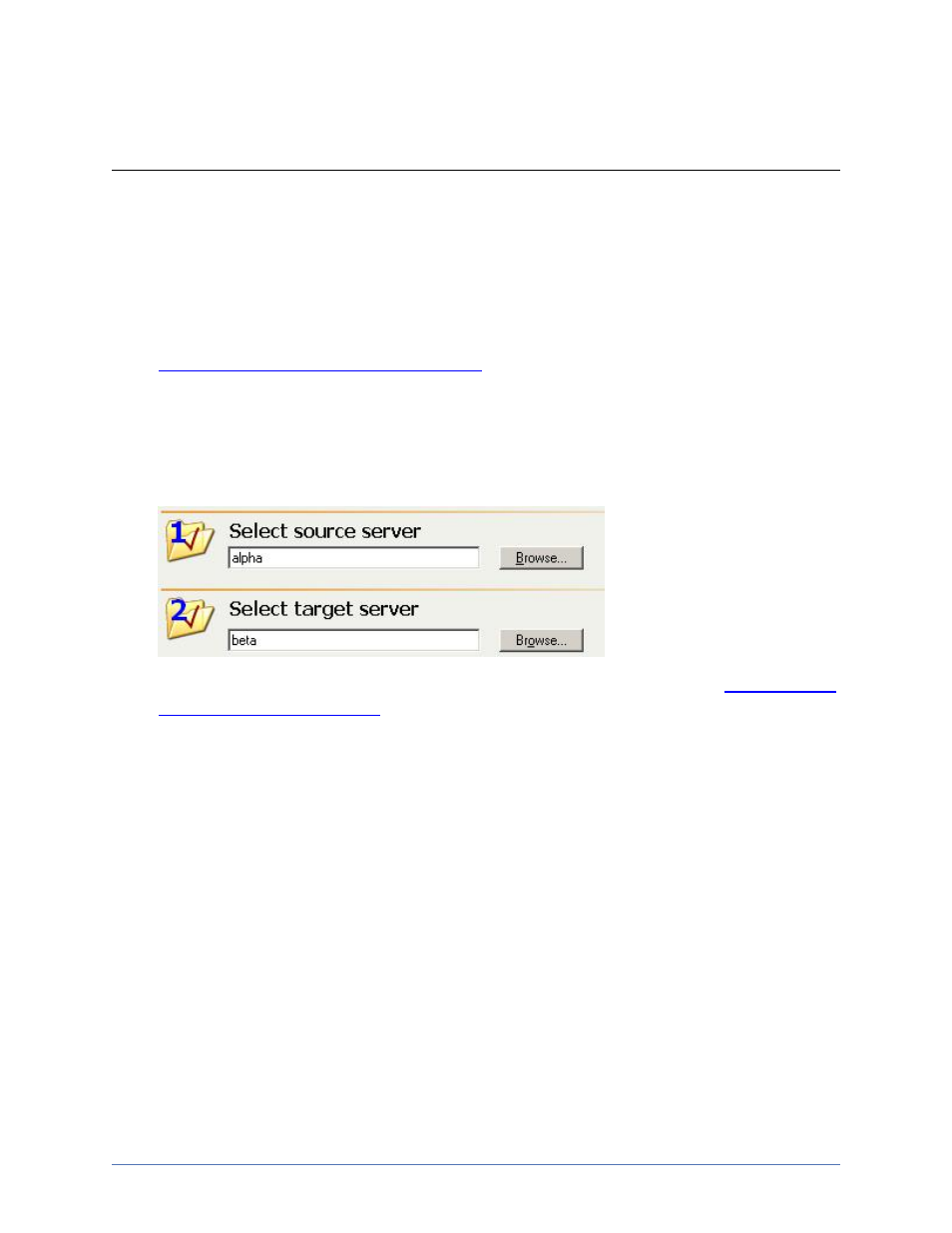
Workload protection
Page 195 of 677
failover, the failover will continue. If not, you will either have to select a
different target or delete files on the target to free disk space.
Establishing full-server protection
Use the following instructions to establish protection for your entire source.
1. Login as a user that is a member of both the Double-Take Admin and local
Administrators security groups.
2.
Open the Full-Server Failover Manager
3. Enter your source and target servers. You can click Browse when selecting either
server to locate it by drilling down through your network. After you have specified a
server name, enter login credentials when prompted. Once the server is selected
and logged in, the Properties tab at the bottom of the Full-Server Failover
Manager updates to display the server’s properties.
4. Optional protection settings are available but not required. If desired,
by clicking Configure protection.
5. You must validate that your target is compatible with your source and can stand-in
if the source fails. Click Validate configuration. The Validation tab at the bottom of
the Full-Server Failover Manager updates to display the validation check. Errors
are designated by a white X inside a red circle. Warnings are designated by a
black exclamation point (!) inside a yellow triangle. A successful validation is
designated by a white checkmark inside a green circle.
