Hiding servers – HP Storage Mirroring Software User Manual
Page 112
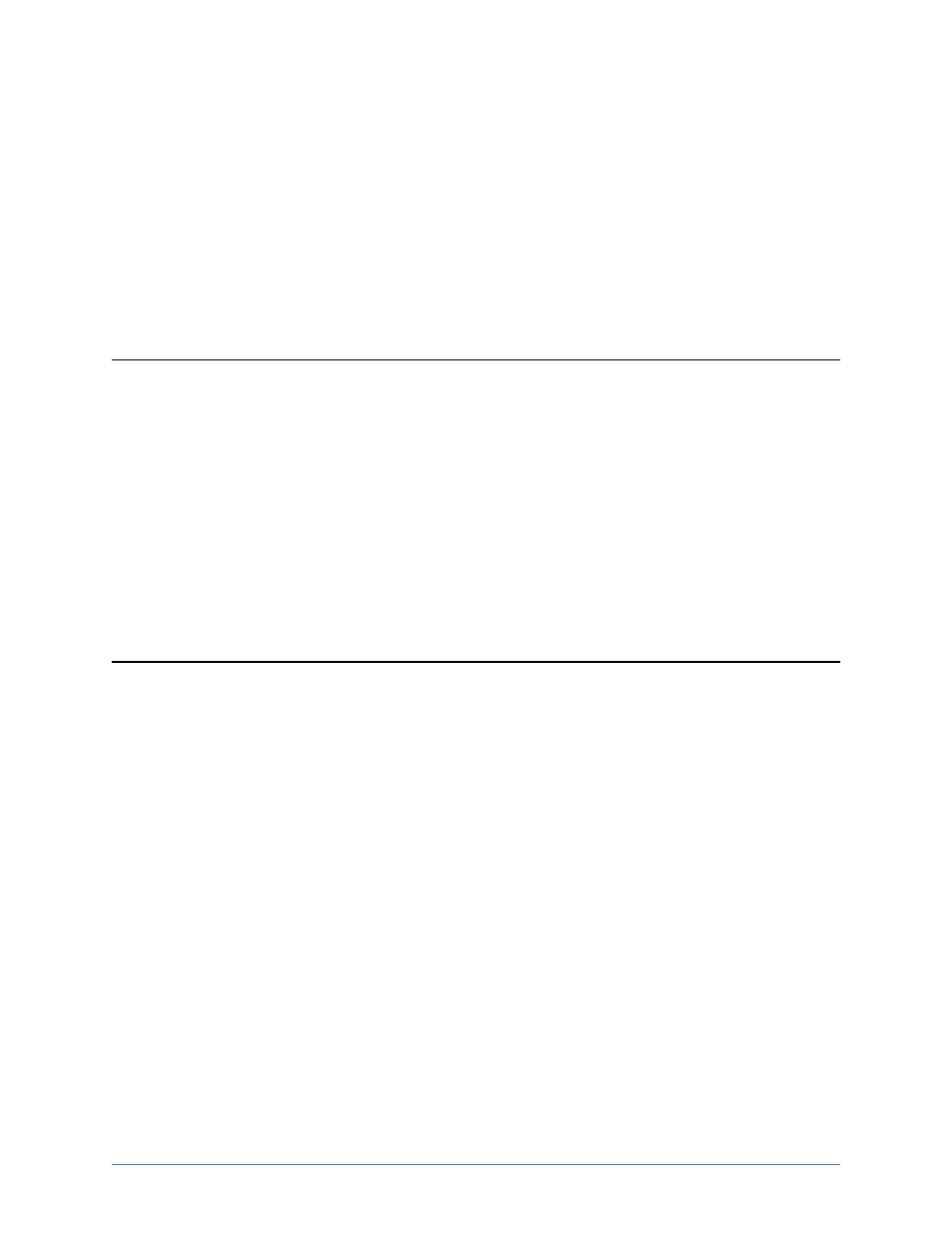
Storage Mirroring Console
Page 111 of 677
Hiding Servers
If you do not want to see a server in the Replication Console and do not want to disable
Active Directory discovery, you can hide the server from view. This keeps the server in
the Replication Console’s internal list of servers, but does not display it in the server
tree, any dialog boxes, or any field/menu selections.
To hide a server, right-click on a server in the left or right pane of the Replication
Console and select Hide.
Note: If you attempt to insert a server that is already in the tree but hidden, you will be
prompted to unhide the server and insert it into the selected group.
Be careful if you hide a server with an established Storage Mirroring Recover
connection. If that connection goes into an error state, you will not be able to see
the connection in the Replication Console. The Storage Mirroring Recover log,
Event Viewer, and other monitoring methods will still be functioning to alert you to
the error. Hiding the server only removes it from the Replication Console display.
If a target server with an established Storage Mirroring Recover connection is
hidden and you open the Connection Manager for that connection via the source,
you will see the target and IP address displayed in the Target and Route fields,
respectively. This is the only time you will see a hidden server.
