Configuring active directory – HP Storage Mirroring Software User Manual
Page 248
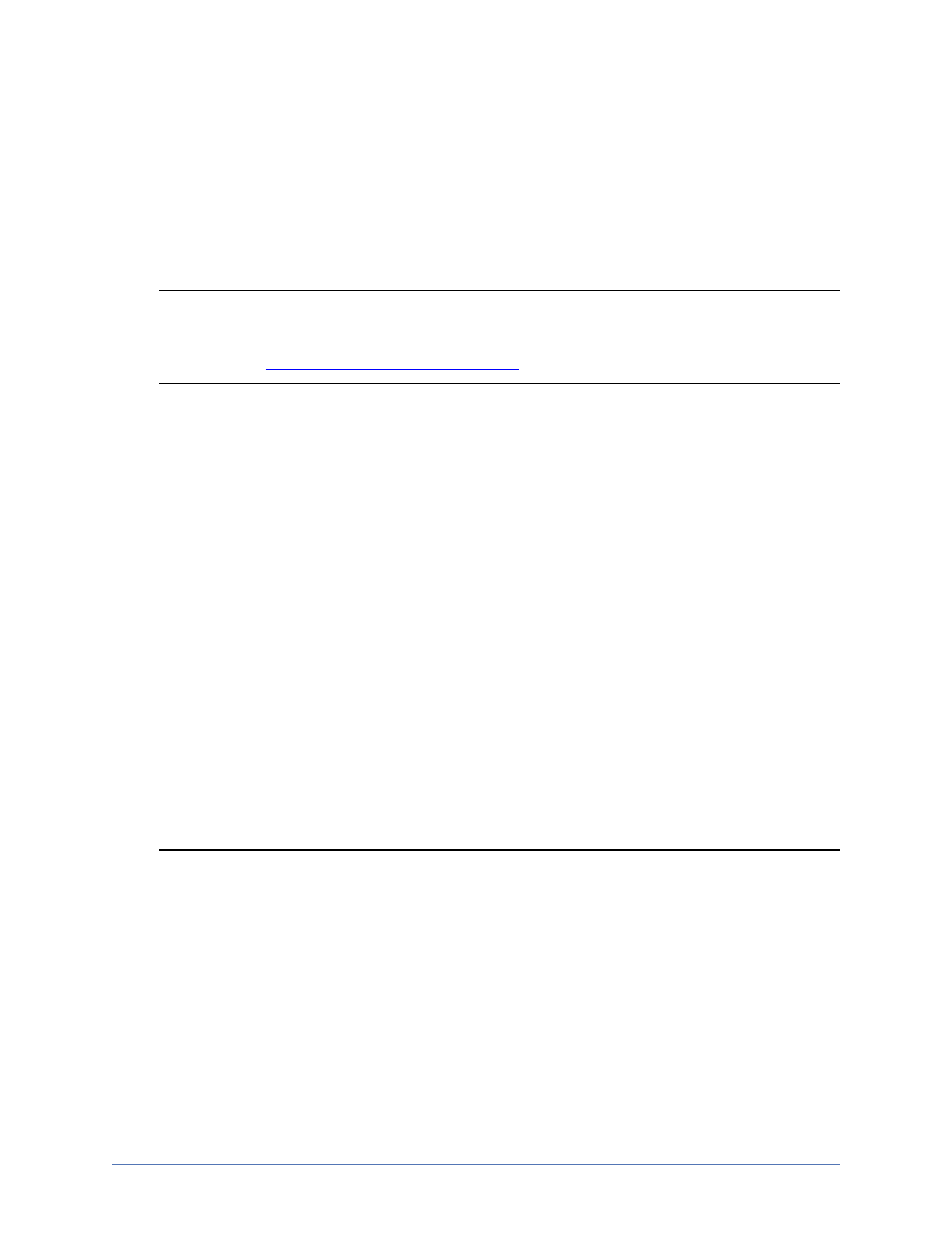
Workload protection
Page 247 of 677
Configuring Active Directory
If you are protecting Exchange, you can configure several settings for Active Directory.
1. Make sure you have a valid domain and servers specified, click Configure from
the main Application Manager page, and then select the Advanced tab.
Note: The fields on the Advanced tab will vary depending on the type of
application you are protecting. In addition, the fields will vary depending on
if you
in standard or advanced mode.
2. Enable Force AD replication if you want Active Directory replication to be initiated
from the source and target's domain controller. Each time the Storage Mirroring
Recover Exchange Failover utility is executed in the failover and failback scripts,
Active Directory replication will be forced. If you do not want to force Active
Directory replication, disable this option.
3. If you have enabled forced Active Directory replication, specify the Max wait time
for AD replication. This is the length of time, in minutes, that failover or failback
will wait for before continuing. If replication exceeds the wait time specified, a log
created and replication and failover continue. This wait time does impact when
failover and failback will complete, however it does not impact the success or
failure.
4. If you are using Exchange 2003, you can specify the name (not an IP address) of
the Target domain controller which is the server where updates will be made
during failover and failback. If you do not specify a domain controller, then the
domain controller determined by Active Directory will be used.
5. Click OK to save the settings.
Note: If you want to add the target back to the PF list to which the source belongs,
you will need to enable the Restore PF Tree option.
a. From the main Application Manager screen, select Tools, Actions.
b. Enable Display Advanced Options.
c. Reselect Protect Exchange Server from the Tasks list in the left pane
and the Restore PF Tree option will be added to the Actions menu.
d. Select Actions, Restore PF Tree. This will copy the owning PF tree
setting from the source public folders to the target public folders.
