Establishing a connection – HP Storage Mirroring Software User Manual
Page 634
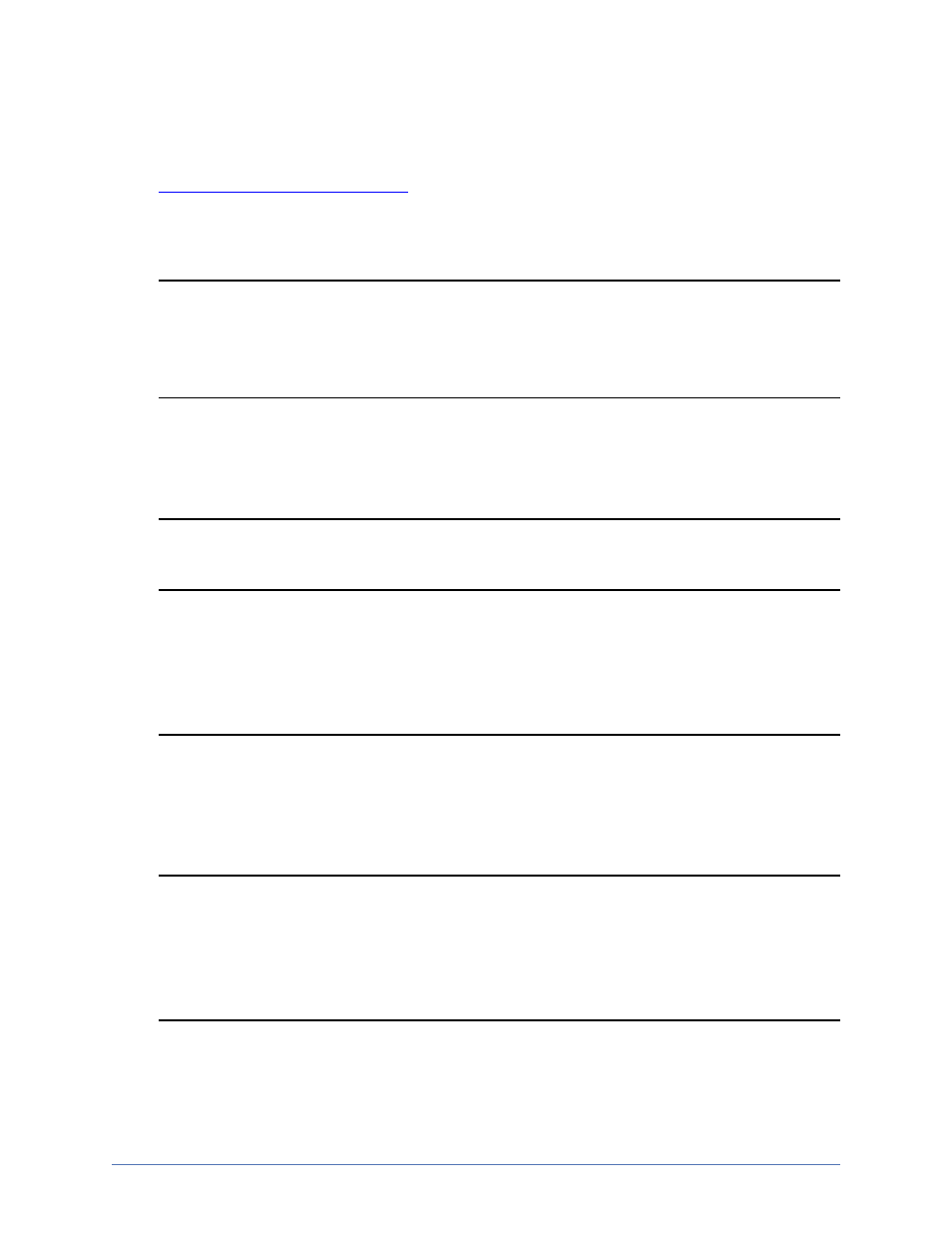
Evaluations
Page 633 of 677
Establishing a connection
1.
.
2. Click Make a connection from the right pane of the Replication Console. If that
quick launch screen is no longer visible, select Tools, Connection Wizard.
Note: If the Storage Mirroring Servers root is highlighted in the left pane of the
Replication Console, the Connection Wizard menu option will not be
available. To access the menu, expand the server tree in the left pane, and
highlight a server in the tree.
3. The Connection Wizard opens to the Welcome screen. Review this screen and
click Next to continue.
Note: At any time while using the Connection Wizard, click Back to return to
previous screens and review your selections.
4. If you highlighted a source in the Replication Console, the source will already be
selected. If it is not, select the Storage Mirroring Recover source. This is the server
that you want to protect. Click Next to continue.
Note: Storage Mirroring Recover will automatically attempt to log on to the
selected source using the identification of the user logged on to the local
machine. If the logon is not successful, the Logon dialog box will appear
prompting for your security identification. When logging in, the user name,
password, and domain are limited to 100 characters.
5. If you highlighted a target in the Replication Console, the target will already be
selected. If it is not, select the Storage Mirroring Recover target. This is your
backup server that will protect the source. Click Next to continue.
Storage Mirroring Recover will automatically attempt to log on to the selected
target using the identification of the user logged on to the local machine. If the
