Simulating a failure – HP Storage Mirroring Software User Manual
Page 647
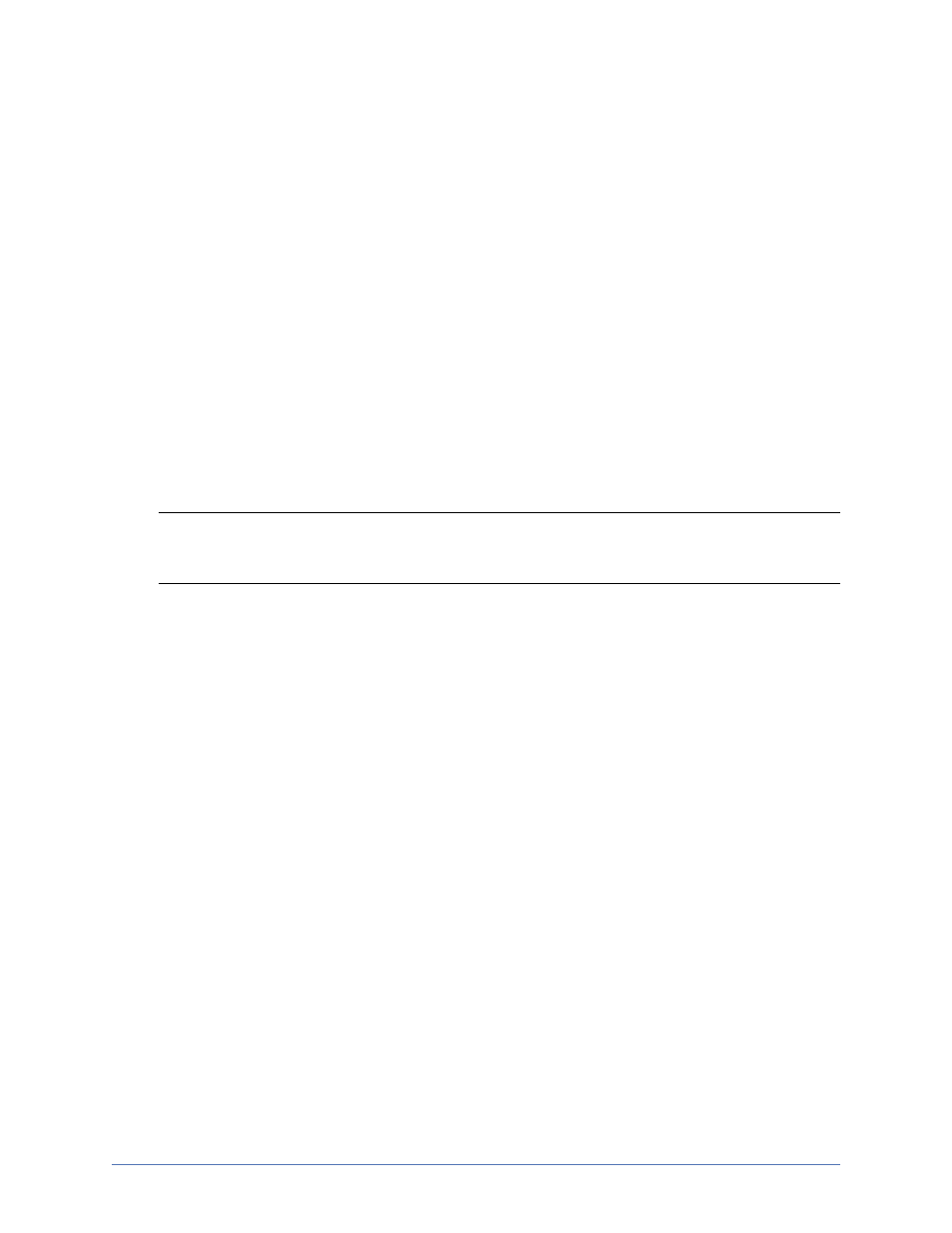
Evaluations
Page 646 of 677
Simulating a failure
To fully evaluate failover, you need to simulate a failure. The Failover Control Center
does not have to be running in order for failover to occur, but for the purpose of this
evaluation, make sure that it is running so that you can see each step of the process.
1. Ping the source’s IP address from a client machine.
2. Ping the source’s machine name from a client machine.
3. Disconnect the network cable(s) on the source. Notice immediately, that the
Failover Control Center Time to Fail counter decreases and never resets. You will
see the icons change to yellow and eventually to red. Once the icons are red and
the Failed Over message is displayed, failover has occurred.
4. You will be prompted to determine how to apply the data in queue on the target.
Select Apply Data in Target Queues Then Failover. Once the icons are red and
the Failed Over message is displayed, failover has occurred.
Note: The Event log on the target provides details on the actual steps that have
occurred during failover.
5. Ping the source’s IP address from a client machine.
6. Ping the source’s machine name from a client machine.
As you can see, the target has taken on the identity of the source. Application and user
requests destined for the source are routed directly to the target. The impact on your end
users is minimal.
