HP Storage Mirroring Software User Manual
Page 279
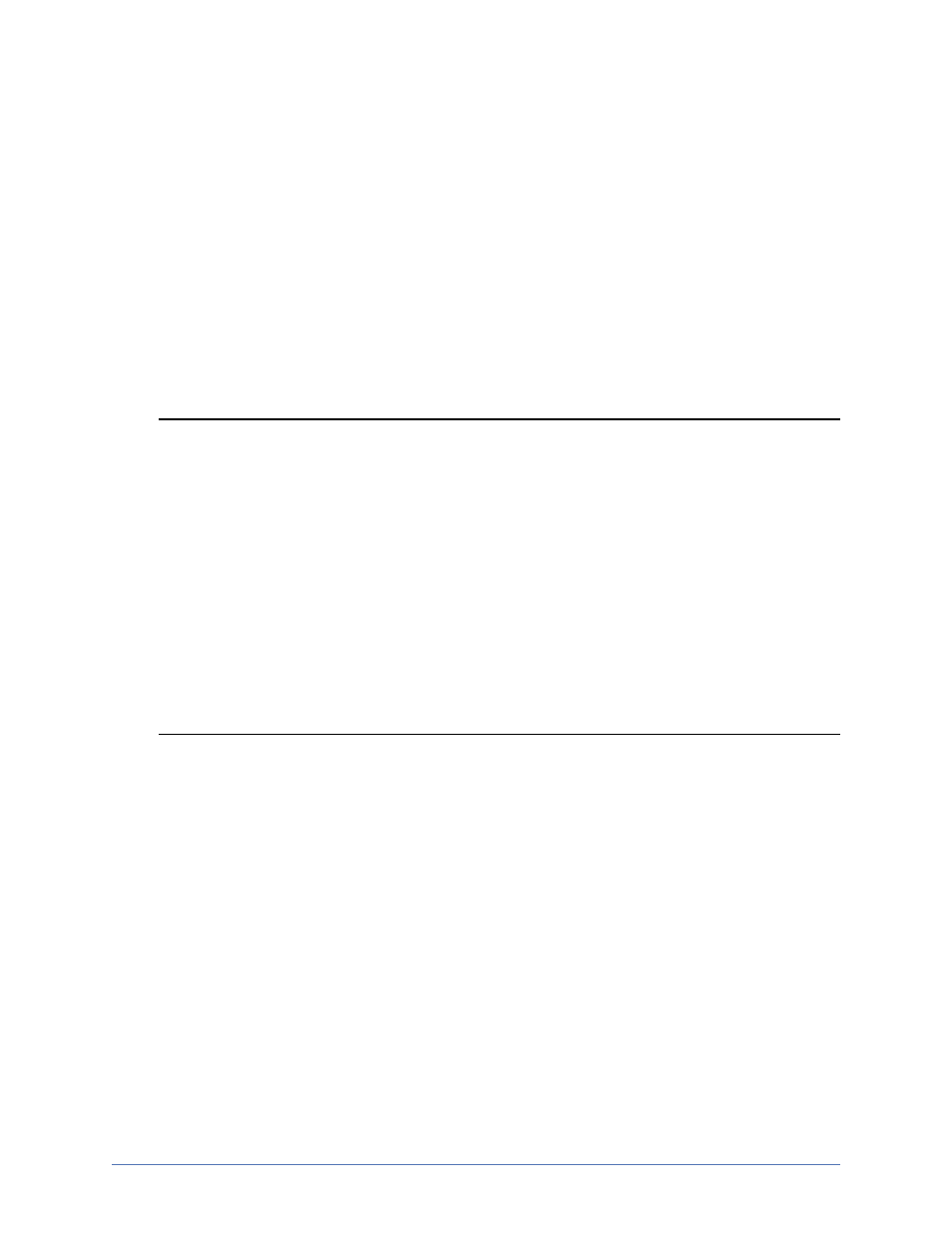
Workload protection
Page 278 of 677
l
Require manual intervention before actually failing over—When
selected, you will be prompted for failover when a failure condition is met. If
this option is not selected, failover will automatically occur when a failure
condition is met.
15. Click Next to continue.
16. The Protection Summary page displays all of the options you selected in your
workflow. If you want to make any changes to any of the workflow settings, click
Back to return to previous pages of the workflow. If you want to modify the name
assigned to this protection job, click Change and specify a new name.
17. When you are satisfied with your workflow selections, click Finish, and you will
automatically be taken to the Monitor Connections page.
Note: Once protection is established, Storage Mirroring Recover monitors the
virtual disks of the protected virtual machine for changes to the disk layout.
If a new virtual hard disk is added to the virtual machine, the protection job
will automatically be updated to include the new virtual hard disk, and a file
difference mirror will automatically start. However, if a virtual hard disk is
removed from the protected virtual machine, the virtual hard disk will not be
removed from the projection job until it is deleted from the source or the
protection job is deleted and re-created.
If your source is a cluster and the Storage Mirroring service on the source is
stopped and restarted but failover is not initiated, you will need to manually
bring the Double-Take Source Connection resource back online in order for
your Hyper-V job to reconnect and transition to a good state.
