HP Storage Mirroring Software User Manual
Page 595
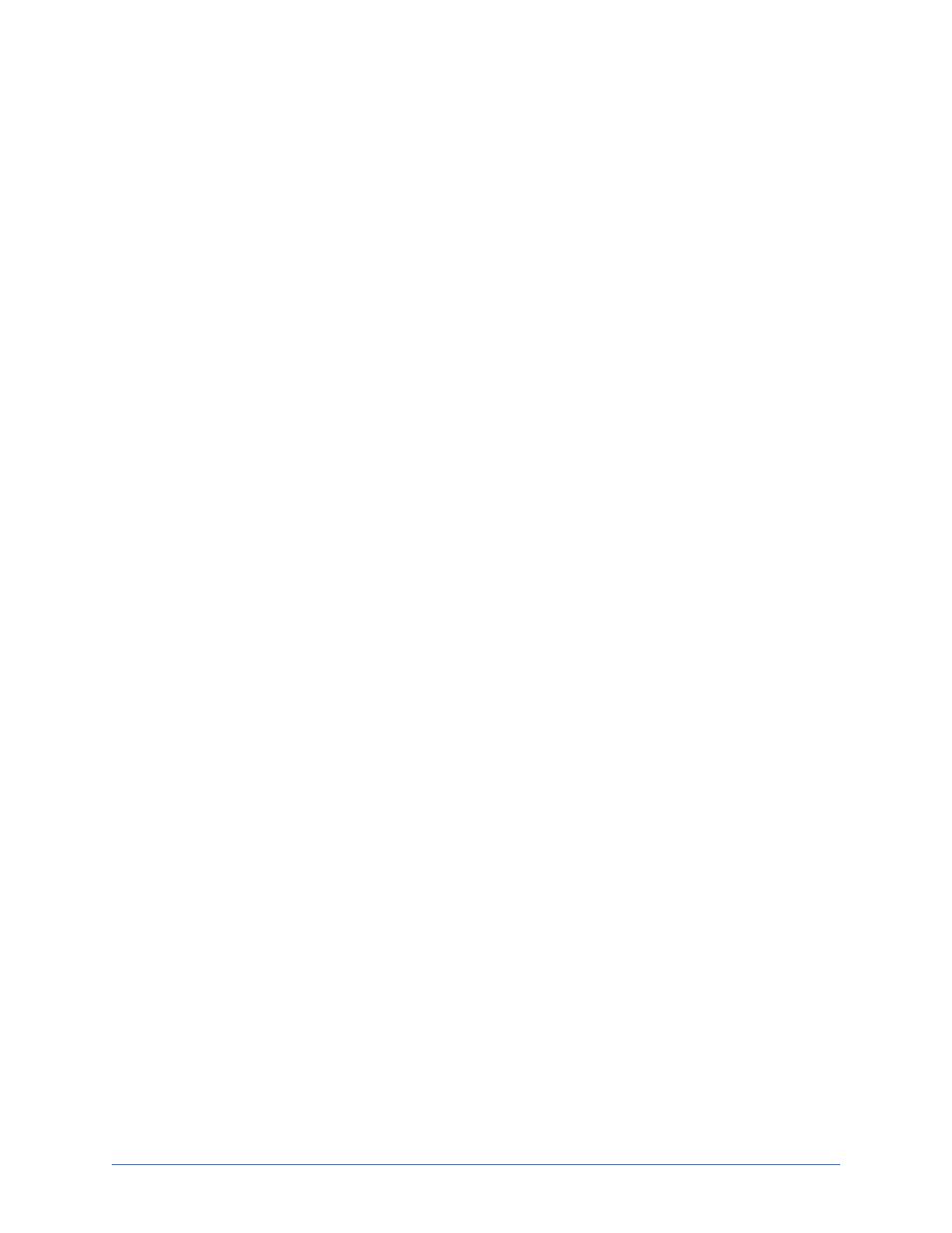
Data transmission
Page 594 of 677
7. If you want to transmit data according to a schedule using limited bandwidth, select
Scheduled Bandwidth Limit.
a. Click New Event to create a bandwidth schedule event.
1. Specify a name for the bandwidth schedule event.
2. Select the day(s) of the week that you want this event to be initiated on.
3. Specify the time when you want this event to start.
4. Specify the bandwidth limitation. By default, the Unlimited checkbox is
enabled. This setting will not limit the transfer of Storage Mirroring
Recover data during the day and time specified. If you want to limit your
bandwidth usage, clear this checkbox. To limit the bandwidth usage
during the day and time specified, specify the maximum amount of data
that you want to transfer per second. You can indicate it by specifying
your Connection Speed and the Percentage of the bandwidth that
you want to use or by entering the Transfer Rate value directly.
b. Repeat each part of the new event creation to establish a comprehensive
bandwidth schedule. For example, if you want to limit Storage Mirroring
Recover bandwidth usage weekdays (Monday - Friday) from 6:00 AM to 8:00
PM and have unlimited bandwidth usage outside of those times, you would
create two events. The first event would be for Monday through Friday, would
start at 6:00 AM, and would limit the bandwidth to the desired rate. The
second event would be Monday through Friday, would start at 8:00 PM, and
would not limit the bandwidth. (The Unlimited checkbox would be enabled.)
In this schedule, on Monday at 6:00 AM, the schedule limit would be applied,
limiting the transfer of data. At 8:00 PM that night, the schedule limit would be
applied again, unlimiting the transfer of data. At 6:00 AM Tuesday morning,
the schedule would be applied again. This would continue until the Friday
8:00 PM schedule is applied. That event would remain in effect until Monday
morning at 6:00 AM.
c. Highlight an existing schedule event and click Edit Event to make
modifications to the event. The same steps used to create the event can be
used to edit the event.
d. Highlight an existing schedule event and click Remove Event to delete the
event that is no longer needed.
e. You can export the entire schedule for use on another Storage Mirroring
Recover server by clicking Export Schedule. Specify a file name and
location, and an XML file with the schedule information will be saved.
f. You can import an exported schedule by clicking Import Schedule. Locate
the XML file and click OK. Any existing schedule will be overwritten by the
imported schedule.
8. Click OK to save the settings.
