HP Storage Mirroring Software User Manual
Page 489
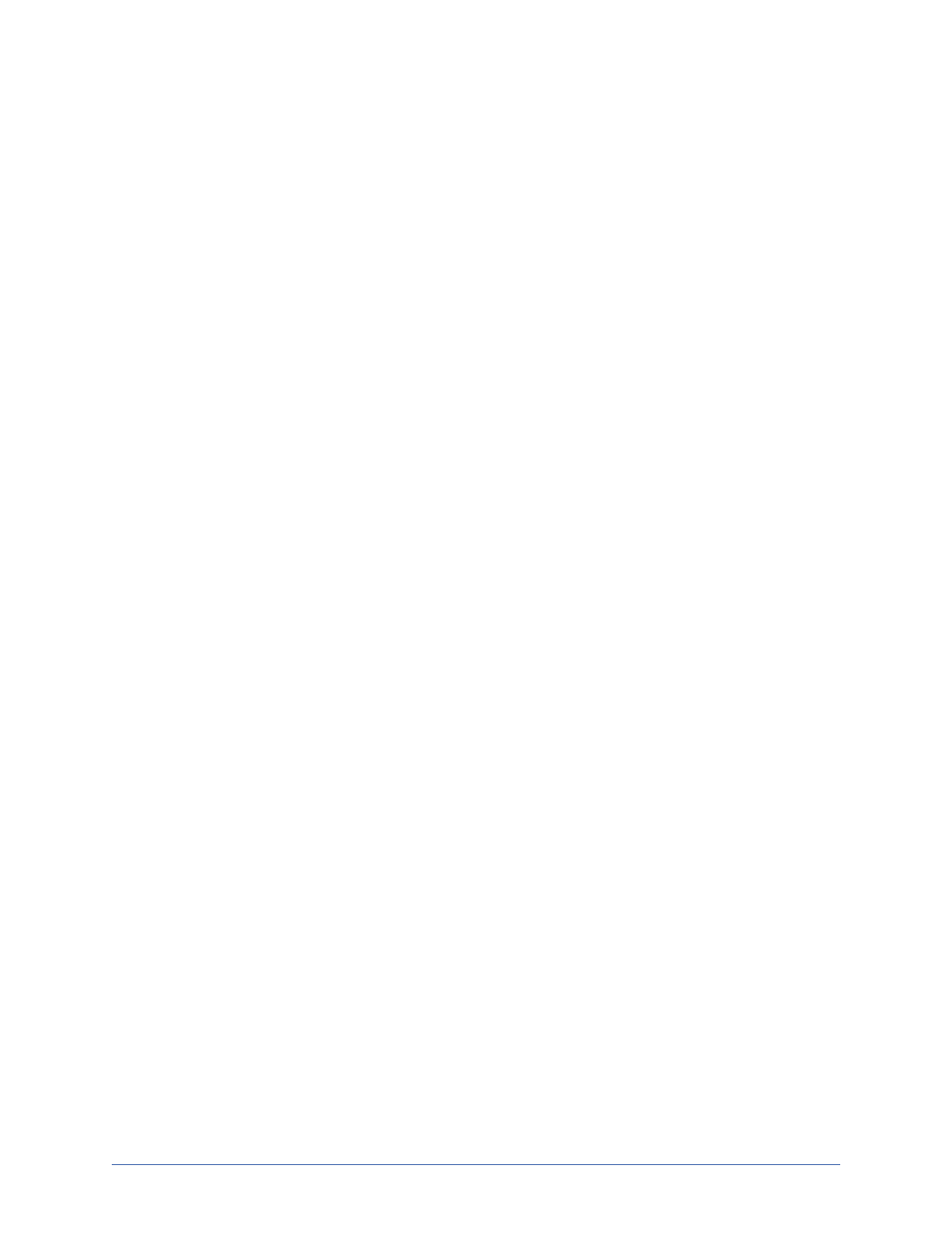
Failover
Page 488 of 677
l
LOGLEVEL number—Specifies the level of detailed logged based on
the following numbers.
l
2—Informational messages are logged
l
3—Informational and error messages are logged
l
4—Informational, error, and exception messages are logged
l
5—Informational, error, exception, and debug messages are logged.
This is the default setting.
l
6—Informational, error, exception, debug, and internal coding
messages are logged
l
CONFIG
filename
—Name of the file that contains the failover options.
If no file is specified, the FFMDefaults.xml file will be used.
Examples
l
ffmanager /source alpha /target beta /username administrator
/password password /validate /fixall /protect
l
ffmanager /source alpha /target beta /username administrator
/password password /validate /failover
Notes
l
If you do not specify any options with this command, the Full-Server
Failover Manager user interface will open. The fields will be blank and
no processing will occur.
l
Because the Windows product activation is dependent on hardware,
you may need to reactivate your Windows registration after failover. In
most cases when you are using Windows 2003, you can follow the on-
screen prompts to complete the reactivation. However, when you are
using Windows 2008, the reactivation depends on your licensing type.
If a Windows 2008 target comes online after failover with an activation
failure, use the steps appropriate for your license type.
l
Retail licensing—Retail licensing allows the activation of a
single operating system installation.
1. Open the System applet in Windows Control Panel.
2. Under Windows activation at the bottom of the page, click
Change product key.
3. Enter your retail license key. You may need access to the
Internet or to call Microsoft to complete the activation.
l
MAK volume licensing—Multiple Activation Key (MAK)
licensing allows the activation of multiple operating system
installations using the same activation key.
