Configuring root or non-root login, Root or non-root login configuration – HP Storage Mirroring Software User Manual
Page 283
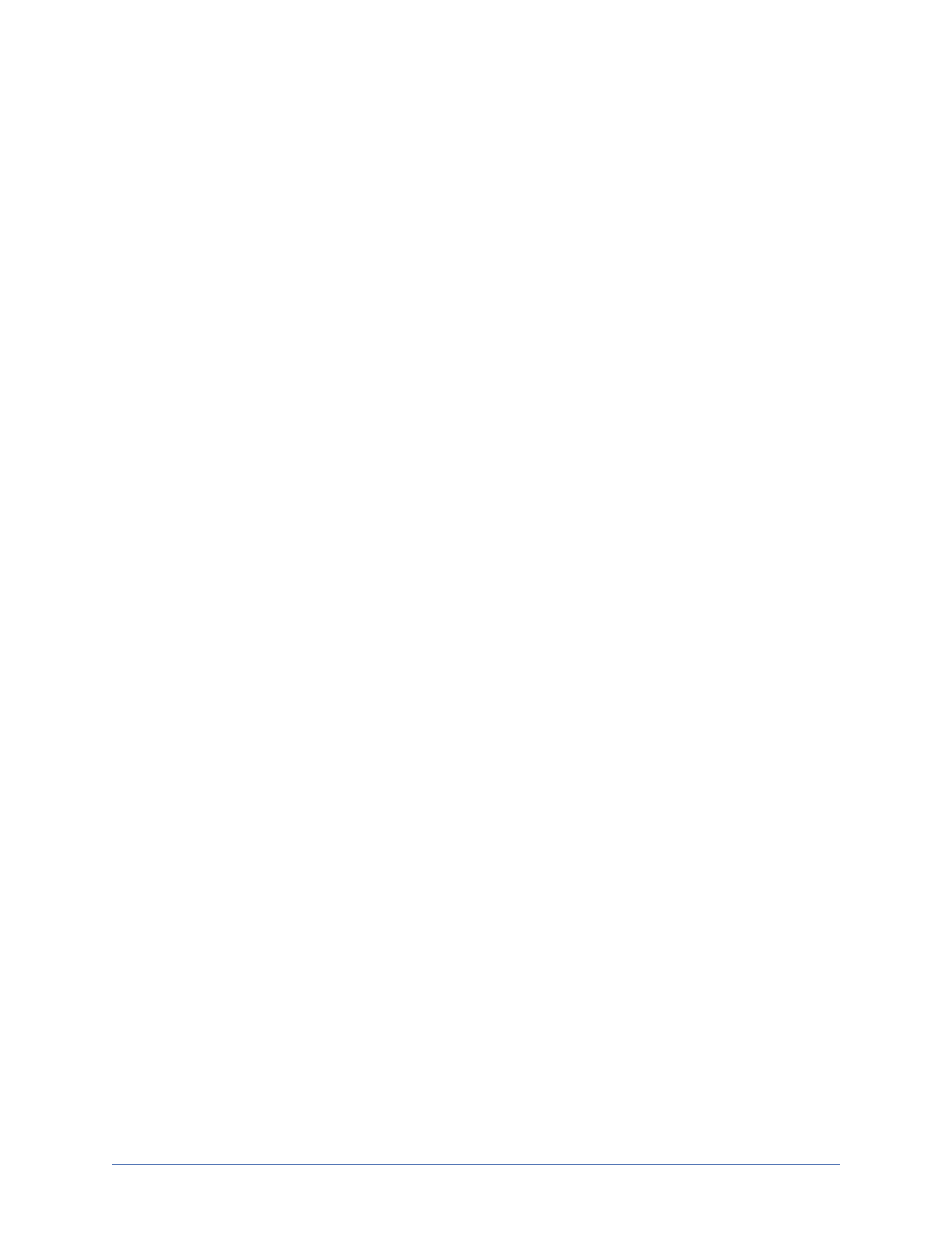
Workload protection
Page 282 of 677
Configuring root or non-root login
You must configure both your source and target ESX servers to allow either root or non-
root login. If you are not using VirtualCenter, you must use root account credentials. If
you want to use non-root credentials, VirtualCenter is required. In addition to using non-
root credentials, VirtualCenter allows you to use VMotion to move the virtual machine.
l
Root account login—If you are not using VirtualCenter, you must use root
account credentials.
1. Login to the host ESX server using root credentials.
2. Using a text editor, open the file /etc/ssh/sshd_config.
3. Locate the line PermitRootLogin no and change it to PermitRootLogin yes.
4. Save the configuration file.
5. From a command line, enter the following command service sshd restart,
which will restart the SSH service.
l
Non-root account login—If you want to use non-root credentials, VirtualCenter is
required. In addition to using non-root credentials, VirtualCenter allows you to use
VMotion to move the virtual machine.
1. Login to the host ESX server as root.
2. Use the sudo command to transition to the root.
3. Use the adduser
4. Execute visudo to modify the sudo configuration file (/etc/sudoers). Do not
modify the file directly.
5. Add the following line to the configuration file.
username ALL=(ALL) NOPASSWD: ALL
6. Save the file and exit (:w!).
7. Logout and log back in as a sudo account.
8. Execute the following command to make sure you can access VMware
datastores on /vmfs/volumes. If the command succeeds (prints the counts of
the root home folder), then sudo is configured correctly. If it fails with a
permission denied error or prompts for a password, then sudo is
misconfigured.
sudo ls ~root
