Configuring scripts – HP Storage Mirroring Software User Manual
Page 247
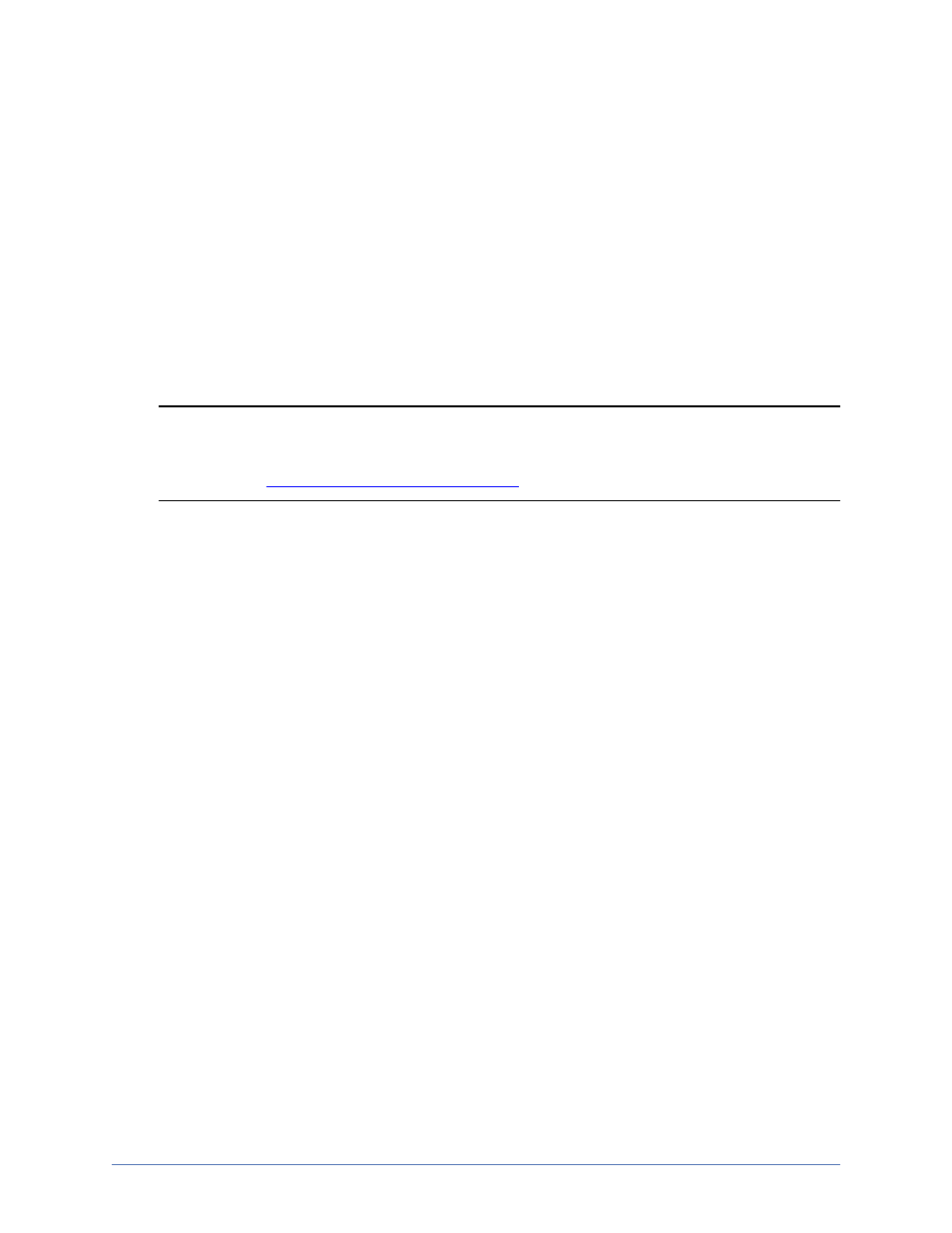
Workload protection
Page 246 of 677
Configuring scripts
Scripts are executed at different points during failover, failback, and restoration. The
scripts perform actions to make your applications available on the appropriate server.
Editing scripts is an advanced feature. Do not modify the scripts unless you are familiar
with Storage Mirroring Recover, your application, and scripting. Any edits should be
made carefully and tested prior to deployment to ensure the changes are correct.
Incorrect script changes could cause failover issues.
1. Make sure you have a valid domain and servers specified, click Configure from
the main Application Manager page, and then select the Advanced tab.
Note: The fields on the Advanced tab will vary depending on the type of
application you are protecting. In addition, the fields will vary depending on
if you
in standard or advanced mode.
2. Click on the button associated with the script you want to edit.
l
Failover Script—This script is executed automatically on the target after the
core failover processes have completed.
l
Failback Script—This script is executed automatically on the target before
the failback processes begin.
l
Restore Script—This script is not executed automatically, but is available for
the source if needed.
l
Post Failback Script—This script is not executed automatically, but is
available for the target if needed.
Any changes you save to the scripts will be copied to the appropriate server
when the configuration changes are accepted. If you reconfigure your
application protection after making script changes, Application Manager will
copy updated scripts to the appropriate server, overwriting any changes that
you manually made. You should make a backup copy of your script changes
to copy over after making Application Manager updates. If you want to make
the script changes permanent, you must modify the script files manually in
the Storage Mirroring Recover installation location.
3. Click OK to save the settings.
