Configuring default connection parameters – HP Storage Mirroring Software User Manual
Page 251
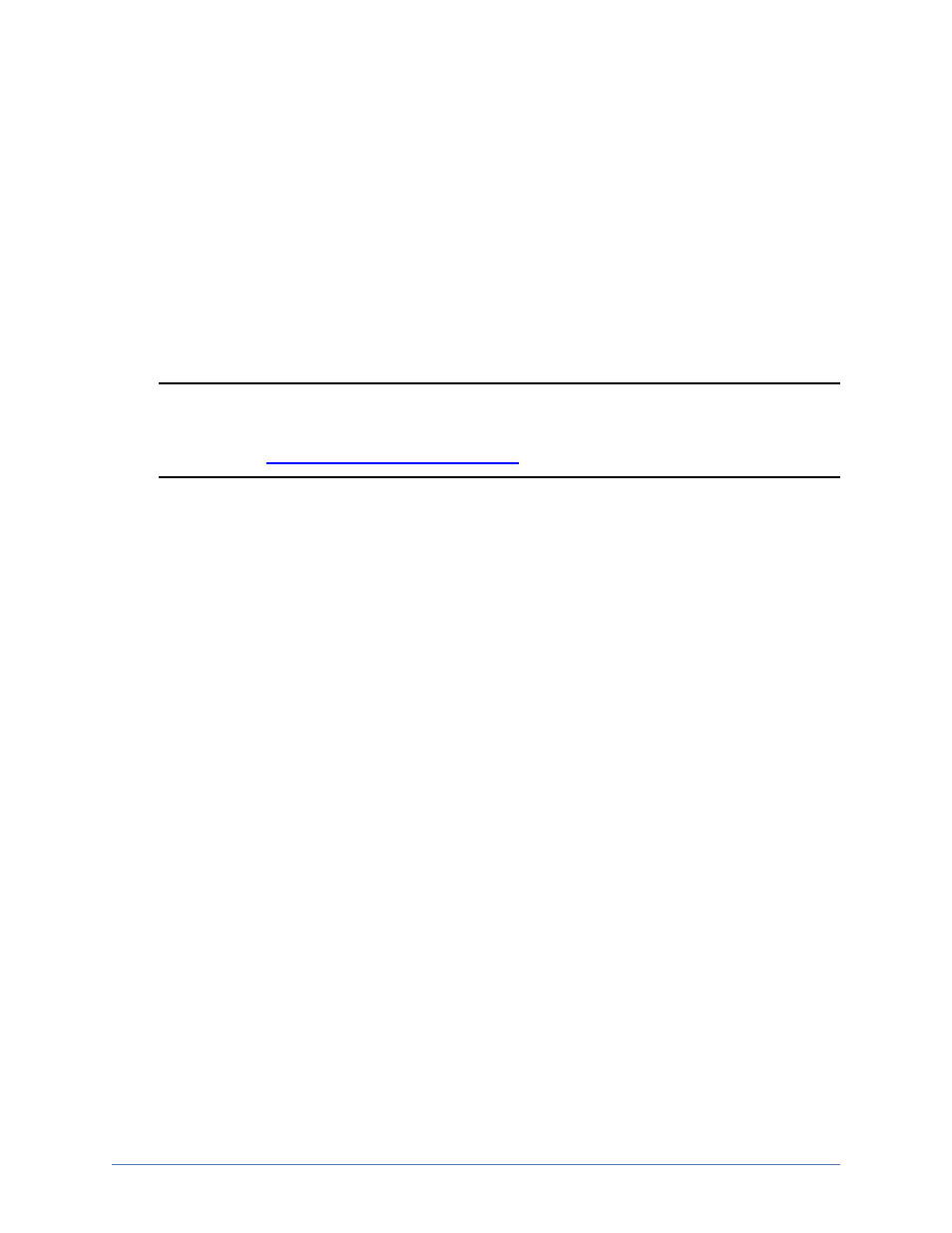
Workload protection
Page 250 of 677
Configuring default connection parameters
Several default connection options are available which allow you to disable or enable
the creation of default connection parameters. Ideally, you want Application Manager to
create the default parameters. However, if you have modified any of the parameters
manually and you do not want your modifications overwritten by the defaults, then you
may want to disable the creation of the default connection parameters.
1. Make sure you have a valid domain and servers specified, click Configure from
the main Application Manager page, and then select the Advanced tab.
Note: The fields on the Advanced tab will vary depending on the type of
application you are protecting. In addition, the fields will vary depending on
if you
in standard or advanced mode.
2. Create Replication Set indicates if the default replication set generated by
Application Manager will be used to establish an application protection
connection. If enabled, the default replication set will be generated and used.
Disable this option if you have manually updated the default replication set.
3. Create Failover Scripts indicates if the default failover, failback, and restore
scripts generated by Application Manager will be used during those processes. If
enabled, the default scripts will be used. Disable this option if you have manually
updated the scripts.
4. Create Connection indicates if a connection will be established when application
protection is enabled. Disable this option if you want to perform testing on your
replication set prior to establishing the connection.
5. Create Failover Monitor indicates if failover monitoring will be started when
application protection is enabled. Disable this option if you want to perform testing
on your scripts prior to establishing monitoring.
6. Click OK to save the settings.
