Occupy control point screen – Spectra Precision Survey Pro v4.6 Recon-Nomad Reference Manual User Manual
Page 212
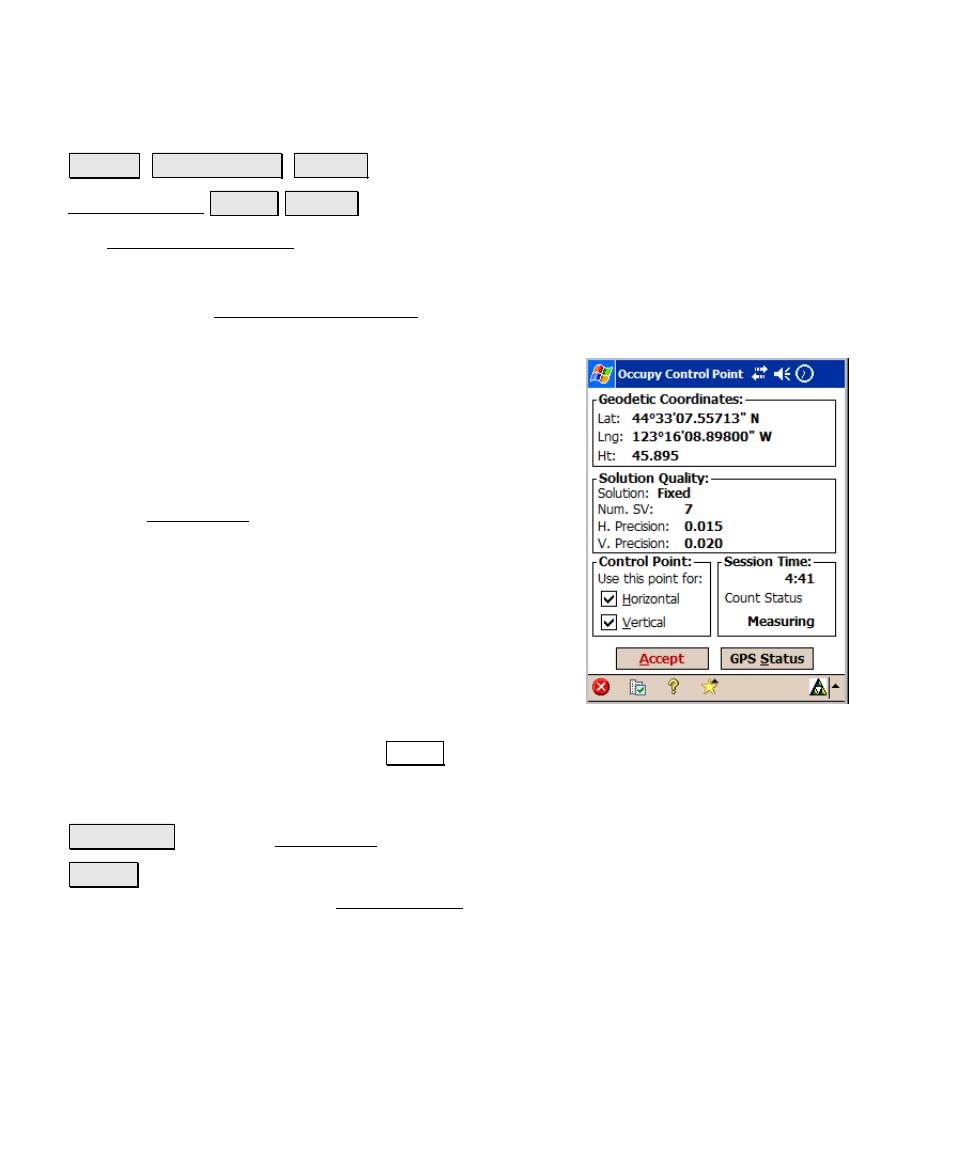
Survey Pro Reference Manual
R-204
Occupy Control Point Screen
Survey Control Points
Control
.
or
Data Collection Control Control
.
The Occupy Control Point screen is used to add geodetic coordinates
to a known project point. The most common use of this screen is to
measure control points for the localization solution. This screen is
also used by the Localization Calculator routine (Page R-219) for one
point localization setup.
Geodetic Coordinates
: displays the geodetic coordinates
measured at the current local point.
Solution
Quality: displays the quality of the current
measurement: the solution type, the number of
satellites used, and the horizontal and vertical precision
computed by the receiver. These values are explained
with the GPS Status screen (Page R-178)
Control Point
: is where you select if the current point is
to be used for Horizontal control and/or Vertical control by
tapping the appropriate checkboxes.
Session Time
: displays the total occupation time so far
for this measurement.
Count Status
: displays Measuring when you have current
coordinates from the receiver and the screen is updating
with the latest measurement. If you are using Epoch Averaging,
Averaging
is displayed after you tap Accept while the number of
epochs is averaged in Survey Pro. Suspended is displayed if you are
not receiving valid data from the receiver.
GPS Status : opens the GPS Status screen (Page R-178).
Accept : adds the measured GPS coordinates to the point record in
the job file, and returns to the Control Points screen.
