Networking via optilogic remote i/o, 1 networking via optilogic remote i/o – Nematron Pointe Controller User Manual
Page 219
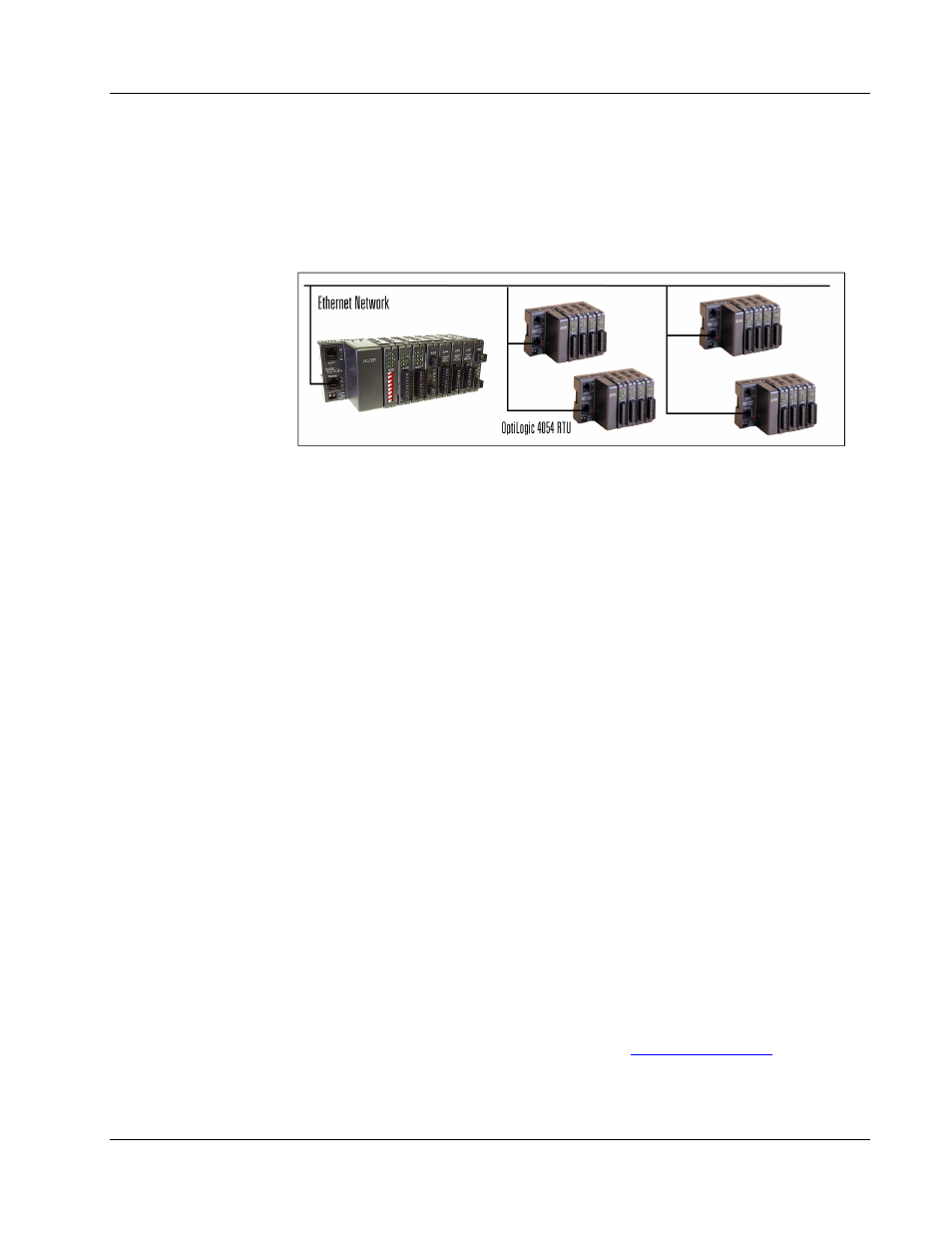
Pointe Controller User Guide
Chapter 8: Networked Operations
217
8.1
Networking via OptiLogic Remote I/O
As a Master Controller for distributed control solutions, the Pointe Controller is
capable of interfacing with up to four OptiLogic I/O terminals via Ethernet. This
reduces wiring cost of the I/O devices back to the controller, while providing high
speed I/O control from the controller.
You can configure up to four additional OptiLogic Remote Terminal Units (RTUs)
to work with your Pointe Controller unit. These units are slaved to your controller
using the OptiLogic UDP/IP communication protocol.
To configure additional OptiLogic RTUs:
1. Launch the PointeControl Framework and open your project.
2. From the Project menu, choose Configure I/O.
3. Click the RTU 1 tab.
4. Click the Base type drop-down menu and select the appropriate
OptiLogic RTU model number: OL4054, OL4058, or OL4228.
5. In the Unit identifier field, enter the RTU’s ID number.
6. Specify what I/O modules and operator panel are installed in the RTU. This
is done the same way as for the Pointe Controller itself. For a reminder,
see “
Specifying your installed hardware
” on page 121.
7. Configure the I/O modules. This is done the same way as for the Pointe
Controller itself. For a reminder, see “
Configuring I/O modules
” on page
127.
8. Configure the operator panel, if any. This is done the same way as for the
Pointe Controller itself. For a reminder, see “
Configuring operator
panels
” on page 128.
9. Repeat steps 2 through 7 for RTU 2, RTU 3, and RTU 4 as needed.
10. Click OK to save your changes and close the window.
For more information on using OptiLogic RTUs, see the OptiLogic RTU User
Manual. This document is included with every OptiLogic RTU, or it can be
downloaded from Optimation’s Web site at http://
www.optimate.com
/.
