Nematron Pointe Controller User Manual
Page 117
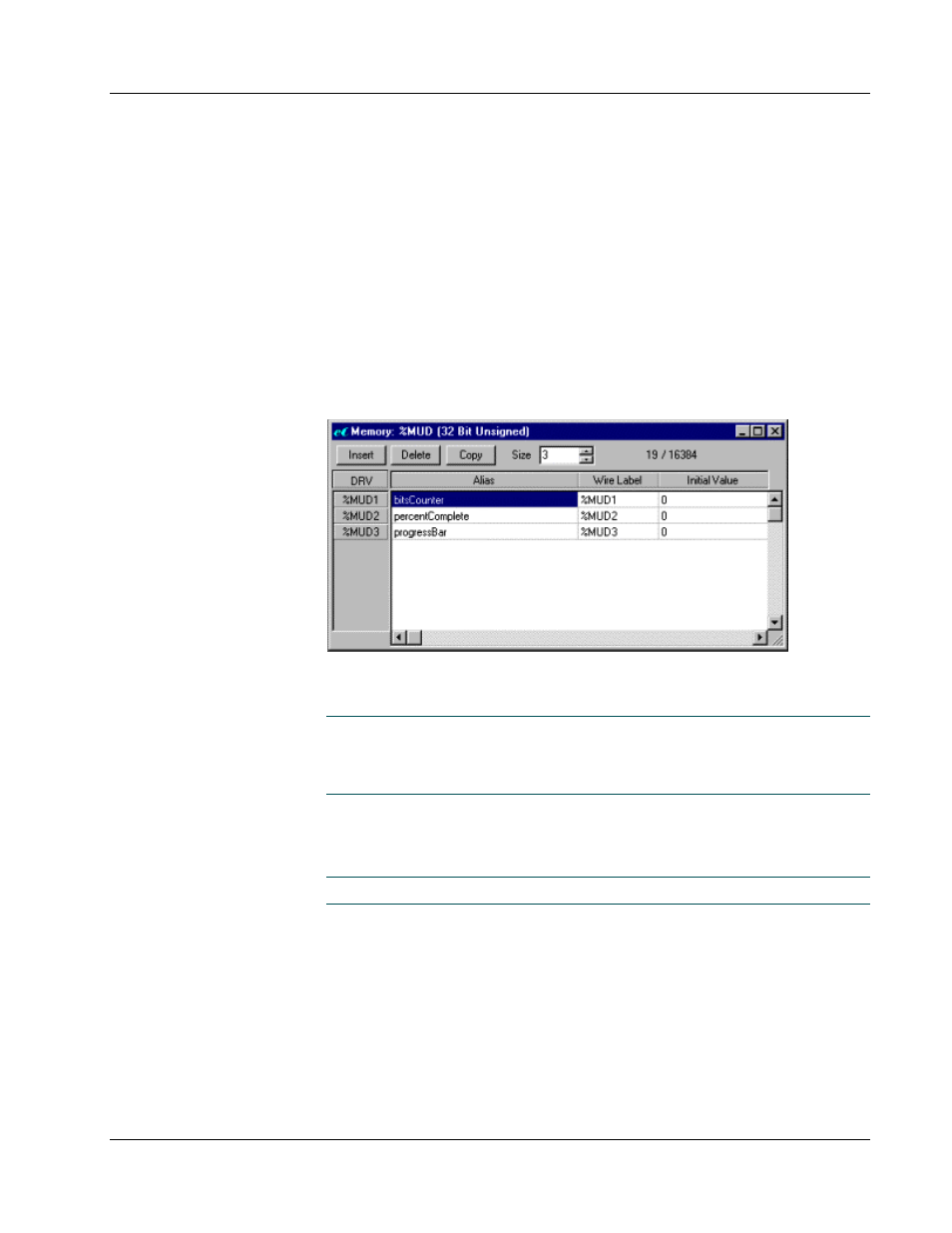
Pointe Controller User Guide
Chapter 5: Developing Controller Programs
115
Before you define any new tags, you should have some idea of what types and
sizes are required by your control application. You can always define more tags
later, but it makes for better application design to plan your tags in advance.
To define new Input, Memory, or Output tags:
1. In the
Project Workspace pane
, double-click on Logic Memory to expand
the hierarchy.
2. Double-click again on the desired data type: Inputs, Memory, or
Outputs. The data type will be expanded to show all of the individual
data tables within the type.
3. Select and open the data table that corresponds to the desired tag
size/mode. The editor window for that data table will appear. In this
example, the 32-bit Unsigned Memory data table is selected.
4. Adjust the Size control to add addresses to the data table. Either use the
arrow buttons or directly enter a number.
NOTE: As you add more addresses, the data table increases in size and
uses more memory. The memory used/available readout shows the
number of addresses used by all data tables and the total number of
addresses available.
5. Click in the Alias field of the first empty address and enter a name for the
tag. The name must be a continuous alphanumeric string that does not
begin with a number; for example, STA1_UP_LIMIT.
NOTE: Aliases are case sensitive.
6. Click in the Initial Value field and enter a value to initialize on program
startup. Default initial value is 0.
7. Repeat steps 4 through 6 as needed.
8. When finished, close the editor window. You will be prompted to save
your changes.
You can insert and delete addresses in the middle of the table using the Insert
and Delete buttons. And since PointeControl refers to all tags and variables only
